Talent Conference Helicopter View - Employee Detailed View
To view a detailed view of a user, click a user's icon in the Talent Conference Helicopter View, and then click the button.
| PERMISSION NAME | PERMISSION DESCRIPTION | CATEGORY |
| Task - View | Grants ability to view assigned tasks via Scheduled Tasks screen and Welcome Page My Tasks widget. This is an end user permission. | Core |
When the page refreshes to display a detailed view of the user, the icon for the selected employee is enlarged to emphasize which employee is being viewed. All other users within the grid are disabled.
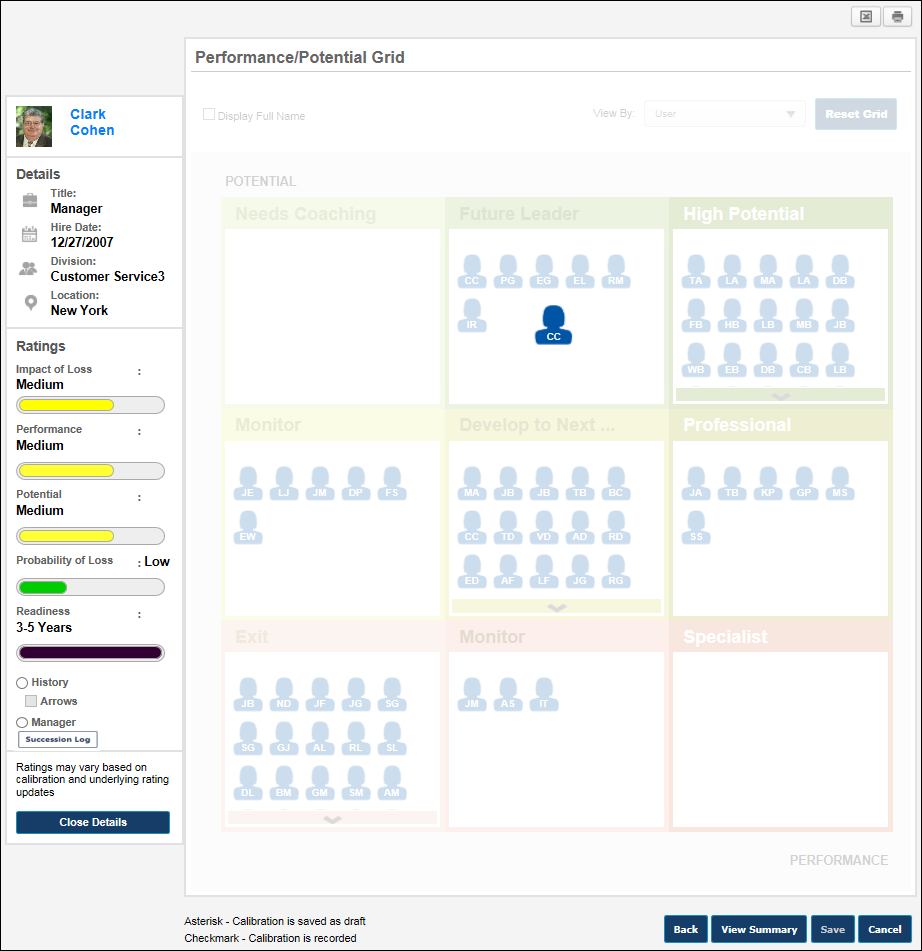
Employee Details
On the left side of the grid, the employee's details are displayed. This includes the following information:
- Employee Photo and Name - Click the employee's photo to open the employee's talent profile in a pop-up.
- Position
- Hire Date
- Division
- Location
Employee Ratings
Below the employee details, the employee's ratings are displayed.
- Employee Metric Ratings - This displays the employee's current metric rating values as defined in My Team/Talent Profile Preferences. Note: An employee must have a rating for the specified metric for the progress bars to appear. The colors associated with the progress values are configurable for the metric rating in SMP Custom Field Administration.
- History - This view enhances the grid to display the employee's three most recent grid placements. This option is only available if the employee has at least one previous grid placement. See the Employee Details - History View section for additional information.
- Arrows - Select this option to display an arrow on the grid that points from the employee's previous placement to their current placement. If these placements are in the same cell, then this option is not available.
- Manager - This view enhances the grid to display the employee's manager. This option is not available if the employee has no manager or if the user accessing the Talent Conference Helicopter View is the employee's manager (i.e., a manager cannot view their own grid placement). See the Employee Details - Manager View section for additional information.
- Succession Log - Select this link to view a log of succession-related comments that have been added for the user from various locations in the system. See Succession Log.
Close Details
To exit the employee detailed view, click the button. This opens the Talent Conference Helicopter View. See SMP Talent Conference Task - Talent Conference Helicopter View.
Employee Details - History View
To view the metric grid history of an employee, in the Employee Details view, select the History view option. Note: This option is only available if the employee has at least one previous grid placement.
In History View, the employee's three most recent grid placements are displayed. The employee's placement icons are larger in size, and they vary in transparency. The current placement is solid in color, while the most recent placement is semi-transparent, and the oldest placement is the most transparent. If multiple placements exist within the same cell, then multiple employee icons appear in the corresponding cell.
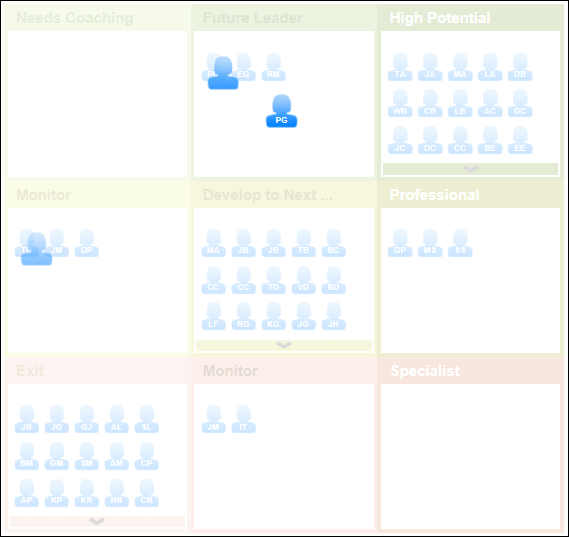
The user can hover the cursor over one of the employee's placement icons to view an information pop-up that displays the following information about the employee:
- Employee photo, name, and title
- Metric rating title and value that correspond to the employee's grid position
- The date on which the metric ratings were last updated that resulted in the corresponding grid placement.
- The user who last updated the employee's succession ratings or grid placements that resulted in the corresponding grid placement. If a user is manually moved via the Talent Conference Helicopter View, then this displays the name of the user who manually moved the employee.
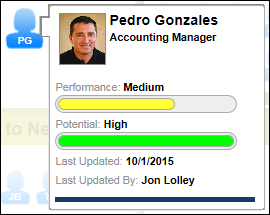
If the selected employee has one or more placements in the same cell, the system displays multiple employee icons in the same cell with the oldest placement appearing in the upper-left corner of the cell.
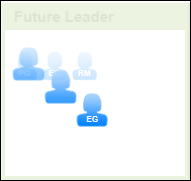
If the Arrows option is selected, an arrow displays on the grid and points from the employee's previous placement to their current placement. If these placements are in the same cell, then this option is not available.
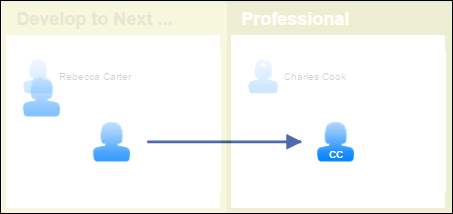
Employee Details - Manager View
To view an employee's manager on the metric grid, in the Employee Details view, select the Manager view option. Note: This option is not available if the employee has no manager or if the user accessing the Talent Conference Helicopter View is the employee's manager (i.e., a manager cannot view their own grid placement).
In Manager View, the employee's manager is placed on the grid and the manager is highlighted. The icon of the employee's manager appears in green. The placement of the employee's manager corresponds to the manager's metric ratings.
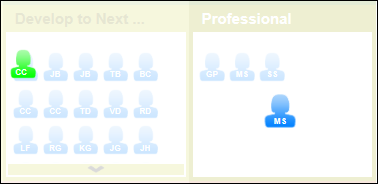
The user can hover the cursor over the manager's placement icon to view an information pop-up that displays the following information about the manager:
- Employee photo, name, and title
- Metric rating title and value that correspond to the employee's grid position
- The date on which the metric ratings were last updated that resulted in the corresponding grid placement (either through an update to ratings via My Team or an SMP task)
- The user that last updated the employee's succession ratings or grid placements that resulted in the corresponding grid placement. If a user is manually moved via the Talent Conference Helicopter View, then this displays the name of the user who manually moved the employee.
- A button. Click the button to open a detailed view of the manager.