The Cost Details summary on the Cost Details tab displays general requisition information, as well as a breakdown of the requisition's associated costs.
To access the Cost Details tab, go to . Click Snapshot from the drop-down in the Actions column. Then, click the Cost Details tab on the Requisition Snapshot page.
| PERMISSION NAME | PERMISSION DESCRIPTION | CATEGORY |
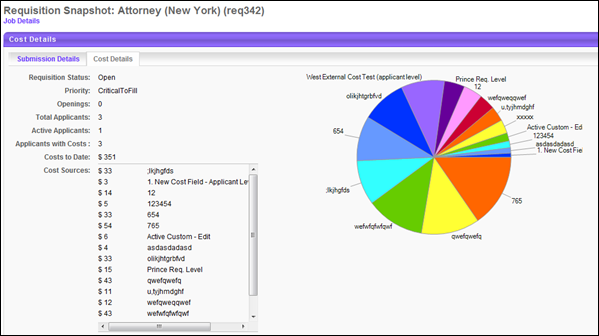
Details Summary
The following summary information is available for the cost details on the upper portion of the Cost Details tab:
- Requisition Status - This field displays the status of the job requisition (Draft, Pending Approval, Approval Denied, Open, Open-Pending Re-Approval, Closed, or Cancelled).
- Priority - This field displays the priority status of the job requisition (Critical to Fill, Normal, or On-going).
- Openings - This field displays the number of current openings. If the requisition is On-going, then "On-Going" appears instead of a number.
- Total Applicants - This field displays the total number of submissions that have appeared on the Manage Applicants page for the requisition.
- Active Applicants - This field displays the total number of applicants that have an active status. Note: An active status indicates that the submission has been advanced from a submission to an applicant or has been manually moved into or added to the requisition. To be considered an active applicant, these prospects must also not be in a closed or hired status.
- Applicants with Costs - This field displays the number of applicants with positive costs associated with their candidacy for the requisition. If the only costs associated with an applicant have a value of zero, then the applicant is not counted.
- Costs to Date - This field displays the sum of the requisition level costs and applicant level costs. The sum is rounded to the nearest whole number.
- Cost Sources - This field displays the requisition's costs in alphabetical order by cost title. For portals with multiple languages enabled, the cost title appears in the user's display language. The cost amount is rounded to the nearest whole number.
- If a cost has a value of zero, then the cost does not display.
- If the requisition does not have any costs entered or tracked, then the Cost Sources field displays "None."
- If there are more than 15 cost fields that have a positive value, then the list of cost fields displays in a scrolling box.
Details Pie Chart
The pie chart to the right of the summary information displays a graphical breakdown of the costs in the Cost Sources field. Each pie piece indicates the percentage of the pie that each cost represents, based on a 100 percent scale. If the requisition does not have any costs entered or tracked, then the pie chart does not display.
If any of the costs associated with the requisition have a currency inconsistency, then a currency inconsistency message displays in place of the pie chart. See Currency Inconsistencies.
Archived Applicants
Applicants can be archived in the Applicant Tracking System. Applicants who are archived are included in both the details summary statistics and the details pie chart.