The Requisition History pop-up enables you to view the events that have taken place for the requisition, as well as the user who took the action.
To access the Requisition History pop-up, go to . On the Manage Requisitions page, locate the requisition, and then click the View History icon ![]() in the Options column for the requisition.
in the Options column for the requisition.
| PERMISSION NAME | PERMISSION DESCRIPTION | CATEGORY |
Requisition owners that do not have the permission necessary to manage requisitions can only view the requisition history for a job requisition for which they are an owner.
Requisition reviewers that do not have the permission necessary to manage requisitions can only view the requisition history for a job requisition for which they are a reviewer.
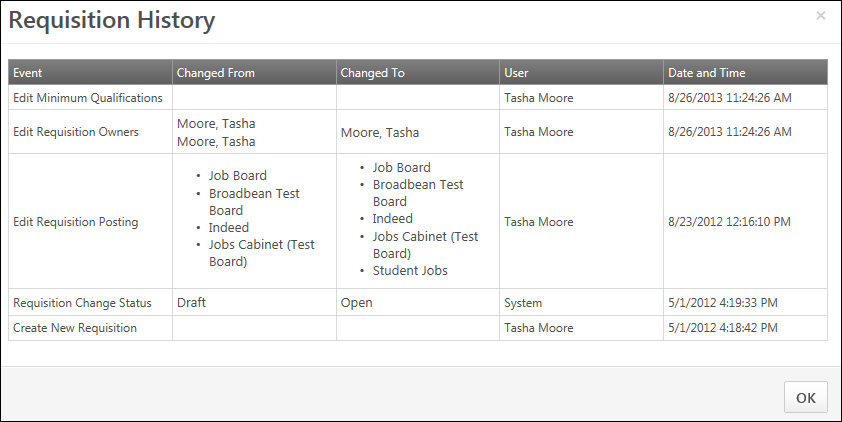
The following columns display in the Requisition History pop-up:
Event
Displays the title of each tracked history event. The following are the possible event titles and their triggers:
- Applicant Hired - Logged when the applicant's status is changed to Hired.
- Application Workflow Changes - Changes made to Application Workflow tab of a job requisition can be viewed from the Requisition History pop-up.
- Approval Response - Logged when approvers respond to a requisition approval request.
- Create New Requisition - Logged when a user clicks or for the first time for a new requisition.
- Edit Applicant Interviewers - This event is logged when a change to the Applicant Interviewer(s) section on the General tab of the job requisition is saved.
- Edit Ideal Qualifications - This event is logged when a change to the Ideal Qualifications tab on the job requisition is saved.
- Edit [Internal/External] Description - This event is logged when a change to the Description field on the job requisition is saved.
- Edit Minimum Qualifications - This event is logged when a change to the Minimum Qualifications tab on the job requisition is saved.
- Edit Referral Bonus - This event is logged when a change to the Referral Bonus field on the job requisition is saved.
- Edit Requisition Job Ad - Logged when a Job Ad is edited. Note: The content of the edit is not included in the Requisition History pop-up.
- Edit Requisition Job Posting - Logged when a job posting is edited.
- Edit Requisition [general discreet field] - Logged when any field on the General tab is edited.
- Edit Requisition Target Hire Date - This event is logged when a change to the Target Hire Date on the job requisition is saved. The date displays in the time zone of the logged-in user.
- 1st Submission Received - Logged when the first submission for a requisition is received.
- Related Requisition Added [Related Requisition Job Title (Related Requisition ID)] - Logged when a standard related requisition or Related Requisition (Apply to Multiple Jobs) is added for a parent requisition. The event is logged when the related requisition is saved or submitted. The event only displays for the parent requisition history.
- Requisition Change Status - Logged when the status of a requisition changes.
- Send Approvals - Logged when requisition approval requests are sent to approvers. The Changed To column displays the user name for all approvers included in the approval workflow.
Changed From
Displays the value from which the item was changed. The following fields will never have a Changed From value:
- Applicant Hired
- Approval Response
- Create New Requisition
- Edit Job Ad
- 1st Submission Received
- Related Requisition (Apply to Multiple Jobs)
- Send Approvals
Note: For the Edit Ideal Qualifications and Edit Minimum Qualifications events, if the Ideal Qualifications tab is being completed for the first time after the requisition is saved, then the Changed From column displays "Added."
Note: For the Edit Applicant Interviewers event, if the Applicant Interviewer(s) section on the General tab is being completed for the first time after the requisition is saved, then the Changed From column displays "Added."
Changed To
Displays the value to which the item was changed. The following fields will never have a Changed To value:
- Applicant Hired
- 1st Submission Received
- Edit Job Ad
- Create New Requisition
Note: For the Edit Ideal Qualifications event, if the value in the tab is deleted and is not replaced with a new value, then the Changed From column displays "Removed."
Note: For the Edit Applicant Interviewers event, if the value in the Applicant Interviewer(s) section on the General tab is deleted and is not replaced with a new value, then the Changed To column displays "Removed."
User
Displays the name of the user associated with the event.
- Requisition Change Status event - "System" displays in the User column when the requisition changes to a status of Closed after a candidate is hired or when the status is changed from Pending Approval to Open.
- Submission Received event - The User column is always blank because no users are associated with this type of event.
Date and Time
Displays the date and time that each event occurred.
Click to close the Requisition History pop-up.