The Requisition Approval Status pop-up displays the details of the approval workflow, including the approvers, comments, and approval decisions. This enables users to view the progress of the approval workflow for the requisition, as well as gain insight into the reason for a particular approver's decision.
The Requisition Approval Status pop-up can be accessed in the following ways:
- The linked status in the Status column on the Manage Job Requisitions page.
- The View Approval Status link on the General tab when creating, editing, or copying a job requisition. Note: When creating or copying a requisition, the Requisition Approval Status pop-up is only used to preview the approval workflow, since the Status, Decision, and Comments columns will be blank.
| PERMISSION NAME | PERMISSION DESCRIPTION | CATEGORY |
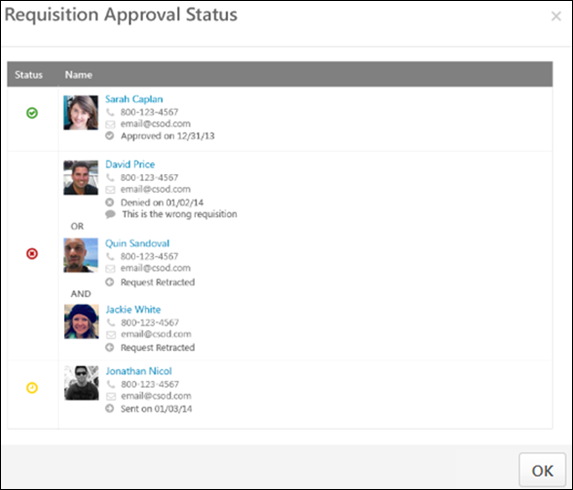
The layout of the Requisition Approval Status pop-up is dependent upon the configuration of the approval workflow for the job requisition, whether sequential, concurrent, or sequential/concurrent. Note: If the approval workflow is edited on the requisition, then the workflow that displays in the pop-up is the most current workflow available when the requisition was last submitted for approval. Any information from a previous approval will no longer be visible in the pop-up. If the requisition is created but is not yet submitted, then the pop-up is blank.
In addition, approval workflows may have OR rules and AND rules. For approval steps that have an OR or AND rule or both, the approvers appear in the same row on the Requisition Approval Status pop-up.
- For approval steps with an OR rule, only the approval decision of the first approver to approve or deny the requisition is counted. The approval request for the other approvers is automatically retracted.
- For approval steps with AND rules, all approvers have the opportunity to approve the requisition, unless at least one of the approvers denies the requisition. As soon as at least one approver denies the requisition, the system automatically retracts the approval request for the other approvers who have not yet recorded an approval decision. For the approvers in the step that have already approved the requisition, their decision remains in the system.
The following information displays in the pop-up:
Status
This column displays an icon of the approver's final decision. The following are the possible values:
- Approved - The Approved status indicates that the requisition is approved for this approval workflow step.
- Cancelled - This status indicates that the approval workflow has been cancelled. Note: If an approval workflow is cancelled, only the approval steps that are in a Sent status at the time of cancellation are cancelled. For approvers that submitted an approval decision, their decision and any comments entered remain on the View Details pop-up.
- Denied - This status indicates that the requisition is denied for this approval workflow step.
- Pending - This status indicates the decision is pending.
- Sent - This status indicates that the approver has not yet responded to the approval request.
Name
This column displays the approver details and the approval decision.
Approver Details
The following information appears for each approver:
- Photo, if available; ghost image displays if no photo is available
- Full name
- Primary phone number
- Email address link
Decision
The approval decision for each approver displays as the bottom line of the approver details. The following are the possible values:
- Approved on [date approved]
- Denied on [date denied]
- Sent on [date approval request was sent to approver]
- Cancelled on [date approval workflow was cancelled]
- Request Retracted - This value displays for approvers that are part of an OR or AND rule and did not submit an approval decision.
Comments
This column displays the comments written by the approver when making the approval decision. If the approver did not include a comment, then the comment box does not display for the approver.
Note: Comments are not visible for approval decisions that are in a Sent status.
Note: For requisitions for which an approval workflow is not configured, the Requisition Approval Status pop-up displays "No Approvals defined."