Manage Candidates - Manage Flags
The Manage Flags option lets you add and remove applicant and application flags from candidates.
To access Manage Candidates, go to .
| PERMISSION NAME | PERMISSION DESCRIPTION | CATEGORY |
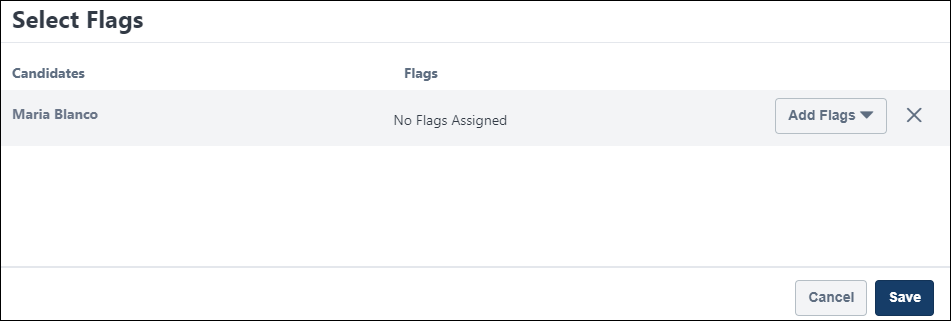
To manage flags:
- Check the Select All box on the main Manage Candidates page to select all candidates on the page. Or, select individual candidates by checking the box to the left of a candidate's name.
- Select Manage Flags from the More drop-down. This opens the Select Flags flyout.
- Search for and select flags from the Add Flags drop-down. When adding flags to multiple candidates at a time, click , which adds all the flags you selected to every candidate on the list.
- Click .
The flags appear in the Flags column in the candidates table.