For statuses that are defined as the Interview status type and have an On Demand Video Interview selected as the interview type, the column displays on the Manage Applicants page with the status as the column name. This column displays summary information about on demand video interviews, as well as a link to view the interview score in HireVue. The On Demand Interview column is separated into two sub-columns: Recommendation(s) and Score.

Recommendation(s) Column
Row 1
The Recommendation(s) column is sortable and displays the following information in the first row:
- N/A - This displays if the applicant is not in the status and an interview has not been scheduled and/or completed for the status.
- Not Assigned to Applicant - This displays if the video interview has not yet been assigned to the applicant.
- Pending Completion - This displays if the video interview has been assigned to the applicant but has not yet been completed by the applicant.
- Completed by Applicant - This displays if the video interview has been completed by the applicant but video interviewers have not yet been assigned.
- Recommendations Bar - This displays if the video interview has been completed by the applicant and interview reviewers have been assigned to review the applicant's video interview. The bar is a graphical representation of the number of interview reviewers who have advanced and not advanced the applicant, as well as the percentage of interview reviewers who have not submitted a recommendation.
- Green - The green segment of the bar represents the number of interview reviewers who recommend advancing the applicant.
- Red - The red segment of the bar represents the number of interview reviewers who recommend not advancing the applicant.
- Gray - The gray segment of the bar represents the number of interview reviewers who have not submitted a recommendation.
Clicking the Recommendations bar opens the applicant's Applicant Profile page.
Row 2
The following information displays in the second row of the Recommendation(s) column:
- Blank Row - The row is blank if the applicant is not in the status and an interview has not been scheduled/completed.
- 0 Reviewers Assigned - This displays if interview reviewers have not been assigned.
- [Number of Reviewers] Reviewers Assigned - This displays if interview reviewers have been assigned but the interview has not been completed by the applicant.
- [Total Number of Recommendations Submitted] of [Total Number of Interview Reviewers for the Status] - This displays if interview reviewers have been assigned but one or more reviewers have not submitted a recommendation. This displays as a link. Click the link to open the Interview Recommendations pop-up.
- [Total Number of Recommendations Submitted] of [Total Number of Interview Reviewers for the Status] - This displays if interview reviewers have been assigned and all reviewers have submitted a recommendation. This displays as a link. Click the link to open the Interview Recommendations pop-up.
Interview Recommendations Pop-Up
The Interview Recommendations pop-up icon can be accessed by clicking the linked number of interview responses, which displays below the recommendations bar. The pop-up displays the following information and options:
- Reviewer - This column displays the interview reviewer's photo, name, and job title. If a photo is not available for the interview reviewer, then a shadow image displays. This column is sortable.
- Recommendation - This column displays the interview reviewer's recommendation, either Advance
 or Do not Advance
or Do not Advance  . If the interview reviewer has not yet submitted a recommendation, then "Pending" displays in the column. This column is sortable.
. If the interview reviewer has not yet submitted a recommendation, then "Pending" displays in the column. This column is sortable. - Date and Time - This column displays the date and time on which the recommendation was submitted by the interview reviewer. This column is sortable.
- View Video Interview - Click the button to view the applicant's video interview. This opens the interview in HireVue in a new window and closes the pop-up.
- Close - Click to close the pop-up.
If "Pending" displays in the Recommendation column, then a Nudge Interviewer link displays in the Date and Time column. Clicking the link sends the interview reviewer the Interview Recommendation Nudge email, if the email is configured by the administrator.
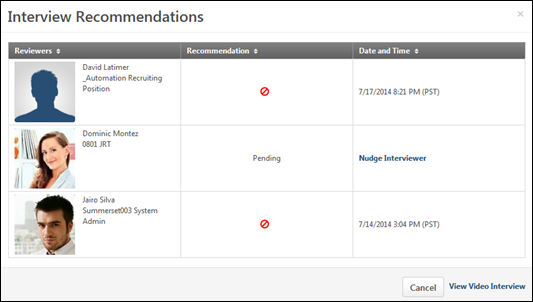
Row 3
The following information displays in the third row of the Recommendation(s) column:
- Blank Row - The row is blank for each of the following conditions:
- The applicant is not in the status and an interview has not been scheduled/completed.
- Interview reviewers have not been assigned.
- Interview reviewers have been assigned but the interview has not been completed by the applicant.
- [Number of Reviewers] Reviewers Assigned - This displays if interview reviewers have been assigned.
Score Column
This column is sortable and displays the applicant's score for the interview. The following information displays in the pop-up:
- Reviewer - This column displays the interview reviewer's photo, name, and job title. If a photo is not available for the interview reviewer, then a shadow image displays. This column is sortable.
- Score - This column displays the interview reviewer's score for the applicant as a link. Clicking the score opens the Interview Scores pop-up. If the interview reviewer has not yet submitted a score, then "Pending" displays in the column. This column is sortable.
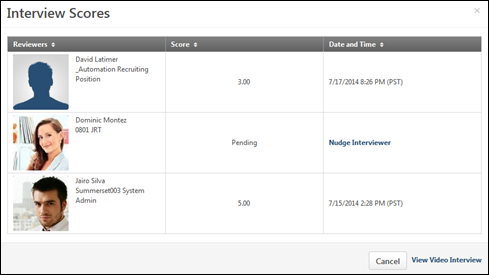
- Date and Time - This column displays the date and time on which the score was submitted by the interview reviewer. This column is sortable.
- View Video Interview - Click the button to view the applicant's video interview. This opens the interview in HireVue in a new window and closes the pop-up.
- Close - Click to close the pop-up.
If "Pending" displays in the Recommendation column, then a Nudge Interviewer link displays in the Date and Time column. Clicking the link sends the interview reviewer the Interview Recommendation Nudge email, if the email is configured by the administrator.
If the applicant has not reached the status, then the Score column is blank.