The Availability section enables administrators to define the users who will have access to the event when scheduling interviews. Defining the availability is required.
To create an interview event, go to . Then, click the Create New Event link on the Interview Events & Sessions page.
| PERMISSION NAME | PERMISSION DESCRIPTION | CATEGORY |
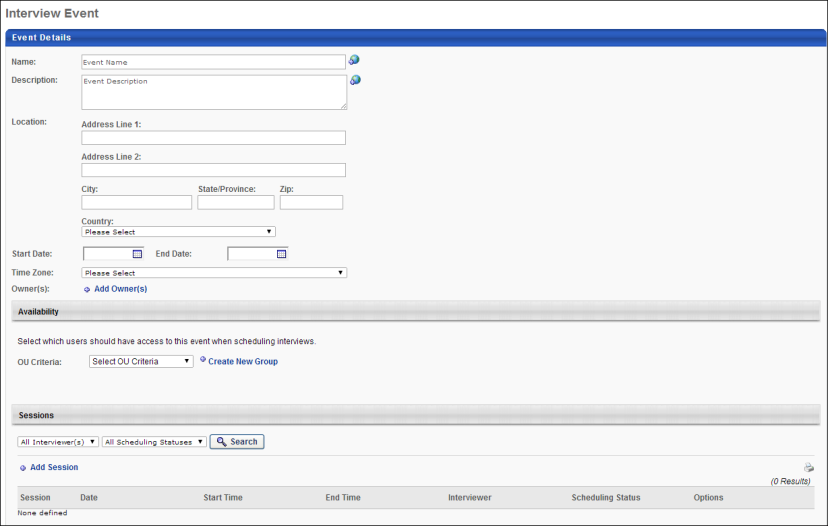
Define Availability
To define the availability for the event:
- Select an OU in the OU Criteria field.
- Click the Search icon
 to the left of the field. This opens the Search [OU] pop-up
to the left of the field. This opens the Search [OU] pop-up - Select the OU from the pop-up. This closes the pop-up and adds the OU to the Availability section.
One or more OUs can be added to this section. To add additional OUs, follow the above steps.
Save/Cancel
Once the required settings in each section are completed for the interview event, click to save the event.
Click to cancel creating, copying, or editing the event.