The My Submissions tab on the Agency Portal page displays all submissions that the agency user has submitted to requisitions.
To access the My Submissions tab, go to .
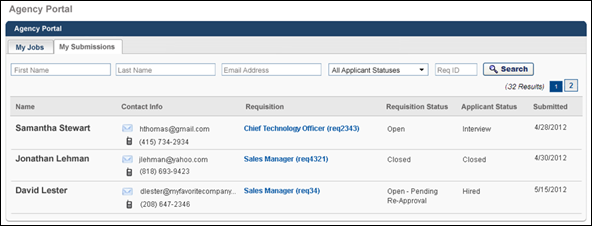
Search Filters
Use the search filter options to limit the submissions that display in the My Submissions table. Enter filter criteria in the First Name, Last Name, and Email Address fields. Select one or more statuses from the Applicant Status drop-down, which displays all applicant statuses that are available for the user's submissions. Enter a requisition ID in the Req ID field. Once all criteria are entered, click to display the results in the My Submissions table.
Note: When using the Email Address and Req ID fields, the search feature only returns results that match the exact value in the field.
Submissions Table
The My Submissions table displays all submissions that the agency user has submitted to requisitions. By default, submissions are sorted by the submission date, from most to least recent. All columns are sortable except the Contact Info column. If an applicant is submitted to more than one requisition, then the applicant appears separately for each submission.
The following information appears for each submission:
- Name - This column displays the applicant's name.
- Contact Info - This column displays the contact's email address and phone number.
- Requisition - This column displays the job title and requisition ID. For portals with multiple languages enabled, this displays in the user's language if available. If the user's language is not available, then this displays in the language of the user who defined it.
- Requisition Status - This column displays the current status of the requisition.
- Applicant Status - This column displays the current status of the applicant.
- Submission Date - This column displays the date of the submission.
Click the linked job title to open the Manage Submissions page for the requisition.
Note: When accessing the Manage Submissions page, only the selected applicant appears for the requisition. The applicant's email address automatically populates the Email Address search filter option so that only that applicant appears in the Manage Submissions table.
Note: When sorting, this column sorts by requisition display name and does not sort by requisition ID.
Archived Applicants
When an applicant has been archived in Recruiting, their name no longer displays on the My Submissions page in the Agency Portal and their associated data is hidden.
The following occurs on the My Submissions page when an applicant is archived:
- Archived applicants cannot be searched in the First Name, Last Name, and Email Address filters.
- Archived applicants can be searched in the status filter based on their most current status.
- "Archived" displays in the Name & Contact column in place of the applicant's name and contact information.
- The Contact Info column is blank.
- All other columns display the archived applicant's data.