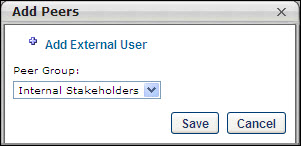The My Team Peers page under Profile allows the manager to view and manage all peers for the direct or indirect report. The manager can see all active peer groups and all approved peers for the direct or indirect report. Note: The peer groups that appear are restricted to groups in which the manager is included within the group’s availability.
For each peer, the peer's full name and position appears. If the peer is an external peer, then "External" appears instead of the peer's position.
The manager can choose to display all denied peers on the page by checking the View Denied Peers option. By checking this option, all denied peers for all active peer groups display. The approval status for all peers display on the page. The manager then has the option to approve a previously denied peer.
| PERMISSION NAME | PERMISSION DESCRIPTION | CATEGORY |
| Select Peers and Reviewers | Grants ability to select peers and reviewers in off-cycle performance reviews. This permission can be constrained by User's Corporation, OU, and User's OU. This is an end user permission. | Performance |
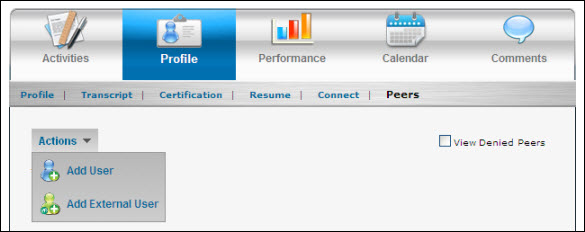
To remove a peer approval:
- Go to My Team.
- On the left, you will see your ID card as well as the ID cards of your direct reports. Click the ID card of the appropriate direct report.
- In the module to the right, select the Profile tab and then click the Peers sub link.
- Click the name of the peer. A pop-up displays.
- Click the red X to deny the peer or click the Delete icon to delete the peer.
- Click .
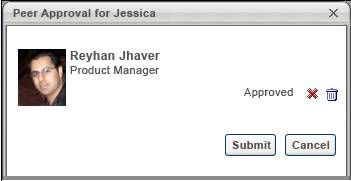
Add Peers
- Click the Action drop-down list.
- Select Add User. A pop-up appears. Note: The manager must have the permission to select peers. The constraints on this permission determine who the manager can select. Also, peer group availability is set by the administrator in Employee Relationships.
- Click the Add User link to add the user and select the peer group from the drop-down list.
- Click .
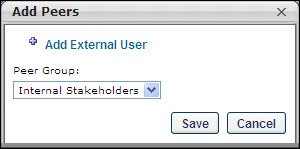
Add External Peer
- Click the Action drop-down list.
- Select Add External User. A pop-up appears.
- Click the Add External User link to add the user and select the peer group from the drop-down list.
- Click .
Note: This option only displays on the menu if an active peer group allows external users.