The Talent Profile provides quick access to a user's User Record, My Team, Connect, and Career Center data, as well as comments made about the user. You can also access a user's My Team page directly from the Talent Profile.
To access the Talent Profile, go to My Team > Organization Chart. Then, click the View icon ![]() under the Options column. The Organization Chart page opens.
under the Options column. The Organization Chart page opens.
| PERMISSION NAME | PERMISSION DESCRIPTION | CATEGORY |
| Grant Employee Recognition | Enables users to grant recognition awards to others, using a predefined list of awards created by administrators. This is an end user permission. | Core |
You must have at least one of the MyTeam - Manage permissions to access a user's My Team Profile page from the Talent Profile page. See My Team Permissions.
Profile
The Profile tab displays data for the fields configured in My Team/Talent Profile Preferences (by Division). If more than five fields are configured for the Profile, a View All link displays below the last Profile field.
Performance data also displays, if available, showing Goals, Development Plans, Performance Reviews, and Competency Assessment data. Succession data displays at the bottom of the profile, depending on the fields configured in My Team/Talent Profile Preferences (by Division).
Clicking the View MyTeam Profile link opens the user's My Team page. Note: The page on which the user lands in My Team is the default landing page set in My Team/Talent Profile Preferences (by Division).
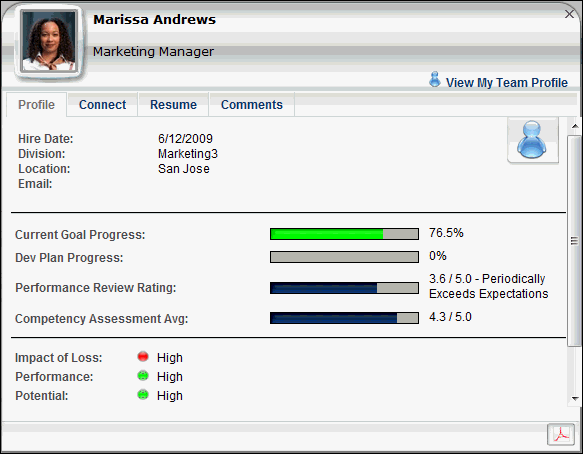
Connect
The Connect tab displays a user's bio, interests, and recent posts.
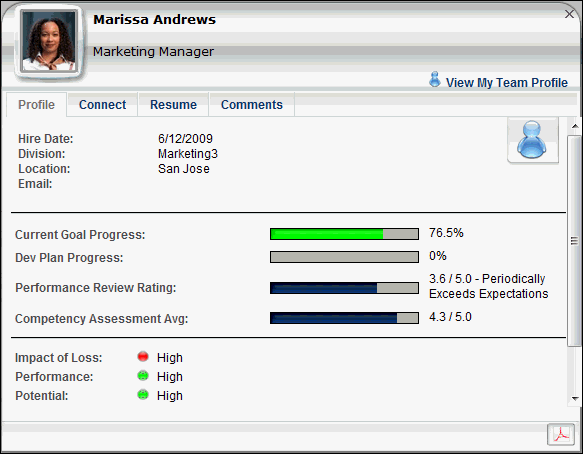

Resume
The Resume tab displays a user's Career Center data from the Resume and Career Preferences tabs.
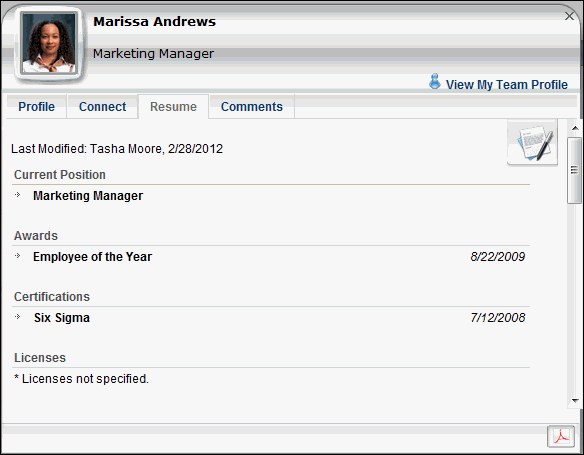
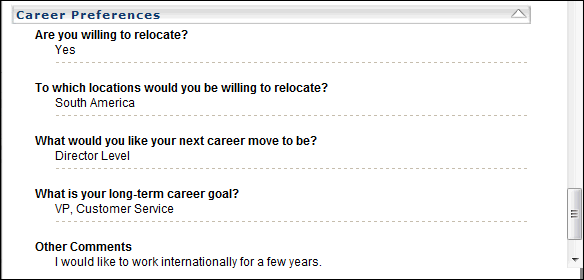
Comments
The Comments tab displays all comments made by the manager, indirect managers, and previous managers on the employee. You can view all comments sorted by most recent date, as well as enter and delete their own comments. You can attach supporting files, such as photos, images, and PDF documents to the Comments page. Managers can also recognize subordinates. Awards appear in the comment feed for the user that received the award.
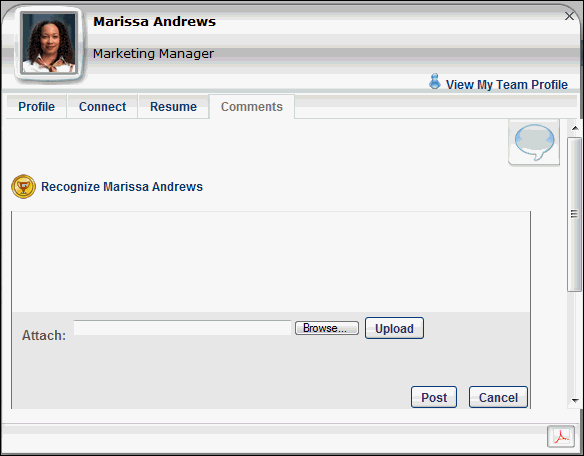
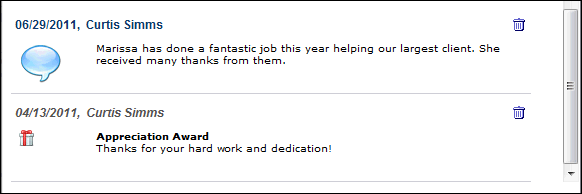
To add a comment:
- Place the cursor in the Comments text box.
- Enter the comment.
- Click the Browse button to search for attachments.
- Click Upload.
- Click Post.
Edit comments for which you are the author by clicking on the date/name header link above the comment. Delete comments you entered by clicking the Delete icon to the right of the comment. You cannot edit or remove comments for which you are not the author.
To recognize an employee:
- Click the Recognize link.
- The Employee Recognition pop-up opens.
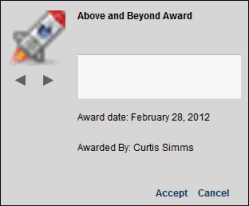
- Use the left and right arrows to select the desired award.
- In the text field, enter an optional personal message of up to 50 characters.
- The Award date field is set to the current date, and the Awarded By field is set to the user giving the award.
Awards appear in the comment feed for the receiver, along with a date stamp and the name of the granter. The granter can remove the award comment by clicking the Delete Comment icon to the right of the comment.
Export to PDF
The Export to PDF button generates a PDF of the user's entire Talent Profile for convenient reference and offline access.