SF-182 Request Management - Bulk Approve Requests
SF-182 requests can be approved in bulk via the Bulk Approve option available on the SF-182 Request Management page. Note: No additional permissions are required to bulk approve SF-182 forms. If the approver is the current approver in the approval workflow, they can bulk approve requests.
To access the SF-182 Request Management page, go to the Your Inbox widget on the Welcome page and select the Approve SF-182 Requests link. You can also access the page through the SF-182 Form Management navigation tab.
| PERMISSION NAME | PERMISSION DESCRIPTION | CATEGORY |
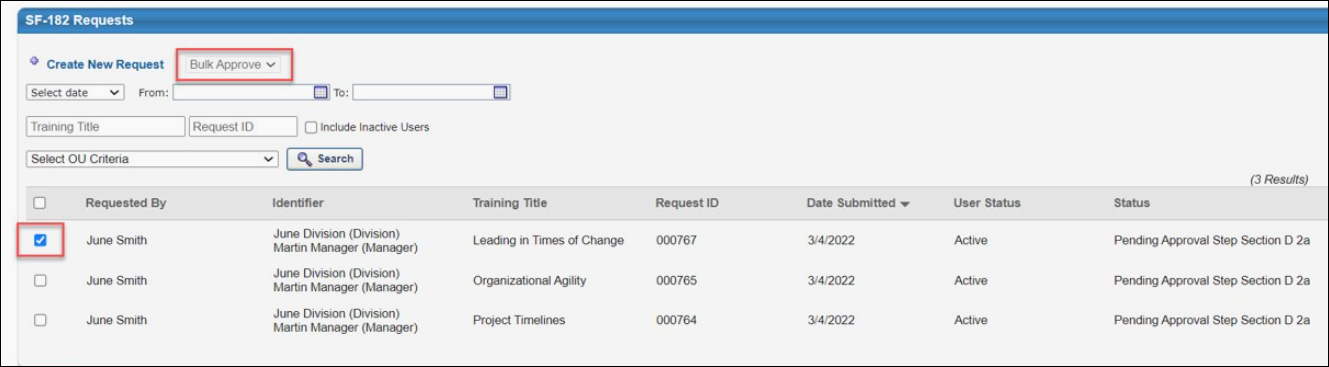
Bulk Approve
To approve SF-182 requests in bulk:
- Select the Bulk Approve option from the Bulk Actions drop-down menu.
- Select the checkbox to the left of all the SF-182 requests you want to approve.
- After all the requests you want to approve have been selected, click the button at the bottom of the SF-182 Request Management page. Note: If more than 100 SF-182 requests are selected, a notification appears, explaining that only 100 SF-182 requests can be approved at one time. You can then modify your bulk approval.

- Select a reason from the Reason drop-down menu and enter a comment in the Comment field.
- A confirmation pop-up appears, displaying the total number of requests that have been selected for approval. If users should receive an email about their approved request, leave the Send emails checkbox selected. If you do not want users to receive emails about their approved request, unselect this checkbox.
- To proceed with the bulk approval for the specified number of requests, click the button. If you would like to cancel the bulk action, click the button instead.
