On the Confirm step of the form creation process, review the information entered on each step and click . This triggers the SF-182 Form Submitted email, if enabled. Once submitted, the SF-182 request is added to the user's transcript. If a file is attached to the form, the file is added to each user's form. If an attachment is required to be added to the form, you are prompted to add the attachment before you can save the form.
If the form requires approval, the status of the form is Pending Approval Step <current approval step>. Note: The approval step is dependent upon the current step in the approval process.
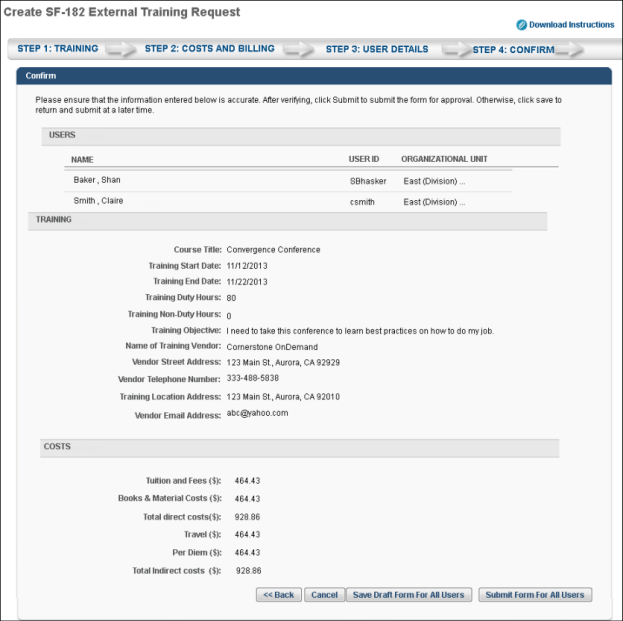
- Click to go to Step 3.
- Click to cancel the form.
- Click to add the form request to the users' transcript. Once the request appears on the user's transcript, the request functions in the same way that it would if the user submitted the request themselves. Note:The Course Title field must be completed and at least one user added on Step 3 in order for the form to be saved.