The Submit Confirmation pop-up appears when a compensation manager clicks the button on a compensation plan, and it alerts the compensation manager that a compensation plan may be edited during the approval process. The Submit Confirmation pop-up also enables the compensation manager to create a copy of their original submitted compensation plan. The purpose of creating a copy of the submitted plan is to allow the compensation manager to have access to the original submitted version during the approval workflow.
The Submit Confirmation pop-up opens when a compensation manager clicks the button on a compensation plan.
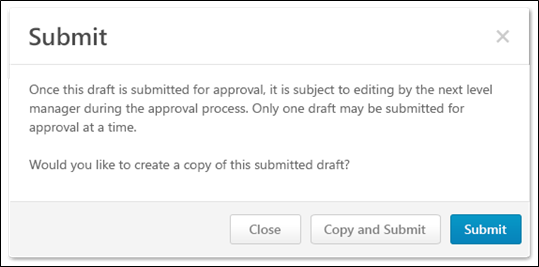
When a compensation manager submits a compensation plan, they have the option to create a copy of the submitted plan. Once a copy is created, the compensation manager can edit, delete, or copy the copy of the submitted draft.
Close
Select this option to cancel the action and return to the plan.
Copy and Submit
Select this option to submit the plan for approval and create a copy of the submitted plan.
Copying and submitting the plan creates an additional entry on the Compensation Plans tab. The original version has a status of Submitted, and the copied version has a status of Draft. Next to the status of the copied draft, "(Copy of Submitted <Version #>)" is displayed. The version number of the copy is calculated as the next available subsequent version number. For example, if a plan has versions 1.0, 2.0, and 3.0, and version 3.0 is copied, then the subsequent version would be 4.0 and the status would be "Draft (Copy of Submitted 3.0)." Note: When a compensation plan is initially copied and submitted, the submitted version is always 1.0 and the copied version is always 2.0.
- Submitted Version - The compensation manager can view a read-only version of the submitted version from the Compensation Plans tab.
- Copied Version - The compensation manager can edit and delete the copied version from the Compensation Plans tab.
See Compensation Task - Compensation Plans Tab.
Submit
Select this option to submit the plan for approval without creating a copy.