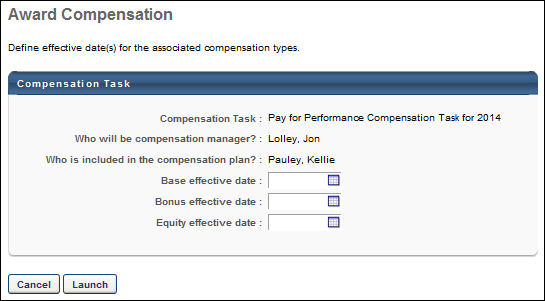The Award Compensation page only appears if the manager selects an off-cycle compensation task that includes at least one template that allows the assigner to define the effective date at the launch of the task. This is configured by the administrator when the compensation task is created.
The Award Compensation page enables the manager to define the template effective dates.
An off-cycle compensation task can be launched via Universal Profile and My Team.
- To launch an off-cycle compensation task for a subordinate via Universal Profile, click the Award Compensation link from the Options drop-down list. This option is only available to managers if at least one active off-cycle compensation task is available to the manager.
- To launch an off-cycle compensation task for a subordinate via My Team, go to My Team, and then select the ID card of the appropriate direct report. Then, go to Activities > Current. From the Actions drop-down menu, select Award Compensation. Then, select the appropriate off-cycle compensation task. The manager is taken to the Award Compensation page if the task is configured with any templates that require the assigner to define the effective date.
Compensation Task
This displays the name of the off-cycle compensation task that is being launched. This field is read-only.
Who will be the compensation manager?
This displays the name of the manager who is launching the task. This is read-only.
Who is included in the compensation plan?
This displays the name of the user for whom the off-cycle compensation task is being launched. This is the user from whose My Team page the Award Compensation action was selected.
Base/Bonus/Equity effective date
The effective date is only displayed for compensation planning tasks. Also, this field reflects the name that is configured for the template in the off-cycle compensation task.
The functionality that appears is dependent upon the configuration of the compensation template within the compensation task:
- If the administrator enabled the compensation task assigner to define the effective date, then a date selector is available. Click the date selector to select the effective date for the compensation template. This is required.
- If the administrator selected an effective date that is relative to the task completion and approval, then the relative effective date is displayed.
Launch or Cancel
Click to launch the off-cycle task with the defined properties. Or, click to cancel the off-cycle task and return to My Team or Universal Profile.