PayPoint - Enable in Edge
The PayPoint Payment Processor integration can be enabled via the Edge Marketplace.
To access the Edge Marketplace, go to: and click the Marketplace link.
| PERMISSION NAME | PERMISSION DESCRIPTION | CATEGORY |
| Edge Integrations - Manage | Grants access to the Integrations service for Edge Integrate, where the administrator can configure, enable, and disable their third-party integrations used within the Cornerstone system. This permission cannot be constrained. This is an administrator permission. | Edge |
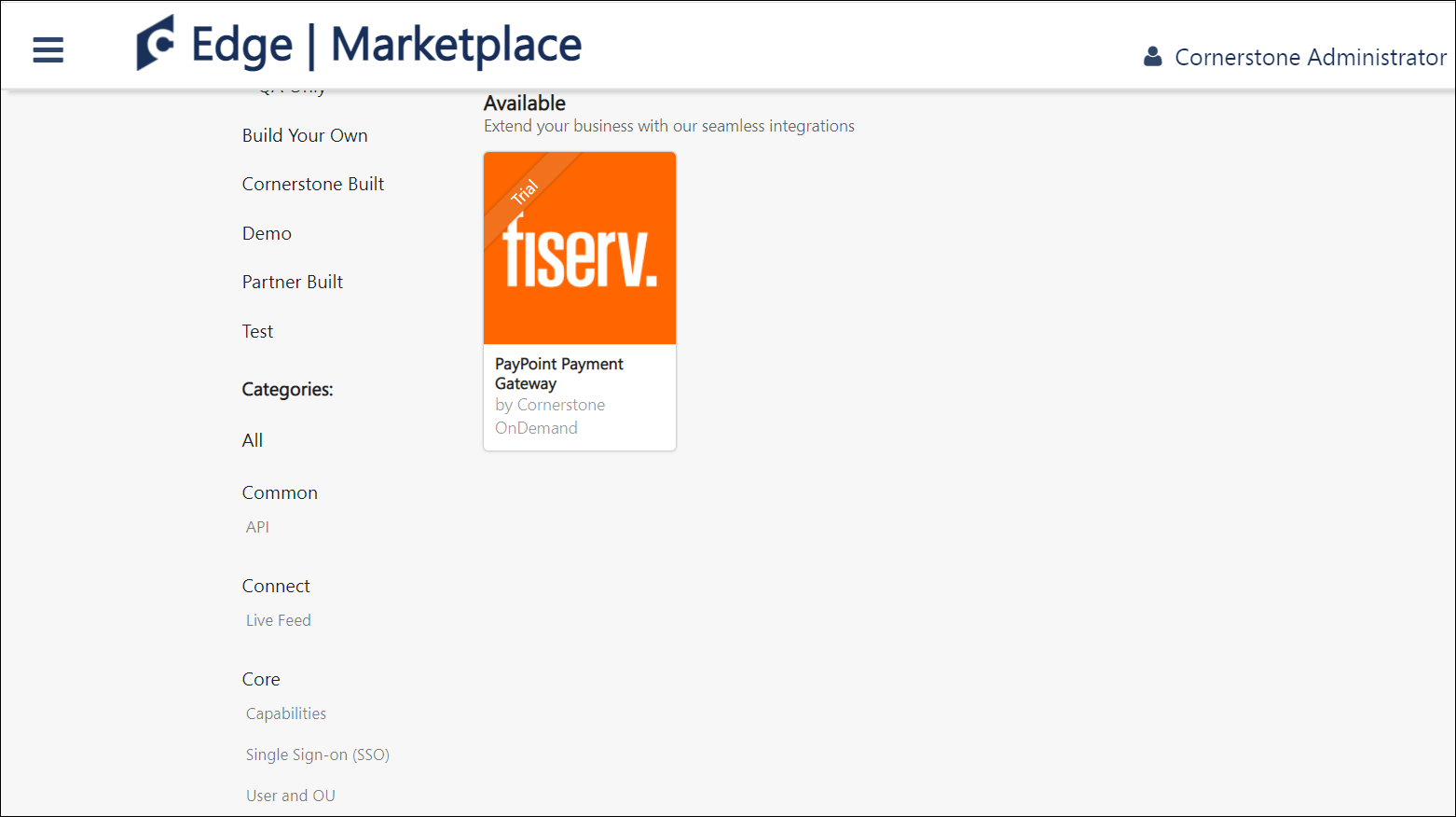
PayPoint - Edge Marketplace
To enable the PayPoint Payment Processor:
- Search for and select the PayPoint (Fiserv) tile in the Edge Marketplace.
- Then, click the button for the PayPoint integration.
- Review the terms and conditions of using the PayPoint integration and check the acknowledgment box to confirm that you read, understood, and agree to the terms and conditions.
- Click the button. The integration will be installed.
- Enable the PayPoint (Fiserv) tile in Edge in order to activate the payment processor. The Active toggle is switched to the Off position by default.
Account details for your PayPoint account must be added within the Cornerstone system, via the Define Payment Account page. See PayPoint - Define Payment Account.