PayPal - Manual Refunds
Administrators can manually initiate full and partial refunds for PayPal transactions via the Manage Transactions page.
To access the Manage Transactions page, go to . Then, click on the order you want to refund.
| PERMISSION NAME | PERMISSION DESCRIPTION | CATEGORY |
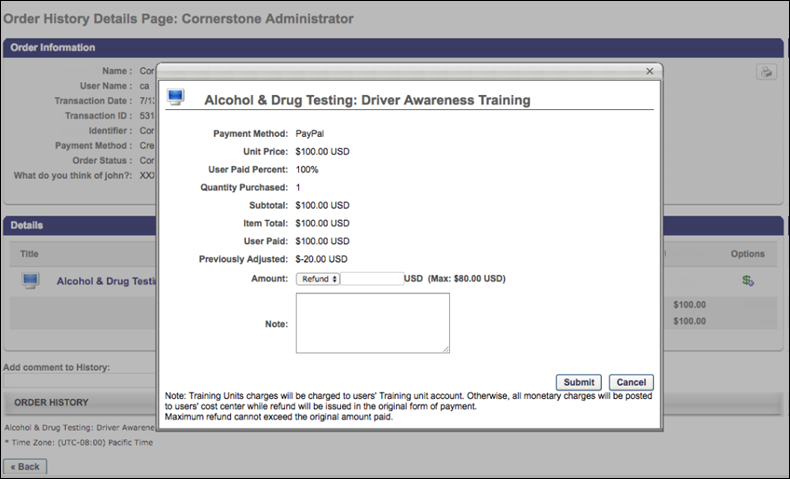
Manual Refund
To initiate a manual refund:
- Click the Refund icon in the Options column next to the training you are refunding. A pop-up window appears.
- In the pop-up, review the refund information and select a refund amount. Then add a note in the Note field explaining the refund.
- Click the button to submit the refund.
If the refund is successful, the related refund information is reflected in the following locations:
- Manage Transactions page
- Order History
- Custom Reports
- Emails
Considerations
- If tax was applied to the transaction by PayPal, during the refund process the administrator should specify the pre-tax amount to refund to the customer. The maximum refundable amount to a customer is the sub-total amount. Once the refund is triggered, PayPal refunds the tax proportional to the amount refunded.
- If tax is not applied to the transaction, the amount refunded is not changed.