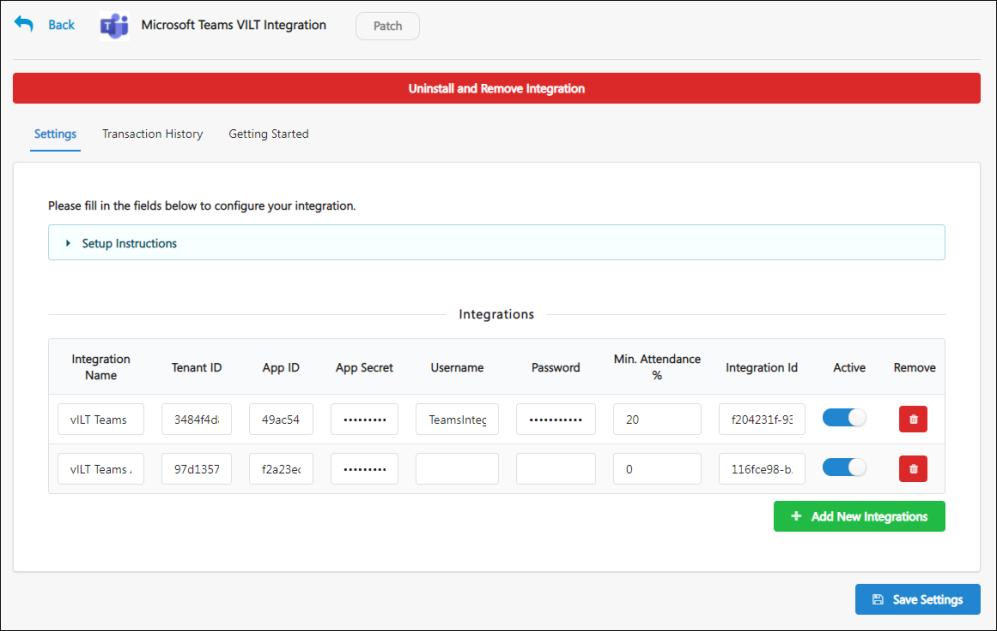Microsoft Teams vILT Integration - Enable in Edge
The Microsoft Teams vILT integration can be enabled via the Edge Marketplace and configured using Edge Integrations.
To access the Edge Marketplace, go to: and click the Marketplace link.
| PERMISSION NAME | PERMISSION DESCRIPTION | CATEGORY |
| Edge Integrations - Manage | Grants access to the Integrations service for Edge Integrate, where the administrator can configure, enable, and disable their third-party integrations used within the Cornerstone system. This permission cannot be constrained. This is an administrator permission. | Edge |
Integration Guide
Select this link to download the Microsoft Teams vILT Integration Guide.
Microsoft Teams vILT Integration - Edge Marketplace
In the Edge Marketplace, you can find the Microsoft Teams vILT integration by searching or browsing. To learn more about the integration or begin the enablement and configuration process, click the Microsoft Teams vILT integration tile.
To enable the integration:
- Click the Microsoft Teams vILT integration tile.
- Click the button.
- Review and agree to the terms and conditions of the integration.
- Click the button.
You will need to configure the settings for the integration before it can be used.
Microsoft Teams vILT Integration - Configure
Once the Microsoft Teams vILT integration has been added through the Edge Marketplace, the integration can be managed and configured. On the Settings tab, configure the following fields:
- Integration Name
- Tenant ID
- App ID
- App Secret
- Username
- Password
- Min. Attendance % - This represents the time in % (max. 100) users need to attend a virtual session before being recognized as completed. Set this to 0 or keep it empty to disable min. attendance tracking. Important: Cornerstone does not recommend a value higher than 80% to balance acceptable deviations.
- Integration ID
- Active - Toggle the Active switch to the On position when you are ready to activate the integration.
Click the button to save your configurations.