Once the roster is submitted and processed, a user's Completed status can be reversed from the Attendance and Scoring tab.
Note: The Score column is editable without needing to revert the status.
| PERMISSION NAME | PERMISSION DESCRIPTION | CATEGORY |
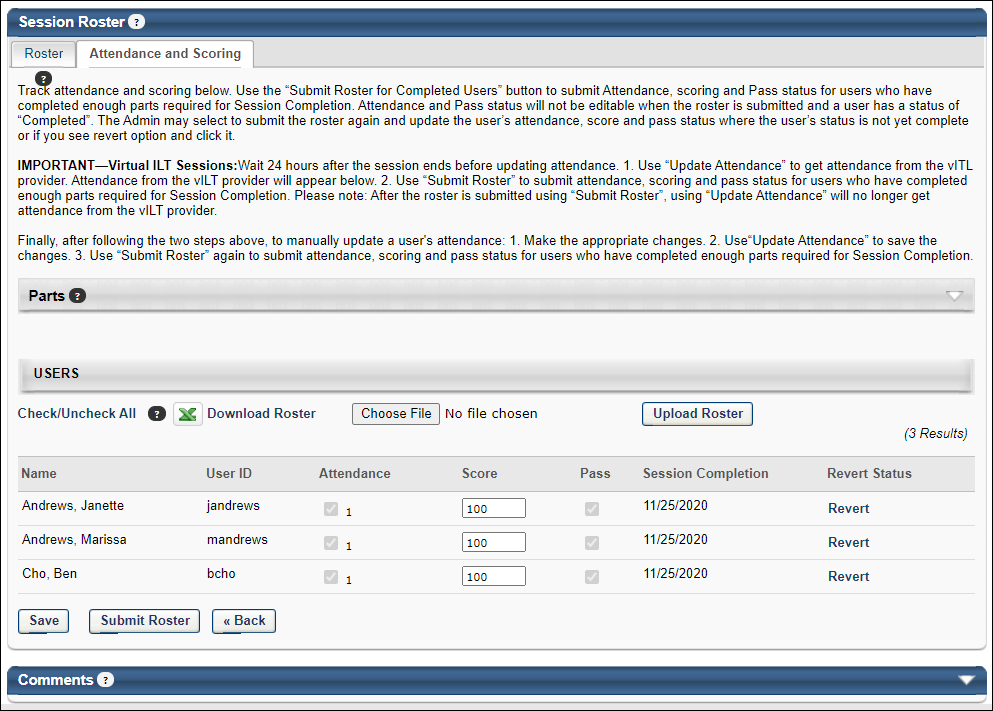
To reverse a user's Completed status, on the Attendance and Scoring tab, click the Revert link in the Revert Status column. The Revert link only displays if the following conditions for the user are true:
- The user is in a Completed status.
- The user is not registered for the session through one of the following training types:
The Confirm Revert User pop-up opens. Click to confirm the action. Click or to cancel the action.
Note: A session completion where the ILT is a part of one or more curricula can be reverted under special conditions. To know more, See Revert Session Completed Status when Session is part of a Curriculum.
The Revert Status column displays "Reverted" for users whose Completed status is reversed. If a user's status changes to Completed again, the Revert Status column replaces "Reverted" with the Revert link. Note: When a user's Completed status for a session is changed to Reverted, the Approval History section of the Training Details page records the change as "Reverted by <(user name) (user ID) on (M/D/YYYY)." The original timestamp recorded for the Completed status is unchanged.
Note: If a session was first marked as Completed and then changed to Cancelled, the administrator must carefully consider what should happen to the status of the users. If they are reverted, they will remain in a Registered status even though the session is cancelled.
Revert Session Completed Status when Session is part of a Curriculum
With the availability of Allow Revert for Sessions which are part of Curricula in Feature Activation Preferences, the administrators can revert session completions where the session is part of one or more curricula.
To activate, go to . In the Allow Revert for Sessions which are part of Curricula section, click .
When the feature is activated, the Revert Status column displays the revert option for sessions that are part of one or more curricula. Clicking prompts a revert confirmation message. Click to confirm the revert action.
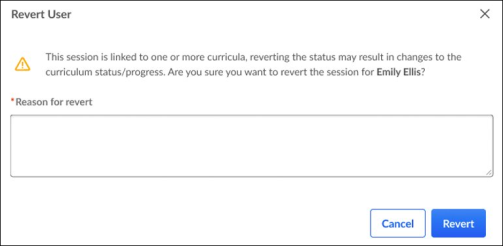
The Revert Status column displays the current status of the revert. Select Show Only Reverted filter to view only the reverted users. To revert a completed session when the session is a part of one or more curricula, administrators must have the Roster – Revert Sessions Inside Curricula permission.
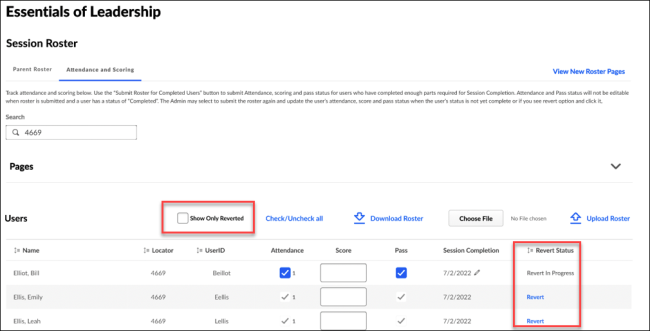
A successful Session completion revert impacts the curriculum in the following ways:
- The Curriculum status is updated if applicable. For example, a Curriculum moving from ‘Completed’ to ‘In Progress’ upon a Session revert.
- The Curriculum progress percentage and the section progress are re-calculated.
- The Transcript History records and any comments captured during the session revert are reverted.
The updated Curriculum Transcript History shows curriculum updates caused by a reverted session.

Supported curriculum transcript statuses for revert
The Transcript History entry is added when reverting a curriculum in any of these statuses.
- Approved
- In Progress
- Pending Evaluation
- Pending Acknowledgement
- Pending Completion Signature
- Pending Completion Approval
- Completed
Note: If a session being reverted is part of a curriculum that is a prerequisite or pre-work to another training, then the session revert changes the curriculum transcript status from ‘Completed’ to ‘In Progress.’ However, the training status does not change when the curriculum transcript status changes.
Some scenarios do not allow a revert and the Revert option is not displayed for the session that is part of one or more curricula. The scenarios are as follows:
- The Curriculum is also inside a certification.
- The Curriculum status is ‘Completed Equivalent’ or ‘Exempt’.
- The reverted session has a prerequisite, pre-work, or post-work association.
- The curriculum is completed and has points or badges associated with it.
Considerations
- Suppose a learning object inside a curriculum had moved from ‘Pending Prior Training’ to another status because the session was completed. In that case, the learning object does not move back to ‘Pending Prior Training’ and retains its current status.
- If a curriculum is removed, the session revert is allowed, and the removed curriculum is reprocessed to support the restored curriculum to the learner.
- An inactive curriculum can be reverted. If the session is part of three curricula, one inactive and two active, all three curricula will be reprocessed. Please also note that if an inactive curriculum is on the Archived tab due to transcript preference rules or being manually moved, the inactive curriculum will remain on the Archived tab even if the ILT session is reverted.
- Reverting a session that is part of a curriculum may not always result in a transcript status change or progress percentage change for a curriculum. It depends on the setup and progress of the curriculum.
- Curricula that are in a status of ‘Completed Equivalent’ or ‘Exempt’ can not be reverted. If the session is part of 4 curricula, and 1 has a transcript status of ‘Completed Equivalent,’ and the other three have a status of ‘Completed,’ the Revert option on the Roster will not be available.
- Curricula with a transcript status of ‘Pending Completion Signature,’ ‘Pending Evaluation,’ ‘Pending Acknowledgement,’ or ‘Pending Completion Approval’ are considered valid statuses. If these curricula are reverted, they may have a change in transcript status. Any related emails or approval requests are updated based on the transcript status change.
- If a completed curriculum has associated points or badges, then a session revert inside the curriculum is not supported. However, if the curriculum is not completed and has associated points or badges, then a session revert inside the curriculum is supported
Supported and Unsupported Revert Scenarios
The following representation shows different circumstances under which a revert is allowed and not allowed.
Supported Revert Scenarios
| Number | Scenario | Expected Result |
|---|---|---|
| 1 | Session is part of one or more curricula | Revert is allowed. |
| 2 | Session is part of a removed curriculum | Revert is allowed. |
| 3 | Session is part of an inactive curriculum | Revert is allowed. |
| 4 | Session being reverted is part of a curriculum A and the curriculum is a prerequisite to another curriculum - Curriculum B | Revert is allowed. Curriculum A will be reprocessed but Curriculum B will not be updated. |
| 5 | Session being reverted is part of a curriculum V1 that is versioned to V2. User A has C1V1 and User B has C1V2 | Revert is allowed and both curricula will be reprocessed. |
| 6 | Curriculum status is Completed, In Progress, Approved, Pending Approval, Pending Evaluation, Pending Acknowledgement, Pending Completion Approval, Pending Completion Signature | Revert is allowed and curriculum will recalculate progress and status. |
| 7 | Session being reverted is part of a curriculum that has sections | Revert is allowed. Note: LOs will not move back to Pending Prior Training status. |
| 8 | Session being reverted is part of a curriculum that has optional and required trainings | Revert is allowed. Note: LOs will not move back to Pending Prior Training status. |
| 9 | Session being reverted is part of Curriculum A which has bi-directional equivalency to Curriculum B and both curricula are NOT completed (none are completed equivalent) | Revert is allowed. |
| 10 | Session being reverted is part of a curriculum that has points or badges associated and Curriculum is NOT completed. (no points/badges were awarded) | Revert is allowed. |
Unsupported Revert Scenarios
ILT Session Revert Use Cases
Use Case 1: Recalculating curriculum completion dates when a session is reverted and the curriculum remains completed
Suppose a curriculum is completed, and the last completed training amongst child trainings is a session. Upon reverting that session, if another session was completed and is now mapped to the curriculum, the curriculum completion date is recalculated to consider the new session completion date and other child training completion dates.
Example
- Two “Leadership Workshop” sessions were attended. One was completed on October 1st, and another on December 18th.
- The “Leadership Workshop” is contained in the “Leadership Excellence” curriculum.
- The other child training in the “Leadership Excellence” curriculum was completed on November 15th.
- Therefore, the “Leadership Excellence” curriculum has a December 18th completion date.
- When the December 18th “Leadership Workshop” session is reverted, the completion for the October 1st session is credited to the curriculum.
- The curriculum ”Leadership Excellence” will now show a completion date of November 15th (the latest completion date amongst child trainings) and Transcript History will be updated.
Use Case 2: Added Transcript History entry when a session is reverted, and the curriculum is in Approved status.
A curriculum can be assigned in an Approved status with a completed session only if the session is optional. This means that the curriculum contains a section with optional training (for example, 0 of 1 required in the section), and a session is completed as optional training.
With this enhancement, a Transcript History entry is added when a curriculum is in an Approved status and the completed optional session is reverted.
Example
- The curriculum “New Hire Onboarding” contains two online courses in one section with 2 of 2 required. Another section is created with 0 of 1 required, and an event “Orientation” is added to this section.
- Jane attends a session for “Orientation” on January 5th.
- The “New Hire Onboarding” curriculum is assigned to Jane in an Approved status or moves to an Approved status after manager approval
- Child trainings are not set to auto-register
- Curriculum is not set to auto-register
- Suppose Jane’s January 5th session completion is reverted. In that case, the “New Hire Onboarding” curriculum will remain in an Approved status, and there will be an entry in Transcript History noting that the curriculum was reprocessed due to a session revert.
Use Case 3: Delete and retrigger multiple evaluations if a curriculum completion is reverted due to a session being reverted.
Before this Release, when a curriculum completion was reverted due to a session revert, it would delete only one evaluation associated with it, which would be re-triggered upon completing the curriculum again.
If multiple evaluations are associated with a curriculum, all evaluations are deleted and re-triggered upon re-completing the curriculum.
Example
- The curriculum “New Hire Onboarding” has a level 1 and 2 evaluation enabled.
- Upon completing the curriculum, “New Hire Onboarding,” both level 1 and level 2 evaluations were completed.
- Session “Orientation,” contained in the curriculum “New Hire Onboarding,” is reverted, causing the curriculum to move from Completed to In Progress status.
- Both completed evaluations are deleted and can no longer be reported on
- When another “Orientation” session is attended, causing curriculum “New Hire Onboarding” to be complete, both level 1 and level 2 evaluation will be re-triggered.