When creating a Webex Meeting and Training Center vILT event session, in the Details section, the Webex Extended Options link opens the Webex Extended Options pop-up where you can set the default Webex extended options for the session. This functionality is only available once activated by contacting Global Customer Support
Design Note: An updated interface is available for this page, which can be enabled by administrators in Feature Activation Preferences. With the new design, the functionality of the page is unchanged.
This functionality is available for portals with Webex Extended Integration for Webex Meeting and Training Center.
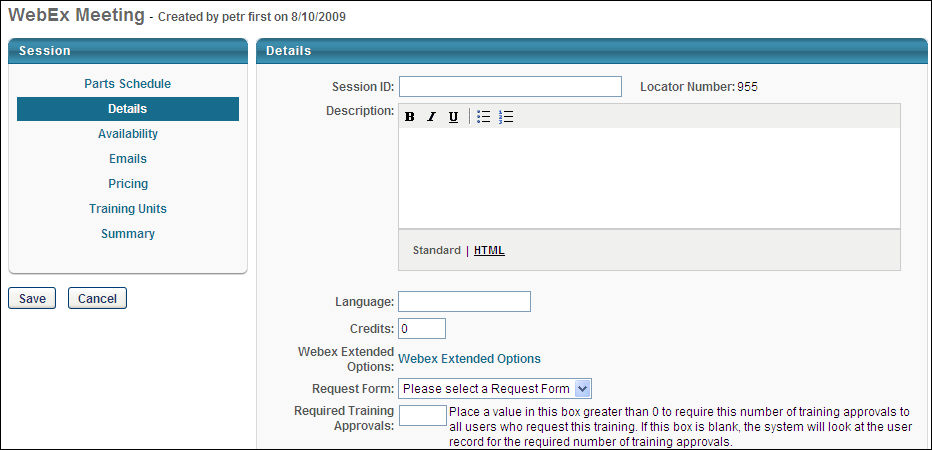

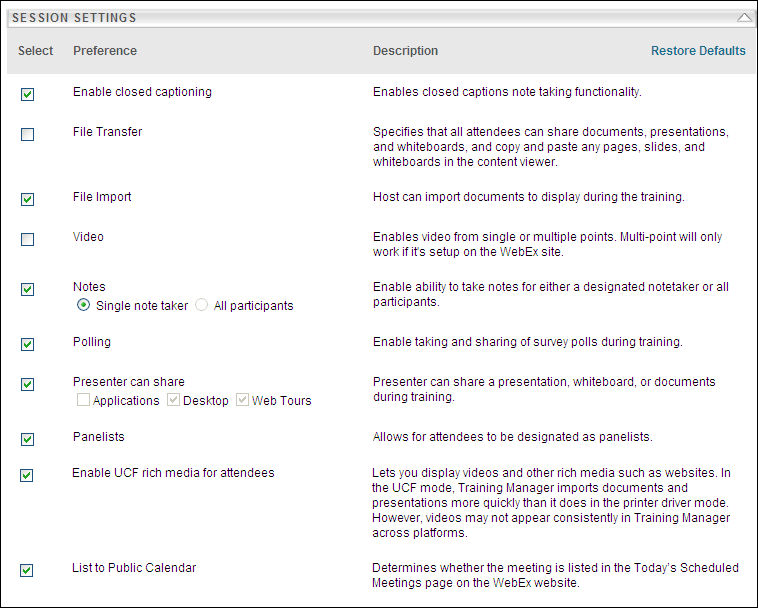
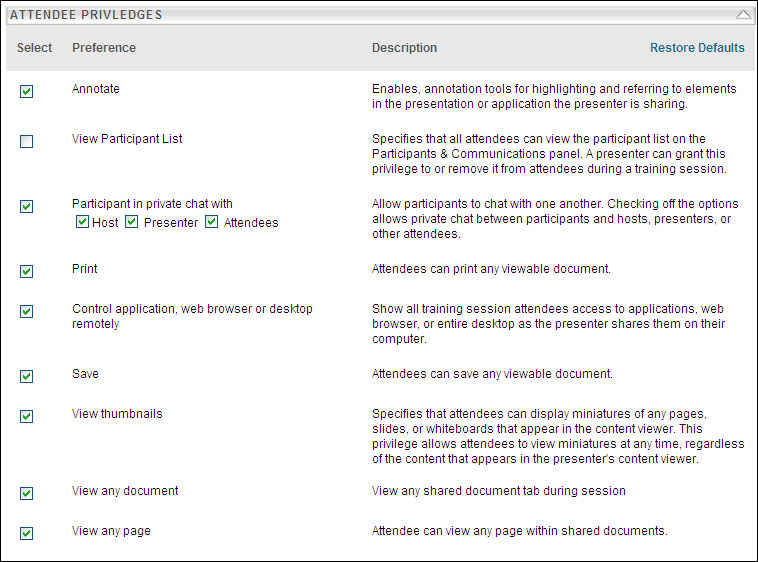
This pop-up only displays the options that are enabled for your portal. The options that are displayed and the default settings are set during implementation and can be modified by contacting Global Customer Support. All of the available options are set based on the configuration selections made in Webex, and they can be selected or deselected if desired. The administrator can also restore the defaults from Webex by clicking the Restore Defaults option in the upper-right corner of the Session Settings section. When you save these option settings, the settings are stored and sent to Webex when the session is created. This applies also when editing a session. When you copy a session, if the Webex Extended Options are set, they are also copied.
The following Teleconference Settings are available:
- Webex Audio - This option is only visible if the option to have Webex Audio editable on session is selected on the Session Options in ILT Preferences.
- Display toll-free number - Select this option to instruct Webex to display the previously created toll-free number.
- Display global call-in numbers - Select this option to instruct Webex to display the previously created global call-in numbers.
- Attendees receive call back - Select this option to allow users to have Webex call them at a phone number that they specify.
- Other Teleconference - Select this option to allow ILT session creators or editors to manually enter international phone numbers and pass codes. This field can be populated with alphanumeric values.
- Use VOIP only (not hosted by Webex) - Select this option to enable VOIP to be hosted by the client.
- Teleconference service (previously set up in Webex) - Select this option to use a teleconference service.
- Attendees receive call back - Select this option to allow users to have the system call them at a phone number that they specify.
- No teleconference (if audio is to be shared, information will need to be publicized later.) - This option is always available for all portals. Select this option to not include a teleconference service.
Note: When selecting a teleconference option, the selected option is populated for SESSION.PHONE tag in ILT emails.
All other session and attendee settings supported through Webex integration services are displayed in the Webex Extended Options pop-up.
Exclusions
The following options are NOT supported:
- Enable closed Captioning
- Notes
- Enable UCF rich media for attendees
- List to Public Calendar