The Summary tab is the final step in the session configuration process. Administrators can review the settings of the session before saving the session.
Design Note: An updated interface is available for this page, which can be enabled by administrators in Feature Activation Preferences. With the new design, the functionality of the page is unchanged.
To create an ILT event session, go to . Search for the event and in the Options column next to the event, click the View Sessions icon ![]() . To create a new session, click the Create New Session link. Navigate through the process to the Summary step.
. To create a new session, click the Create New Session link. Navigate through the process to the Summary step.
| PERMISSION NAME | PERMISSION DESCRIPTION | CATEGORY |
| Sessions - Cancel | Grants ability to cancel instructor led training sessions. This permission works in conjunction with Events - View and Sessions - View permissions. This is an administrator permission. | Learning - Administration |
| Sessions - Edit | Grants ability to edit/update existing instructor led training sessions. This permission works in conjunction with Events - View and Sessions - View permissions. Administrators can only edit sessions for which they have the availability to view and edit. When adding users to a session in which the session roster is full, this permission grants the ability to increase the session's available seats. This permission can be constrained by OU, User's OU, Instructor, User as Instructor, Facility, Facilities Owned by User, ILT Provider, User's ILT Provider, User, and User Self and Subordinates. This is an administrator permission. | Learning - Administration |
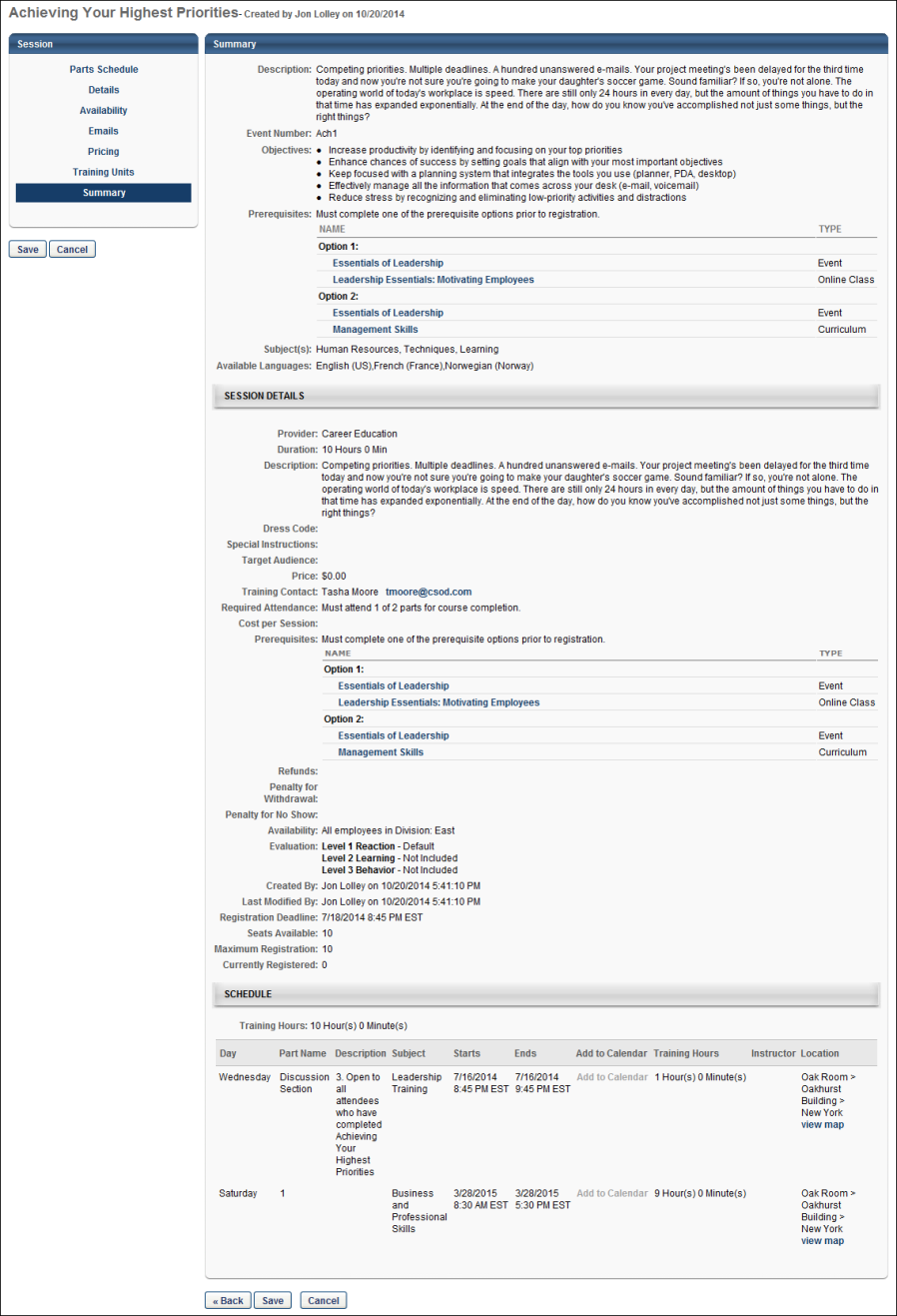
Summary
At the top of the Summary page, the event details are displayed, followed by the session details.
- Review the event and session details and Click to save session. Note: If course code functionality has been activated in your portal, a course code is automatically generated for the LO immediately after the administrator saves the new LO.
- Note: Daylight saving time (DST) time zones are supported for ILT for events or sessions.
- Note: Event custom fields are also displayed in the upper area of the summary, even if they are not enabled for sessions.