For portals with the ability to configure multiple providers for a session, when creating, editing, or copying an event, a Secondary Preferred Instructors field appears on the Advanced Criteria panel of the Session Defaults step. This option enables you to add a secondary preferred instructor. In addition, the Preferred Instructors field name changes to Primary Preferred Instructors.
Note: The changes to the instructors fields only appear if enabled by a backend setting. Once enabled, the field appears for both new and existing events.
Design Note: An updated interface is available for this page, which can be enabled by administrators in Feature Activation Preferences. With the new design, the functionality of the page is unchanged.
To access Manage Events & Sessions, go to ILT > Manage Events & Sessions.
| PERMISSION NAME | PERMISSION DESCRIPTION | CATEGORY |
| Events - Edit | Grants ability to edit/update existing instructor led training events. This permission works in conjunction with Events - View permission. This permission can be constrained by OU, User's OU, ILT Provider, and User's ILT Provider. This is an administrator permission. | Learning - Administration |
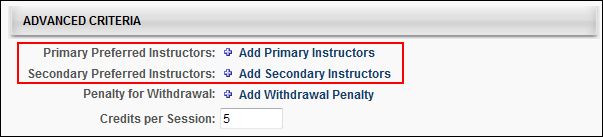
The selections that are available in the Primary Preferred Instructors field are associated with the vendor in the Primary Vendor field on the Properties step. The selections that are available in the Secondary Preferred Instructors field are associated with the vendor in the Secondary Vendor field on the Properties step. Important Note: If a primary or secondary vendor is not added on the Properties step, then there are no instructors from which to select in the respective primary and secondary instructors field on the Session Defaults page. Further, if there are no instructors associated with the vendor, then there are no instructors from which to select.
Selecting a primary or secondary preferred instructor is not required.
To add a primary or secondary preferred instructor:
- Click the Add Primary Instructors or Add Secondary Instructors link. This opens the Find Instructor pop-up.
- Select an instructor from the list or use the filter to search for an instructor by their first name or last name. Clicking the instructor's name closes the pop-up and adds the instructor to the field.