Room layouts can be added for use with facilities, if needed. Room layouts include a diagram of the room's floor plan. Room layouts can be added, viewed, and deleted from the Room Layouts page.
To access the Room Layouts page, go to ILT > Facilities and Resources and click the button.
| PERMISSION NAME | PERMISSION DESCRIPTION | CATEGORY |
| Facilities - Create | Grants ability to create new facilities (locations) via ILT/Facilities and Resources. This is an administrator permission. | Learning - Administration |
| Facilities - Update | Grants ability to edit/modify existing facilities (locations) via ILT/Facilities and Resources. This is an administrator permission. | Learning - Administration |
| Facilities - View | Grants view-only access to existing facilities (locations) and their details, from the ILT Facilities and Resources screen. This is an administrator permission. | Learning - Administration |
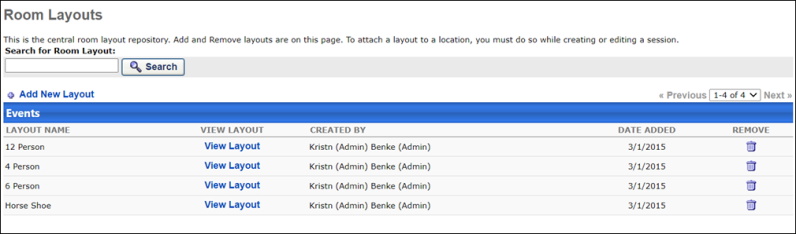
Room Layouts
The following options and information are available on the Room Layouts page:
- Search - Use the search bar to search for existing room layouts.
- Add New Layout - Click this link to add a new room layout. See the Add New Layout section below for more information.
- Table - The table of layouts contains the following information:
- Layout Name - This is the name of the layout.
- View Layout - Click this link to view the uploaded image associated with the layout.
- Created By - This is the user who created the layout.
- Date Added - This is the date the layout was added to the system.
- Remove - Click the Remove icon to delete a layout from the system.
Add New Layout
To add a new room layout:
- Click the Add New Layout link.
- Enter a Description of the layout.
- Click the button to locate the image of the layout you want to add from your computer. Upload the image.
- Click the button. The room layout will be added to the system.