Engage - Create Response Scale
Engage administrators can define custom Response Scales that can be selected when creating survey questions. Custom Response Scales can be used with an unlimited number of questions, and if the Response Scale is modified via the Response Scales tab, these modifications are applied to all questions using the Response Scale.
To access the Engage Library, go to and click the button. Then, click the button.
| PERMISSION NAME | PERMISSION DESCRIPTION | CATEGORY |
| Engage - Administration | Grants access to both the reporting and campaign dashboards in Engage. This permission also grants access to the Engage Library where administrators can create the components of an Engage campaign. This is an administrator permission. This permission cannot be constrained. | Engage - Administration |
To create a new Response Scale:
- Click the button in the right corner of the Response Scales page. You will be navigated to the Create Response Scale page.
- Enter a name for the Response Scale in the Response Scale Name field. This field can be localized into other languages if needed.
- Select the Response Scale type from the Response Scale Type drop-down menu. You can select Scale or Smiley.
- To allow the Response Scale to be active and available to select when creating questions, leave the Active switch toggled to the On (blue) position. If the Response Scale should not yet be active, toggle the Active switch to the Off (gray) position.
- Populate the Response Option fields with the response options users should see for survey questions using this Response Scale. These fields can be localized into other languages using the Globe icon. You can delete response options by clicking the X icon next to the option, and you can add additional response options by clicking the + icon next to any option. At least three and up to seven response options can be provided.
- After all response options have been added in the order they should display to users, click the button at the bottom of the page. The new Response Scale will be added to the Response Scales tab in the Engage library, and if the Response Scale is active, it can be used when creating Engage survey questions.
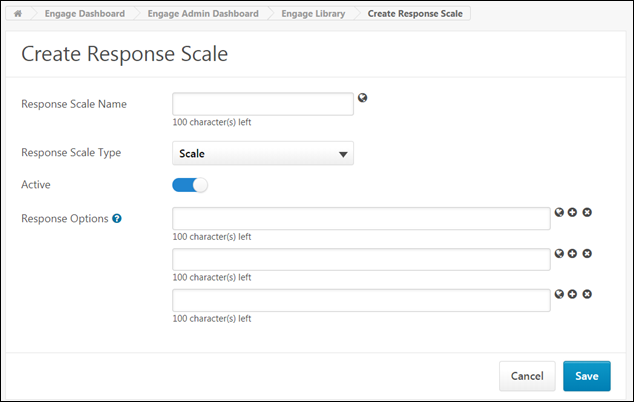
Edit Response Scale
Engage administrators can make edits to a Response Scale using the Edit option on the Response Scales tab. Any changes made to a Response Scale are propagated to all questions using that Response Scale. You may clarify the response option text or change the response scale status to Inactive, but you cannot change the Response Scale type or required settings.