From the Onboarding Workflows page, you can view, create, and manage employee onboarding workflows.
To access the Onboarding Workflows page, go to .
| PERMISSION NAME | PERMISSION DESCRIPTION | CATEGORY |
| Onboarding Workflows - Manage | Grants ability to access and manage Onboarding Workflows. This permission cannot be constrained. This is an administrator permission. | Employee Onboarding - Administration |
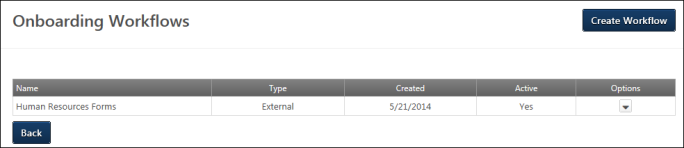
Create Workflow
Click to create an employee onboarding workflow.
Onboarding Workflows Table
The following information displays in the table:
- Name - This column displays the name of the workflow.
- Type - This column displays the workflow type. The column displays Internal for workflows that are for internal employees moving to another internal position. The column displays External for workflows for new hires who enter the organization as external candidates and become internal employees.
- Created - This column displays the date on which the onboarding was created.
- Active - This column displays the active status of the workflow. The column displays Yes for active and No for inactive. Note: For workflows that have not yet been used, the active status can be changed on the Edit Workflow page. For workflows that have been used, the active status can be changed by clicking the Edit link from the Options drop-down and changing the active status from the Edit Status pop-up.
Options
The following options display in the Options drop-down:
- Edit - Click Edit to edit the workflow. The content of a workflow can only be edited if it has not yet been used. If the workflow has been used, then when viewing the workflow, only the active status can be modified.
- Copy - Click Copy to copy the workflow. Note: If a task in the workflow has been inactivated, then the inactive task is not copied. For child tasks, if the parent task has been inactivated, then the child task also is not copied.
- Delete - Click Delete to delete the workflow. This opens a confirmation pop-up. Click to delete the workflow, or click to cancel the delete action. Workflows can only be deleted if they have not been used.
Back
Click to return to the Employee Onboarding page.