Preboarding Organizational Unit Configurations
The Preboarding Organizational Unit Configurations page enables administrators to manage and configure preboarding organizational units (OU) for new hires. The page lists all of the preboarding OUs that have been created. From here, you can edit, copy, and delete the preboarding OUs.
To access the Preboarding Organizational Unit Configurations page, go to .
| PERMISSION NAME | PERMISSION DESCRIPTION | CATEGORY |
| Preboarding Organizational Units - Manage | Grants ability to access and manage Preboarding OU Configurations. This permission cannot be constrained. This is an administrator permission. | Employee Onboarding - Administration |
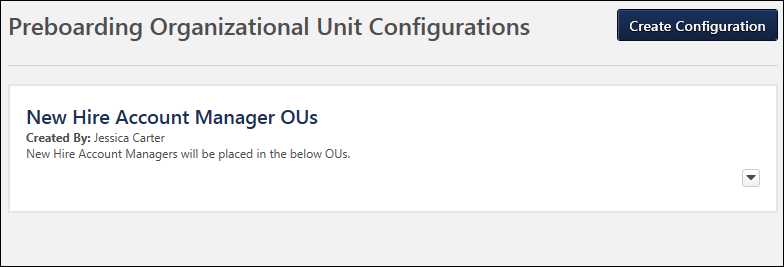
Create Configuration
Click the button at the top of the page to create a preboarding OU. This opens the Create Preboarding Organizational Unit Configuration page. See Create Preboarding Organizational Unit Configuration.
Preboarding OUs
All of the preboarding OUs that have been created display on the page in alphabetical order.
The following information displays for each preboarding OU configuration:
- Title - The title of the configuration appears at the top.
- Created By - This field displays the first and last name of the user who created the configuration.
- Description - The description of the configuration displays below the created by user.
- Options - The following options are available from the options drop-down
 :
:- Edit - Click Edit to edit the configuration. This opens the Edit Preboarding Organizational Unit page, from which you can make changes to the configuration. The changes are not applied to users who are currently onboarding; they only apply to future users.
- Copy - Click Copy to copy the configuration. All settings are copied and can be modified. The word "Copy" will appear in the title but can be removed.
- Delete - Click Delete to delete the configuration. This does not impact users who are currently onboarding.