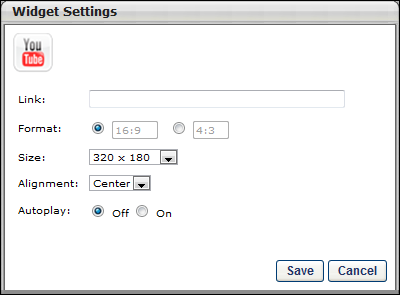The YouTube widget enables administrators to display an embedded YouTube video on the page.
In the Link field, enter the link for the YouTube video. The link can either be the URL address of the YouTube video or the "Share" URL link provided by YouTube for the video. The system parses the video ID from the link and generates an embedded code for the video. HTTPS is used when generating the embedded code.
In the Format section, select the appropriate format for the YouTube video. The selected Format option determines the Size selections that are available in the Size drop-down. 16:9 is a widescreen display, and 4:3 is a Letterbox display. 16:9 is selected by default.
From the Size drop-down, select the size in which the video should appear. The Size dimensions are measured in pixels.
- When 16:9 is selected as the format, the following sizes are available: 320x180, 480x270, 640x360, 853x480, 960x540, and 1024x576.
- When 4:3 is selected as the format, the following sizes are available: 320x240, 480x360, 512x384, 640x480, 800x600, and 1024x768.
From the Alignment drop-down, determine the YouTube video alignment within the cell. The available options are Left, Center, and Right. Center is selected by default.
In the Autoplay section, select the Autoplay setting. If this setting is set to On, the YouTube video begins playing when the page loads. If this setting is set to Off, the user must click the Play button to start the video.