The Offer Letter section in Custom Field Administration enables administrators to create, edit, and delete offer letter custom fields. The Offer Letter Custom Fields page displays all existing offer letter custom fields.
To manage offer letter custom fields, go to . Then, select the Offer Letter tab.
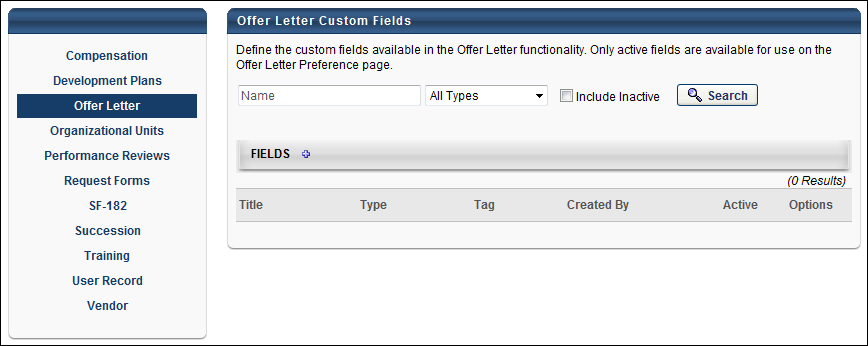
Search Filters
The following search filters are available:
- Name - Enter search terms in the Name filter. The field displays results for a partial or exact match to the search terms.
- Field Type - Select a field type from the drop-down.
- Include Inactive - Check Include Inactive to include inactive custom fields in the search.
Once all filters are defined, click . This refreshes the fields table with the filtered results.
Add Field
Click the Add Field ![]() icon in the Fields panel header to create a new custom field. See Custom Field Admin - Custom Field Type Options.
icon in the Fields panel header to create a new custom field. See Custom Field Admin - Custom Field Type Options.
Custom Fields Table
This table displays all existing custom fields. The table is sorted in alphabetical order by name. The Title and Created By columns are sortable. The following displays for each field:
- Title - This column displays the title of the custom field.
- Type - This column displays the field type, such as radio button or short text box.
- Tag - This field displays the tag defined in the Tag Name field when creating or editing the custom field. See Custom Field Admin - Custom Field Type Options.
- Created By - This column displays the name of the administrator who created the field by last name, first name.
- Active - This column defines the active status of the field. To activate the field, check the box in the Active column. To inactivate the field, uncheck the box. Note: If a custom field is inactivated after the field is added to the Offer Letter Preferences page, then the field still displays on the preferences page but cannot be used in offer letters and offer letter templates.
- Options - The following options are available in the Options column:
- Edit - Click the Edit icon
 to edit the field. See Custom Field Admin - Custom Field Type Options.
to edit the field. See Custom Field Admin - Custom Field Type Options. - Delete - Click the trash can icon
 to delete the field. If a field has been used in an offer letter, then it cannot be deleted and the Trash Can icon does not display
to delete the field. If a field has been used in an offer letter, then it cannot be deleted and the Trash Can icon does not display
- Edit - Click the Edit icon