When an organization using Cornerstone HR creates new users, the system can be configured to evaluate whether the new users are similar to existing user records. This is done in order to prevent the same user from being added to the system more than once.
The Pending User Records page enables administrators to view all of the pending user records that have been identified as likely duplicates of existing user records. These records have not yet been created in the system. For each pending user record, administrators can view each of the existing user records that are similar to the pending user record.
This functionality is only available to organizations using Cornerstone HR.
To manage Pending User Records, go to .
| PERMISSION NAME | PERMISSION DESCRIPTION | CATEGORY |
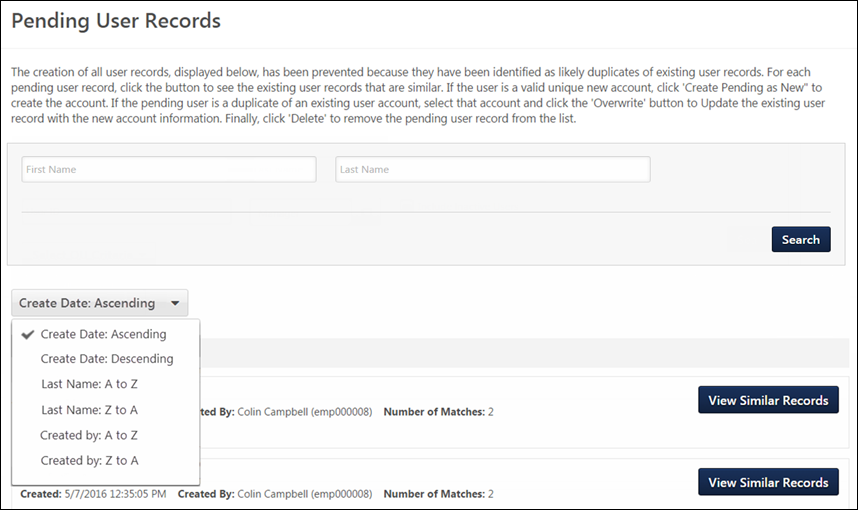
Pending User Records
This section displays the user records that have been identified as likely duplicates of existing user records. The system only displays pending user records that were created by administrators who are within the administrator's permission constraints. For example, if an administrator is constrained to the Technology division, then the administrator can only view pending user records that were created by administrators in the Technology division.
By default, user records are displayed in the order in which they were created with the most recently created user record displayed first.
The following information is displayed for each pending user record:
- Name
- Created - This displays the date on which the pending user record was created.
- Created By - This displays the name of the administrator who created the pending user record.
- Number of Matches - This displays the number of existing user records that have been identified as a potential match to the pending user record.
Search Users
Using the Search fields, administrators are able to search pending duplicate user records by a user's First Name and Last Name. This search functionality uses AND Boolean logic, so if a first name and a last name are provided, then the search returns users who have a matching first name and last name.
Administrators must select the button to initiate the search.
Sort Users
The following sort options are available:
- Create Date: Newest - This option sorts potential duplicate users by the date on which the user record was created, with the most recently created user record displayed first. This option is selected by default.
- Create Date: Oldest - This option sorts potential duplicate users by the date on which the user record was created, with the most recently created user record displayed last.
- Creator Last Name: A to Z - This option sorts potential duplicate users by the last name of the administrator who created the user record. Creator's last names are displayed in alphabetical order.
- Creator Last Name: Z to A - This option sorts potential duplicate users by the last name of the administrator who created the user record. Creator's last names are displayed in reverse alphabetical order.
- Pending User Last Name: A to Z - This option sorts potential duplicate users by the pending user's last name. Pending user's last names are displayed in alphabetical order.
- Pending User Last Name: Z to A - This option sorts potential duplicate users by the pending user's last name. Pending user's last names are displayed in reverse alphabetical order.
View Similar Records
To view the existing user records that are similar to the pending user record, select the button to the right of the pending user record. All records that are matches with the pending user record, above the duplicate matching threshold, are displayed. The similar record that most closely matches the pending user record is displayed first. The following information is displayed for each similar record:
- Name
- Matching Points - This displays the sum of the points associated with all of the fields that match the pending user record, as of the time when the attempted creation of pending user record occurred. This number is used to indicate how closely the existing record matches the pending user record. The higher the total matching points, the more likely it is that the pending user record is the same user as the existing user record.
- Created - This displays the date on which the user record was created.
- Created By - This displays the name of the administrator who created the user record.
- Status - This displays the status of the user record.
- Similar Fields - This displays all of the fields that were similar between the pending user record and the user record.
Hide Similar Records
To hide the existing user records that are similar to the pending user record, select the button to the right of the pending user record.
Delete Pending Record
If the pending user should be deleted from the ‘pending’ state, then click the button. After this button is clicked, no further action can be taken with the user.
Create Pending Record as New
If the pending user record is a valid new user, click the button.
- Any password previously defined for the user is not copied to the new user record.
- If there is a top-level corporate password defined in the preferences, this password will be set for the new user.
- If there is not a top-level corporate password, and the organization does not use SSO, there are two options for setting the password:
- Upon attempting to log in, the user should go through the “Forgot Password” workflow to define a password for themselves.
- If desired, the administrator can take action by manually resetting the password on the Admin > Users page.
Overwrite Selected Record with Pending Record
To overwrite the selected existing user record with the corresponding pending user record, select the Overwrite radio button to the left of the appropriate existing user record. Then, click the button.
When this button is clicked, the selected existing user record is updated with the information from the pending user record. The effective date for all updated data is the date on which two user records were reconciled. Also, the user record reflects that the fields were changed by the administrator who reconciled the user records.
Done
Select this button to return to the previous page.