Rating Scales are used to set the values that employees can select when completing a rating of themselves or others. They represent an exact point value that can be converted into a percentage based on the scale range. Administrators may customize rating scales to suit their organizational needs.
When creating a capability assessment, administrators may specify the appropriate rating scale.
To edit a Capability Rating Scale, go to . Then, select the Edit link to the right of the appropriate rating scale.
| PERMISSION NAME | PERMISSION DESCRIPTION | CATEGORY |
| User Ratings | For end users, this permission grants the ability to perform ratings and view ratings. For administrators, this permission is required, along with the specific user rating administration permissions to edit rating scales or templates. This permission cannot be constrained. | Core Administration |
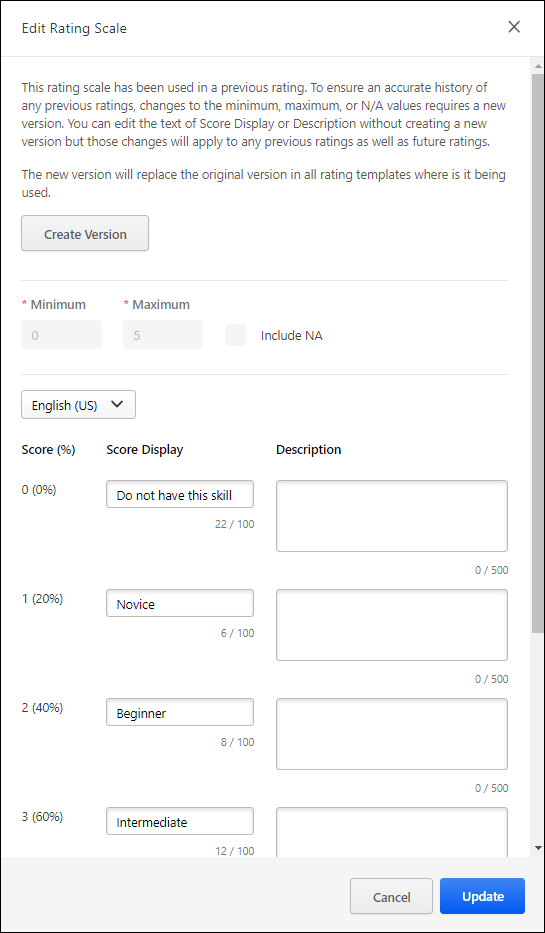
Create New Version
If the rating scale has been used in a previous capability rating, then the Minimum, Maximum, and Include NA options can only be modified if a new version of the rating scale is created. This precaution ensures an accurate history of any previous ratings. However, changes can be made to the Score Display and Description text fields without creating a new version.
To create a new version of the rating scale, select the button at the top of the flyout. The new version only applies to future ratings. Note: This button is only available if the rating scale has been used in a previous capability rating.
When a new version is created, the new version automatically replaces the original version in all rating templates where the rating scale is being used.
Set Minimum and Maximum Values
The Minimum and Maximum values for the rating scale define the lowest rating value and the highest rating value. The rating scale is divided into even segments based on the minimum and maximum values.
- Minimum - This represents 0% capability level. By default, this value is set to zero.
- Maximum - This represents 100% capability level. By default, this value is set to five.
After updating the Minimum and Maximum values, select the button to refresh the rating scale with the new range values. Note: Selecting does not save your changes to the rating scale. To save your changes, you must select the button.
If the rating scale has been used in a previous capability rating, these values cannot be modified. If you must modify these values, then create a new version of the rating scale. See the Create New Version section.
Include NA Value in Rating Scale
The Not Applicable (N/A) value may be included in the rating scale to allow assessors to indicate that the capability does not apply to the assessee. When this rating is selected, a N/A rating is available at the top of the rating scale.
After selecting or deselecting the Include N/A setting, select the button to refresh the rating scale with the new setting. Note: Selecting does not save your changes to the rating scale. To save your changes, you must select the button.
If the rating scale has been used in a previous capability rating, this value cannot be modified. If you must modify this value, then create a new version of the rating scale. See the Create New Version section.
Edit Score Display and Description
Based on the rating scale configuration, the capability assessment scores are listed in the Score (%) column. The raw score value and the corresponding score percentage is displayed.
The following text fields are available for each rating scale score:
- Score Display - Enter the text that will display for the rating scale score. This may be a numeric value or a text value. By default, this field is set to the numeric score. This field is required. The character limit for this field is 100.
- Description - Enter a detailed description for the rating scale score. This should provide additional information about the score so that all users and administrators understand the how to utilize the score. This field is optional. The character limit for this field is 500.
Save/Cancel/Create Version
All changes on this page are not saved until the page is saved. This includes changes to minimum and maximum values, the Include NA setting, and score display and description values.
To save your changes to the default rating scale, select the button.
To exit the Edit Rating Scale page without saving your changes, select the button.
If you are creating a new version of a rating scale, a button is available. Select this button to create the new version. The new version only applies to future ratings.