Proficiency levels help describe a user's proficiency in a skill using unified, standard language across the organization to easily compare across skills and people. When a user is rated using proficiency levels, this helps provide more targeted assessment questions and training recommendations. There is a limit of 10 proficiency levels per portal.
It is recommended that organizations set up their proficiency levels to mirror their default rating scale for proficiency without the N/A and No Proficiency ratings.
To edit Proficiency Levels in Capabilities Preferences, go to . The Proficiency Levels tab is selected by default.
The default levels can be modified. To modify the proficiency level labels, add or remove levels, or edit level descriptions, select the button.
| PERMISSION NAME | PERMISSION DESCRIPTION | CATEGORY |
| Capability Preferences - Manage | Grants the ability to create and edit expertise levels and rating scales for capabilities via Capabilities Preferences. This permission cannot be constrained. This is an administrator permission. | Core Administration |
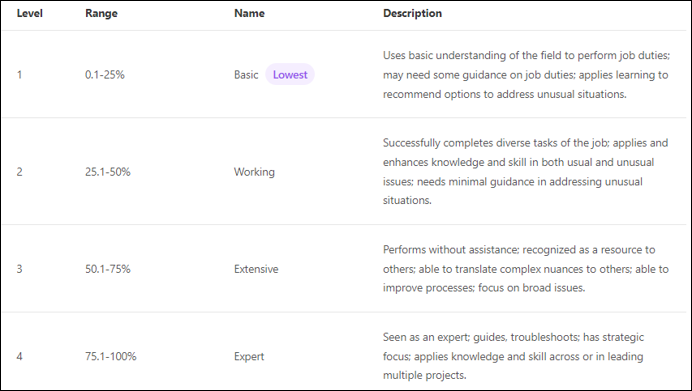
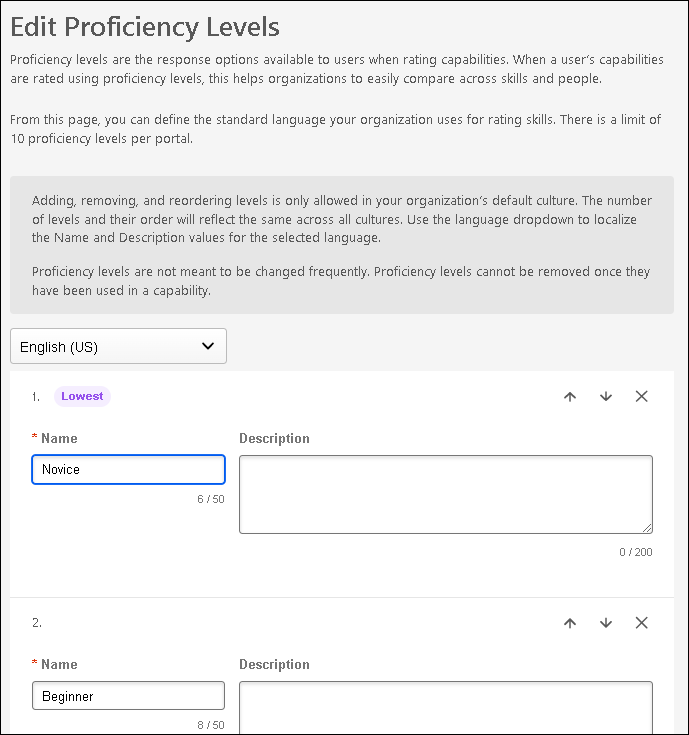
Localization
If multiple languages are enabled for the portal, a Language drop-down is available above the proficiency level names and descriptions on the Proficiency Levels page and when editing the proficiency levels. Select a language from this drop-down to provide localized Name and Description values for the selected language.
- The number of levels and level order should be the same across all cultures and should only be set in the default culture.
- The level name field is required for the default culture.
- Because level names are not required in every culture, any blank values will automatically show the level name in the default culture to end users.
Edit Name and Description
The following text fields are available for each proficiency level:
- Name - Enter a descriptive name for the proficiency level. This should clearly indicate the level of competence that is associated with the level so that end users and administrators may confidently understand the difference between the proficiency levels. This field is required. The character limit for this field is 50.
- Description - Enter a detailed description for the proficiency level. This should provide additional information about the proficiency level so that all users and administrators understand the how to utilize the proficiency level. This field is optional. The character limit for this field is 200.
Add Proficiency Level
By default, three proficiency levels are available, but organizations may choose to build a more granular proficiency level by adding levels.
To add a new proficiency level, select the button. A new level is added at the bottom of the list.
Change Proficiency Level Order
The proficiency level at the top of the list always represents the level with the least proficiency, and the proficiency level at the bottom of the list always represents the level with the most proficiency.
You may change the order of the proficiency levels by selecting the up arrow ![]() or down arrow
or down arrow ![]() next to the appropriate proficiency level.
next to the appropriate proficiency level.
Remove Proficiency Level
To remove a proficiency level from the list, select the Remove icon ![]() next to the appropriate proficiency level.
next to the appropriate proficiency level.
Save/Cancel
All changes on this page are not saved until the page is saved. This includes changes to level names, adding new levels, and reordering levels.
To save your changes to the proficiency levels, select the button.
To exit the Capabilities Preferences page without saving your changes, select the button.