The Answer Details page enables test graders to view and grade responses to free-form essay questions. Note: Test graders receive an email notification that a test is waiting to be graded, if the Test Grading Notification email is active.
To access the Answer Details page, go to Content > Test Grading. On the Test Questions Pending Grading page, click the View Details icon in the View Details column.
| PERMISSION NAME | PERMISSION DESCRIPTION | CATEGORY |
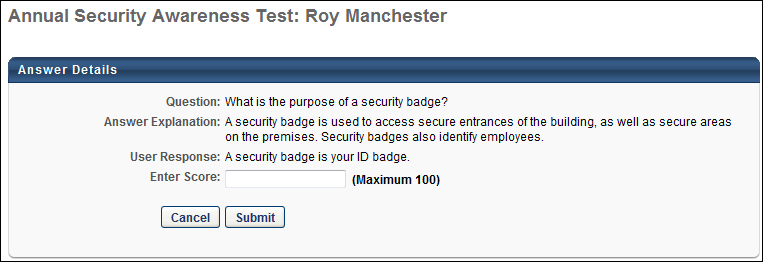
The following information displays for each question:
- Question - This field displays the question that the user answered.
- Answer Explanation - This field displays the correct answer, as determined by the question creator.
- User Response - This field displays the user's answer to the question.
- Enter Score - Enter a score in the Enter Score field. The score is a percentage of the point value for the test. For example, on a 100 question test where every question is worth 1 point, any essay question can be scored up to 1 point. If you enter a score of 50 for the essay question, the user receives .5 points for that questions based on the test that has 100 questions worth 1 point each.
Once you have scored the response, click . This returns you to the Test Questions Pending Grading page. Note: Once a grade is submitted for a question, the question no longer appears on the Test Questions Pending Grading page.