Manage Non-Monetary Types
The Non-Monetary Types page enables administrators to create, edit, and define non-monetary components for compensation. Non-monetary types can be used in custom formulas, custom statements, and custom formula tags. When a non-monetary type is included in a compensation template, compensation managers can select a value for the component.
To manage non-monetary types, go to .
| PERMISSION NAME | PERMISSION DESCRIPTION | CATEGORY |
| Compensation Non-Monetary Types - Manage | Grants ability to define non-monetary types for an organization for compensation plans. This permission cannot be constrained. This is an administrator permission. | Compensation - Administration |
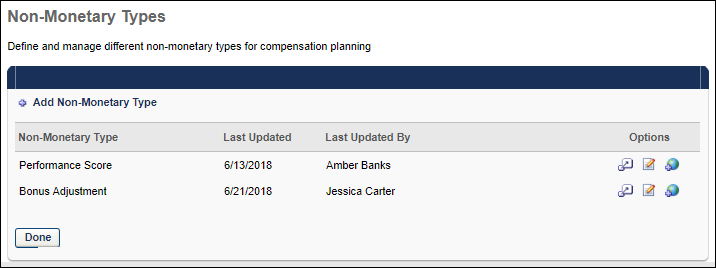
Add Non-Monetary Type
To add a non-monetary type, select the Add Non-Monetary Type link. This adds a new entry to the table in which you can enter a name for the new type. You must then select the Define option to configure the type.
When a new type is added, a compensation tag is created, which can be used in custom formulas, custom statements, and custom formula tags. The tag can be modified via Compensation Tag Management.
Options
The following options are available in the Options column:
- Define
 - Select this option to configure the non-monetary type, including availability and value options. This opens the Define Non-Monetary Component page. See the Define Non-Monetary Component section below for additional information.
- Select this option to configure the non-monetary type, including availability and value options. This opens the Define Non-Monetary Component page. See the Define Non-Monetary Component section below for additional information. - Edit
 - Select this option to edit the type name. After editing the name, select the Save icon to save your changes.
- Select this option to edit the type name. After editing the name, select the Save icon to save your changes. - Translate
 - If multiple languages are enabled for your portal, select the Translate icon to translate the field into other available languages.
- If multiple languages are enabled for your portal, select the Translate icon to translate the field into other available languages. - Delete
 - Select this option to delete the type. This option is only available if the component has not been included in a compensation template. To be able to delete a component that is being used, you must either remove the component from the template or delete the template.
- Select this option to delete the type. This option is only available if the component has not been included in a compensation template. To be able to delete a component that is being used, you must either remove the component from the template or delete the template.
Define Non-Monetary Component
The Define Non-Monetary Component page enables you to configure the non-monetary component name, availability, and value options.
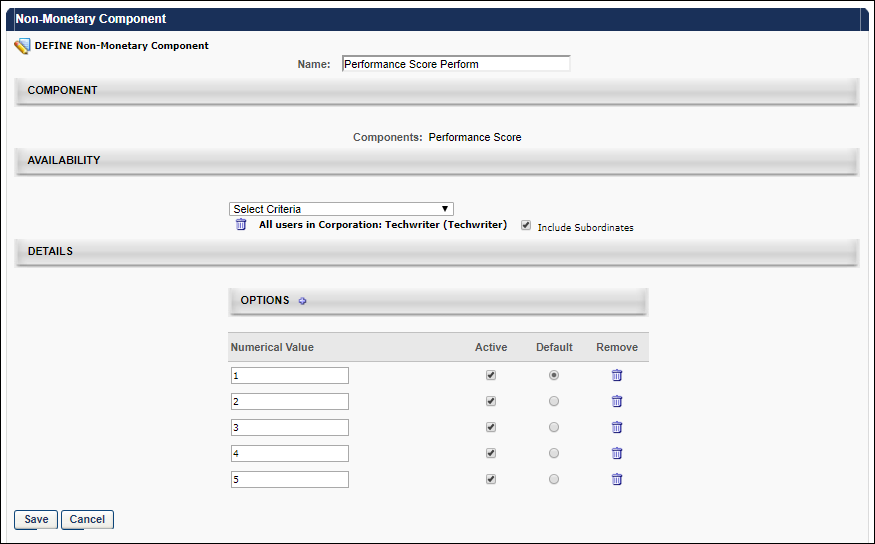
Component Name
In the Name field, you have the option to edit the component name, up to 25 characters.
Component Availability
In this section, you can define the availability for the component. This determines which users are eligible for the non-monetary component. If a user is eligible for multiple components, then the highest ranking component is applied to the user.
Component Value Options
The Details section enables you to configure which options are available for the component.
The table displays all existing values for the component. To add a new component, select the Plus icon to the right of the Options heading.
Enter the following options for each component value:
- Numerical Value - Select the numeric value that will be used for the component. This value may be used as a multiplier or in other ways in formulas and conditions.
- Active - Select this option to make the numerical value active. All active values will be available for selection when compensation managers select a value for the component.
- Default - Select this option for the value that should be selected by default when compensation managers select a value for the component.
- Remove - Select this icon to remove the value for the component.