Employee Compensation - View History
Use the Salary Modification link on the Employee Salary Modification History page to view and audit all changes made on the Employee Compensation page. Additionally, administrators can filter history information by Compensation Type.
CESAdmin can see the Modification History link by default.
To access the Employee Compensation page, go to . Select the edit icon for a user, then click the Modification History link.
| PERMISSION NAME | PERMISSION DESCRIPTION | CATEGORY |
| Employee Compensation Management - Audit |
Grants permission to view the Employee Compensation Modification History page. This is an administrator permission. |
Compensation - Administration |
| Compensation Type - View |
Grants view-only access to the Compensation Types page. This permission is only granted to administrators who also have Employee Salary Management permission. This is an administrator permission. |
Compensation - Administration |
| Compensation Type - Edit | Grants access to the Compensation Types page to create, edit, inactivate, and delete Compensation Types. This permission is only granted to administrators who have Employee Salary Management – Edit permission. This is an administrator permission. | Compensation - Administration |
| Employee Salary Management | Grants access to the Employee Salary Management page to edit, add, and view users' salaries or rates. This permission can be constrained by OU, User's OU, and User. This is an administrator permission. | Compensation - Administration |
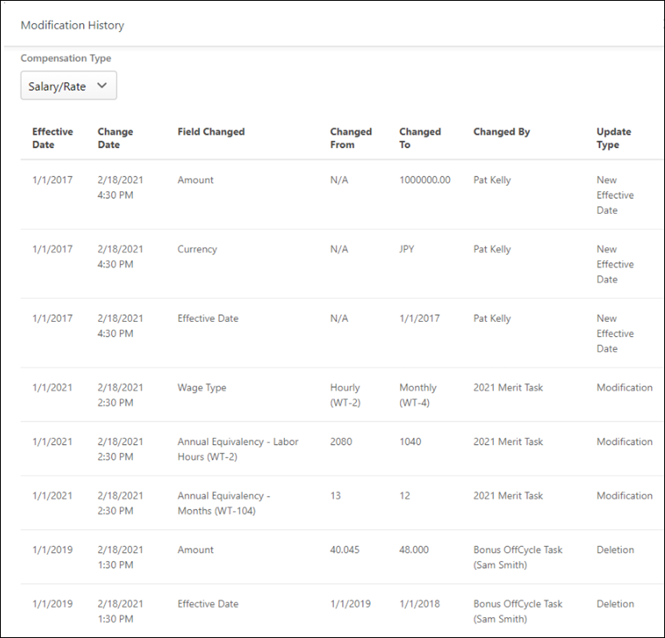
Compensation Type
Click the Compensation Type drop-down to sort the table by compensation type.
Modification History Table
On the Employee Compensation page, click the Modification History link to view the following user compensation changes for a selected employee:
- Effective Date - This displays the date on which the modification is effective.
- Change Date - This displays the date and time at which the modification was made.
- Field Changed - This displays which field was modified.
- Changed From - This displays the original value for the field.
- Changed To - This displays the new value for the field.
- Changed By - This displays the name of the user or task that made the modification. For example, if the modification was made via a compensation task, then the name of the task is displayed.
- Update Type - This displays the type of update that was made.
Note: You must have Employee Compensation Management - Audit permission to see the Modification History link. Only Customer System Administrators (CESAdmin), Cornerstone Administrators (CA), and Service Technicians can grant this permission to users.