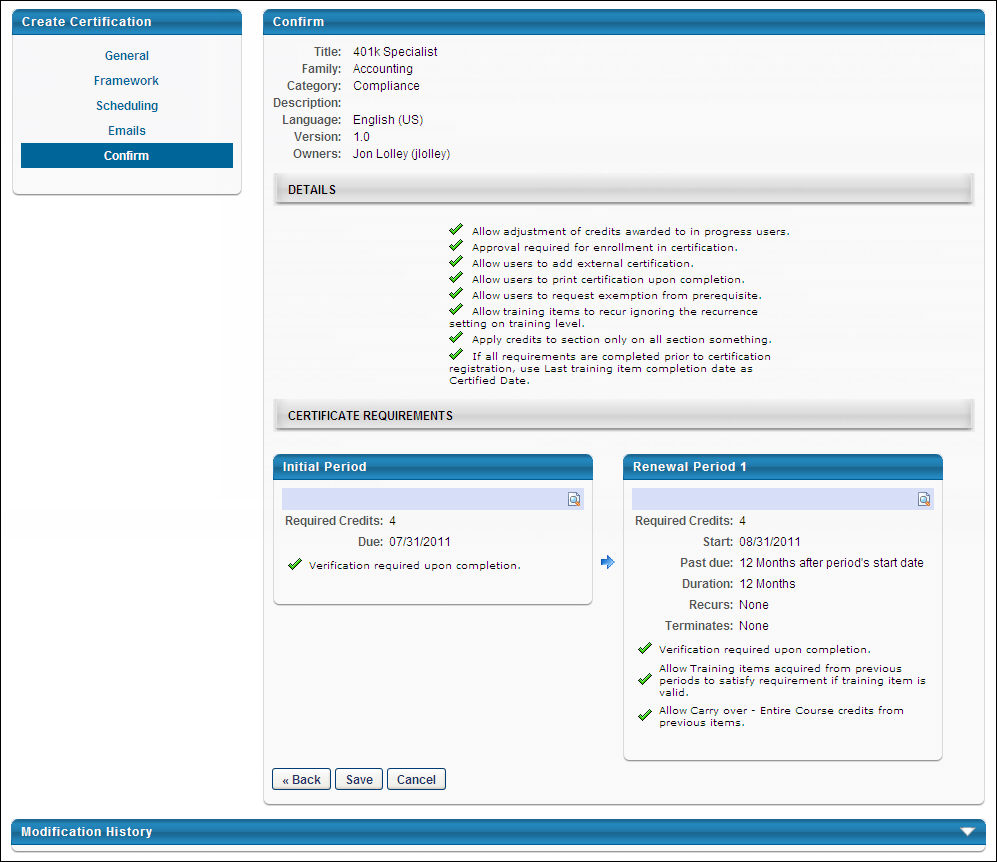In the Confirm section, an overview of the certification is displayed.
To create a certification, go to . Then, click the Create a New Certification link or copy an existing certification by clicking the Copy icon in the Options column.
To view the framework of a period and view which training items are included in a period, click the View icon for the appropriate period. This displays a pop-up that shows the training framework and contents for the period.
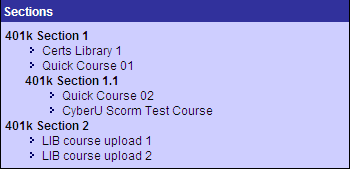
Note: After the certification is created and assigned to a user, the certification cannot be modified, including text changes. Please verify all aspects of the certification prior to saving.
Save
Click to finalize the certification.
Modification History
Click the arrow next to the Modification History heading to expand the section and view the modification history for the certification.