After selecting the certification for the proxy enrollment and the proxy enrollment settings, the Confirmation screen displays a summary of the proxy enrollment. In the upper section of the Confirmation screen, the certification title and enrollment settings are displayed. Below that, the selection criteria are displayed along with the selected users that match the criteria.
In the list of users that are set to be assigned to the certification, the administrator can manually remove a user from the assignment by deselecting the check box to the left of the user's name.
- With a standard proxy enrollment, users are excluded from the assignment if they already have the training on their transcript.
- With a dynamic proxy enrollment, any new users that match the defined availability are immediately enrolled into the certification.
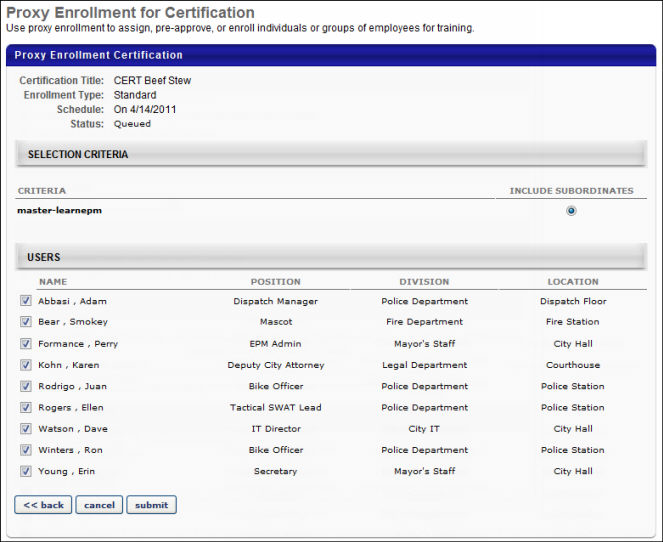
For Certified Proxy Enrollments, the user can add comments regarding the enrollment. If the selected certification has renewal periods, the current renewal period information is displayed, including the initial certified date, certification renewal schedule type, current renewal period name, the number of certification periods that have passed, the period due date, and the period expiration date. The user can modify the period due date and expiration date. They can also credit the enrolled users with an initial amount of acquired credits.
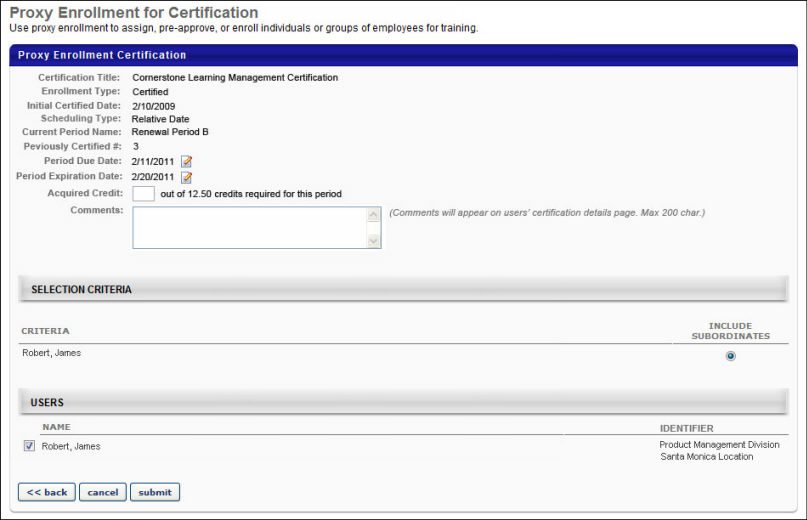
- To modify the renewal period due date, click the Edit icon to the right of the Period Due Date value. By default, the existing period due date is displayed. When editing the due date, the date must be prior to the expiration date. This value is not displayed if a due date is not defined for the period.
- To modify the renewal period expiration date, click the Edit icon to the right of the Period Expiration Date value. By default, the existing period expiration date is displayed. When editing the expiration date, the date must be after the due date. This value is only displayed for Relative renewal periods.
- To specify the number of credits with which the certified users should begin, enter a value in the Acquired Credits field. This allows you to give the users credit for training they may have already completed. The maximum value for this field is 999.99. If no value is entered, the default value is 0.
In the Comments field, you can enter any comments regarding the enrollment. This may be used to explain why the users are being enrolled and provide any details regarding the certification they earned outside of the system. The character limit for this field is 200. These comments appear on the Certification Details page in the Approval History section.
Click Submit to finalize the proxy enrollment. The proxy enrollment is queued until the scheduled enrollment date.