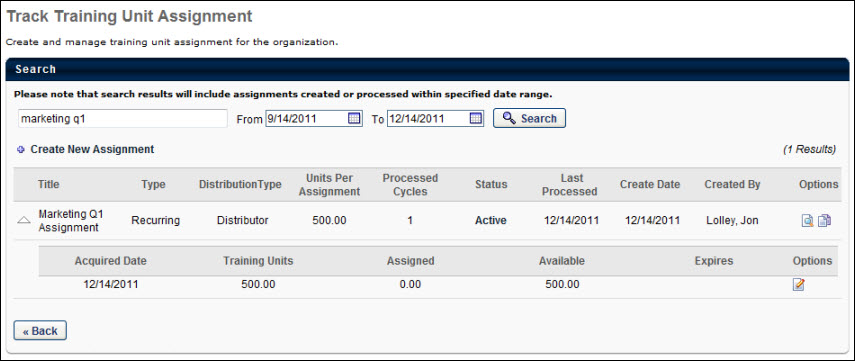The Track Training Unit Assignment page allows training unit owners to manage training unit assignments in the following ways:
- Assign distributed or key code training units to specific users or an organizational unit
- Copy training unit assignments
Note: In order for users to use training units to purchase training, training units must also be enabled on the User Payment Preferences page.
To access Training Unit Administration, go to .
| PERMISSION NAME | PERMISSION DESCRIPTION | CATEGORY |
| Training Unit Assignment - View | Grants ability to view assignments of training units without being able to add or edit assignments. This permission can be constrained by OU and User's OU. This is an administrator permission. | eCommerce - Administration |
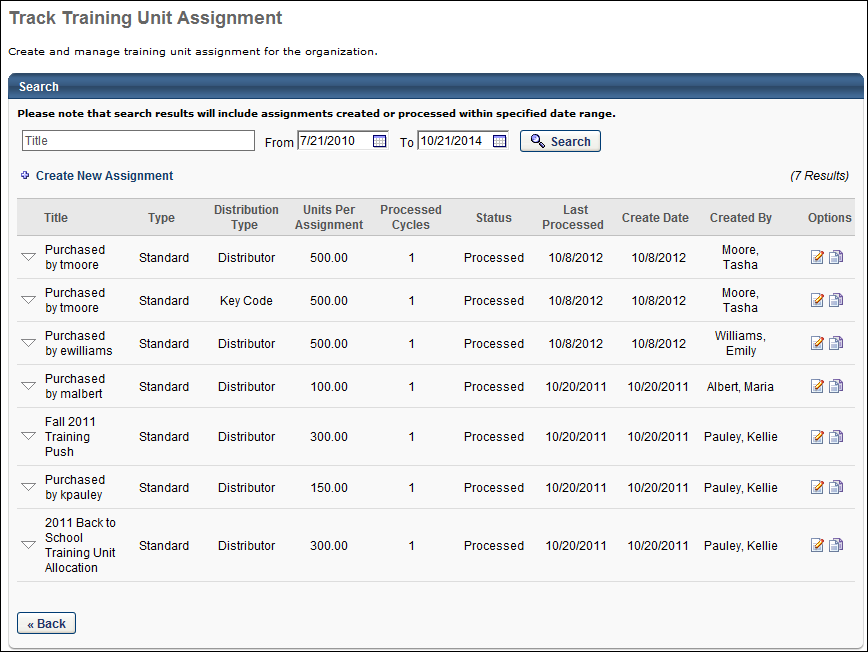
Track Training Unit Assignment
On this page, any existing training unit assignments display. Search for a training unit assignment using the Search field and the date criteria. The search functionality searches titles of all existing training assignments within the date criteria.
Create a new assignment by clicking the Create New Assignment link, which takes you to the Training Unit Assignment page. The Training Unit Assignment page allows administrators to schedule standard and recurring training unit assignments to users and OUs.
In the table, the following information displays for each assignment:
- Title - Title of the assignment
- Type - Either Recurring or Standard
- Distribution Type - Either Distributed or Key Code
- Units Per Assignment
- Processed Cycles - This is the number of cycles that have been processed, based on the recurrence rules for that assignment.
- Status - The status displays whether the assignment is Active, Cancelled, or Processed.
- For Standard assignments, the status is Scheduled when it is created, and then becomes processed after the assignment is made.
- For Recurring assignments, the status is Scheduled when it is created, and then becomes Active once the first assignment is made.
- If a status is Active or Cancelled, you can click the status to switch it.
- Active assignments cannot be edited, but they can be cancelled by the administrator.
- Last Processed - The date the assignment rule was last processed.
- Create Date - The date the assignment was created.
- Created By - The person who created the assignment rule. This is not changed if the assignment is modified, but this is traceable through the modification history.
- Options
- Copy - Clicking this option takes you to the Copy Training Unit Assignment page, with the details of that assignment copied. You can continue modifying the details of the assignment. The title is removed, so you must enter a new title for your assignment.
- Edit - This option only displays for administrators with permission to assign training units. Clicking the Edit icon opens the Edit Training Unit Assignment page, from which administrators can edit the expiration date, distributor, and training contact.
- View Details - This option only displays for administrators who do not have permission to assign training units. Clicking this option takes you to the Distribute Training Units page. The specific batch assignment is displayed and the assignment can be modified.
Each training unit assignment is expandable by clicking the arrow to the left of the assignment table. When a row is expanded, the following information is displayed:
- Acquired Date - The date the instance is assigned.
- Training Units - The total number of training units originally assigned in the instance.
- Assigned - The number of training units being assigned in the instance to either a key code or a distributor.
- Available - The number of training units still available.
- Expires - The date the instance is set to expire.
- Options - Click the Edit icon to edit the assignment. All assignments can be edited, including expired assignments.