The Library training type will be deprecated with the November 2022 release! Click here to access the Library Training Type Deprecation Guide!
On the Structure page of the library creation process, determine the structure of the library by adding sections and then adding training to those sections. Up to 150 training items can be added to a library. Only non-Cornerstone online courses can be added to a library.
When you first create a library, the structure of the library is empty.
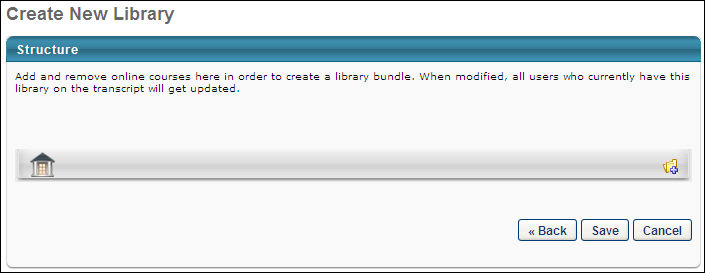
You must first create a section within the library. To create a section, click the Add Section icon ![]() on the right. This opens the Add Section pop-up. In the Title field, enter a title for the section and click Save. The section then appears in the structure. There is no character limit for this field.
on the right. This opens the Add Section pop-up. In the Title field, enter a title for the section and click Save. The section then appears in the structure. There is no character limit for this field.

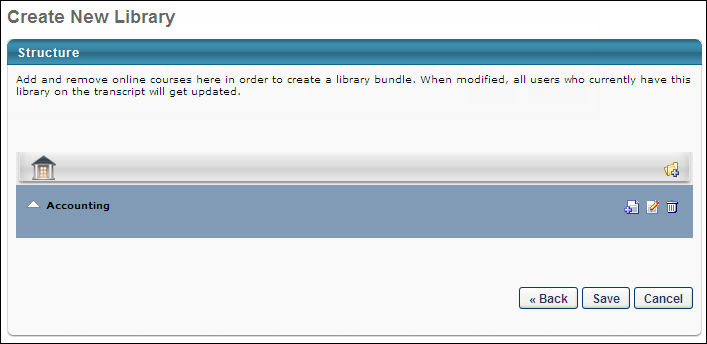
After creating a section, you can then edit the section title by clicking the Edit icon. You can also remove the section by clicking the Remove icon. Lastly, you can add training to the section by clicking the Add Training icon. This opens the Select Training pop-up where you can select the appropriate training items. A maximum of 150 training items can be added to a library. Note: Only non-Cornerstone online training items are available. After adding the appropriate training items, they appear within the section.
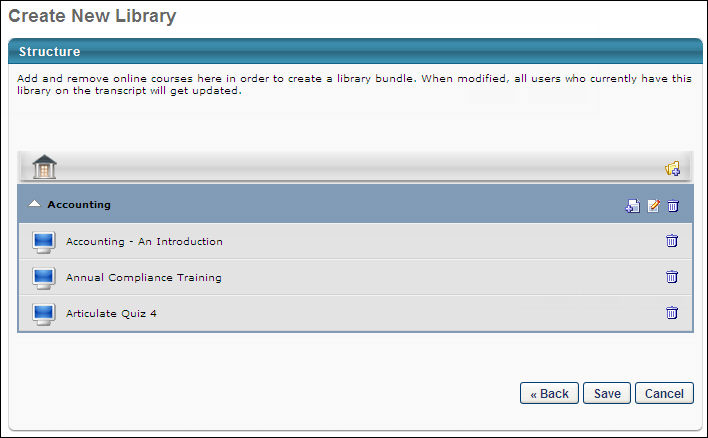
After adding the appropriate training items to the section, you can order them within the section by dragging and dropping them to the appropriate location. You can delete the training item from a section by clicking the Remove icon to the right of the training item title.
You can additional sections to the library if necessary by clicking the Add Section icon again. You can then add training to that section as well. Training items can be moved to other sections by dragging and dropping the LO into the new section.
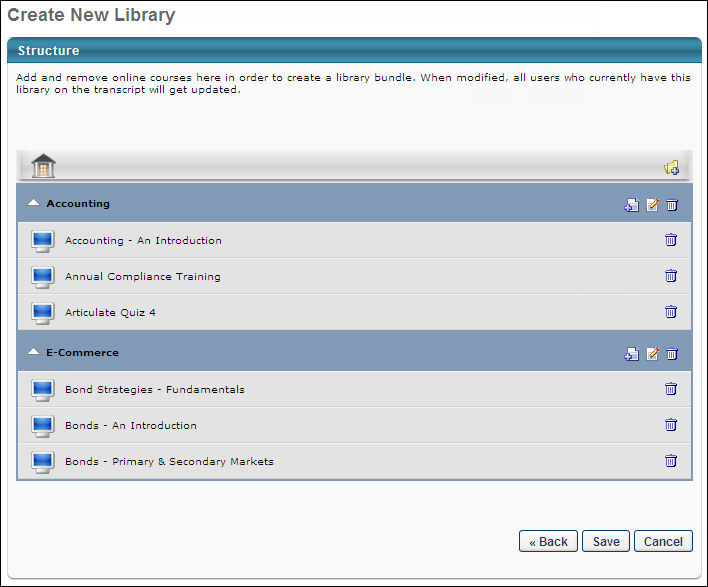
After creating all of the necessary sections and adding the appropriate training to those sections, click the Save button to save the library.