Copy Curriculum
From the Curricula Administration page, it is possible to copy a curriculum. However, not all fields from the original curriculum are copied over to the new curriculum.
Design Note: An updated interface is available for this page, which can be enabled by administrators in Feature Activation Preferences. With the new design, the functionality of the page is unchanged.
To copy a curriculum, go to . Then, click the Copy icon next to an existing curriculum.
| PERMISSION NAME | PERMISSION DESCRIPTION | CATEGORY |
| Course Catalog - View |
Grants access to view the learning objects in the course catalog and enables administrators to view the Course Console and the Popular Requests and Highest Rated widgets on the Learning Admin Console (in conjunction with the Learning Admin Console - View permission). This permission can be constrained by OU, User's OU, Training Type, Training Item, Provider, ILT Provider, User's ILT Provider, and User's LO Availability. This is an administrator permission. Adding an OU constraint and a provider constraint to this permission results in an "AND" statement. |
Learning - Administration |
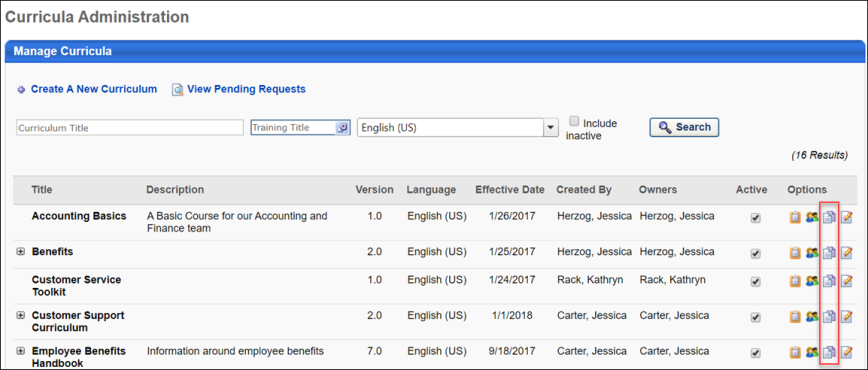
Non-Copied Fields
The following fields are NOT copied when a curriculum is copied:
- Title (mandatory) and title localization
- Subjects (mandatory)
- Curriculum recurrence setting
Copied Fields
The following fields ARE copied when a curriculum is copied:
- Keywords and keyword localization
- Description and description localization
- Available Language
- Vendor
- Owner
- Custom fields values and their localizations
- Curriculum Player setup
- Prerequisites
- Availability
- Email settings
- Pricing settings
- Training Units settings
- Curriculum structure, including the following settings:
- Due date
- Pay upfront, Pre-Approve, Auto-register, Auto-Launch
- Sequence
Note: Recurrence settings are NOT copied for the curriculum structure.