This section enables administrators to set training equivalents for an LO.
If a user completes an LO after it has been added to the Training Equivalence section of the "target" LO the following occurs:
- If the target LO is already on the user's transcript, it immediately moves into a status of "Completed (Equivalent)."
- If a user requests or is assigned the target LO, it immediately moves into a status of "Completed (Equivalent)."
Note:
- The ability to view or edit Training Equivalency is only available for users who have permission to run the LO Equivalency Report.
- The version of the Training Equivalent LO that is active when the equivalency is established is equivalent to the target LO. If the Training Equivalent LO is reversioned, the new version will automatically be equivalent to the target LO. Users who completed an older version of the Training Equivalent LO, even if the 'Apply Retroactively' checkbox is checked, will not receive equivalency for the target LO.
- If an older version of the Training Equivalent LO should be equivalent to the target LO, that can be added via an LO Equivalencies Edge Load.
- Training Equivalency will remain active until the Training Equivalent LO is removed. A complete history of when Training Equivalencies were added and removed can be found in the Equivalency Modification History section.
- Training Equivalent LOs may be a different Training Type than the Target LO.
- See below for information regarding the impact of the "Bidirectional" and "Apply Retroactively" checkboxes.
Note: If any one of the languages the training supports overlaps with the language of the training to which is being added as an equivalency, the system will tag it as training equivalence and not language equivalence.
Design Note: An updated interface is available for this page, which can be enabled by administrators in Feature Activation Preferences. With the new design, the functionality of the page is unchanged.
| PERMISSION NAME | PERMISSION DESCRIPTION | CATEGORY |
| LO Equivalency Report | Grants access to LO Equivalency Report which allows administrators to view all items that are set to equivalent in the course catalog. | Reports - Training |
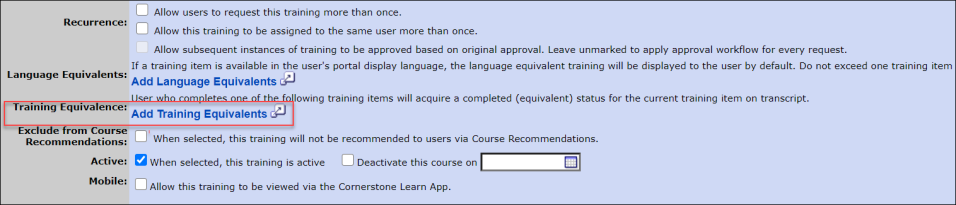
Languages and Training Equivalence
If any one of the languages the training supports overlaps with the language of the training to which is being added as an equivalency, the system will tag it as training equivalence and not language equivalence.
This means what if an administrator wants to add a language equivalence, it might result in a training equivalence if an overlap is detected. This check will also result in not being able to save a training equivalence when an overlap conflict is detected as shown in the below example.
Example:
An organization has an online course available in several languages with the following configuration:
- Course “ABC” exists in English, French, German, Spanish, and Turkish, and all are online courses. The setup is such that all of the five ABC online courses are language equivalent, bi-directional to each other.
- As per expected behavior, if a learner is assigned the English version and completes the French version, the English version will become Completed Equivalent.
In this scenario, the objective is to set up a new multi-language course in such a way that if a learner would have completed one of the previous ABC courses, the learner received a Completed Equivalent status for the new multi-language course.
The following scenario occurs:
- The administrator creates a new course, "ABC Multi-Language." This new course includes the following language options: English, French, Spanish, Turkish, Chinese, and Portuguese. This course will replace the ABC course for these languages.
- The administrator tries to set “ABC Multi-Language” as a training equivalent of the English “ABC” course, but the system gives an error, stating that only one language equivalent can exist.
This error is triggered because the “ABC Multi-Language” course has one or more overlapping languages with the language equivalencies already existing on the English “ABC” course. In fact, there are overlaps with French, Spanish, and Turkish. When setting up the training equivalence, the system will check language overlaps. Because the English “ABC” course has a language equivalence with the French “ABC” course, it can not have a training equivalence for the same language with “ABC Multi-Language.” The reason is that “ABC Multi-Language” would give a second language equivalence to the French “ABC” course which is not allowed per system behavior. The same error would also occur when the administrator would try this for the other overlapping languages, Spanish and Turkish.
The correct setup for this use case is to do the following:
- Remove all the language equivalences on the “ABC” courses.
- Set up a training equivalence between “ABC Multi-Language” and the English, French, Spanish, and Turkish “ABC” courses. This way if a user has completed one of the four “ABC” courses, the user will not need to complete the “ABC Multi-Language” course again.
- Set up a language equivalence between “ABC Multi-Language” and the German “ABC” course. This allows users who have already completed the German “ABC” course to not need to complete the “ABC Multi-Language” course. This also allows users who are assigned the “ABC Multi-Language” course to be able to complete the German “ABC” course as language equivalent.
Add Training Equivalents
To add a training equivalent, follow these steps:
- Click the Add Training Equivalent link, which is located on the Course Catalog - General page.
- Search for training.
- Click the blue Add icon to select training.
- Click .
- Bidirectional - Select this option to make the training qualify for completion if user completes one or the other training.
- Apply Retroactively - Select the Apply Retroactively option next to any training equivalents or language equivalents that should be retroactively applied to users' transcripts. For more information about applying training or language equivalents retroactively, see below.
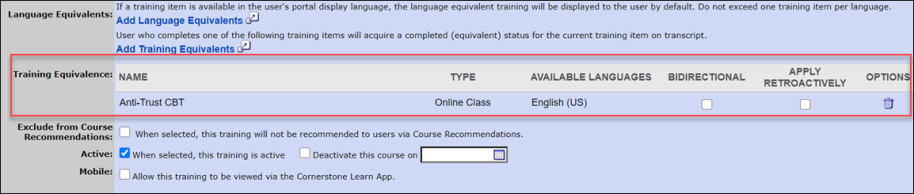
Apply Retroactively
If the Apply Retroactively option is selected and the button is clicked, the administrator receives a pop-up which indicates the estimated number of impacted user transcript records. Note that the estimated number of impacted transcripts includes all users who currently have both training items within the equivalency pair on their transcript, regardless of whether the user’s status will be updated as a result of the administrator applying the equivalency retroactively.
If the administrator clicks , the training or language equivalent updates are applied to the training item and retroactively applied to affected users. If the administrator clicks , the administrator is returned to the Course Catalog and no updates are applied.
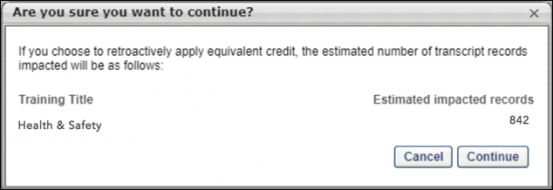
After clicking the button, the administrator is redirected to the Course Catalog. The application of equivalencies to user transcripts takes time to process, which may vary based on volume. To see when processing is complete, the administrator can return to the Course Catalog page for either training within the equivalency pair. While the equivalencies are in the process of being applied, all fields within the Training and Language Equivalencies row of the Course Catalog page are disabled, and the word “Processing” appears within that section until processing is complete. The administrator can manually refresh the page until the word “Processing” has disappeared and the equivalency is again available for editing. All other fields of the training's Course Catalog can still be edited during processing.
Examples
- Example 1: A user has both Training A and Training B on their transcript. The status of Training A is Complete, and the status of Training B is Registered. After the training or language equivalency is applied, the status of Training B changes to Completed Equivalent.
- Example 2: A user has both Training A and Training B on their transcript, and both training items are in a Registered status. After the training or language equivalency is applied, both items retain the Registered status. After the user completes Training A, the status of Training A changes to Completed, and the status of Training B changes to Completed Equivalent.
Modification History
Any changes made to the training or language equivalence for a training item are recorded in the Equivalency Modification History section for both the Course Catalog and affected users' transcripts. If the training equivalence update is applied retroactively, this is noted in the Modification History.
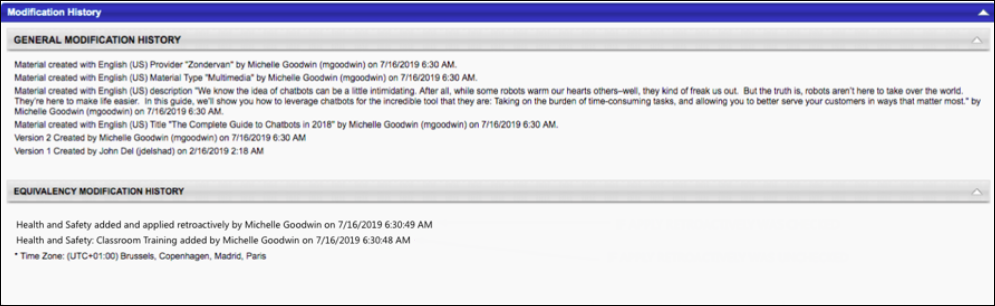
Catalog Audit
Any changes are tracked as a part of the Equivalency Modification History in the Course Catalog:
- If an administrator adds a new equivalency which applies retroactively, the following message displays in the Equivalency Modification History: "[Training] added and applied retroactively by [User Full Name] on [Date Time]."
- If an administrator edits an existing equivalency which applies retroactively, the following message displays in the Equivalency Modification History: "[Training] modified and applied retroactively by [User Full Name] on [Date Time]."
Transcript Audit
If a user’s transcript was impacted as a result of an equivalency being applied retroactively, this is reflected in the Transcript History audit trail for that user on the Training (Transcript) Details page:
- Training: "Edited by FirstName LastName (username) on MM/DD/YYYY HH:MM:SS AM/PM Comments: Training equivalency retroactively applied from Catalog between [training A] and [training B]"
- Language: "Edited by FirstName LastName (username) on MM/DD/YYYY HH:MM:SS AM/PM Comments: Language equivalency retroactively applied from Catalog between [training A] and [training B]"
Additionally, the main details section of the Training (Transcript) Details page displays the date the equivalency was established.
Considerations
- Bidirectionality settings for training and language equivalencies are respected when applying equivalent credit to users’ transcripts.
- If an equivalency is removed, there is no impact to historical user transcript statuses. This is consistent with existing behavior.
- Whether a training is active or inactive does not impact the ability of the equivalency to trigger a Completed Equivalent status. The only way to prevent a training or language equivalency from triggering a Completed Equivalent status for future user transcripts is to remove the equivalency completely.
Transcript Status Groups
There are two types of pre-completion transcript statuses which behave differently in response to the configuration of an equivalency:
- Pre-registration - This status group includes statuses prior to registration, such as Pending Prior Training or Not Activated, and they do not trigger a Completed Equivalent status. If the training is in a pre-registration status, it will update to a Completed Equivalent status upon activation on the user's transcript.
- Pre-completion - This status group includes all statuses after registration and before completion, such as In-Progress and Approved. These statuses immediately update to a Completed Equivalent status once the training equivalency has processed.
General Associated Business Rules:
- If Course A is set to be equivalent to Course B, and user has taken course A, the check for equivalency will happen at the time of an item is being assigned or requested. If course B is being assigned to the user and the equivalent rule is valid at the time of assignment, Course B will appear on the transcript as Completed Equivalent.
- If a user has completed the equivalent training of Course A, and he decides to request for Course A anyway, Course A will have a second instance. *Completed Equivalent counts as one instance*
- If a user has completed Course A, and then is assigned Course B prior to a training equivalency being set up between Course A and Course B, then Course B will not be marked as Completed Equivalent, because Course B was already on the user's transcript. Training Equivalents will only apply to items that are marked equivalent prior to assignment.
- If Test A = Test B, user fails test A and later completed test B, Test A will become completed (equivalent) automatically. The failed attempt will be considered as the first instance.
- If Curriculum A = Curriculum B, All Pre - work / Post- Work = Automatically Satisfied.
- When a new version is created with Replace Versioning, all existing equivalence rules will be removed from the previous version and added to the new version.
- When a new version is created with Append Versioning, existing equivalence rules will be NOT copied to the next version.
- Email Notification: Emails from the newly assigned course will be suspended if equivalence course is completed.
- When an equivalent item is being deactivated, it will show up on the course catalog of the original item.
- A training item that has a Completed Equivalent status cannot trigger another equivalent training item to move to a Completed Equivalent status.