Course Catalog - General - Course Codes
Design Note: An updated interface is available for this page, which can be enabled by administrators in Feature Activation Preferences. With the new design, the functionality of the page is unchanged.
To edit the course code for an LO, go to . Then, search for the LO you want to modify and click the Options drop-down menu next to it. Click the Edit link.
Use Case
ABC Corp has activated course codes in their portal, but the system can only generate one prefix for all auto-generated course codes. The administrator for ABC Corp’s system wants the course code prefix to designate whether training is in French or English (i.e., FRA-101, USA-343). To achieve this, Monica has set Course Code Preferences to automatically generate codes beginning with USA for all learning objects via Course Code Preferences, and for French courses, she uses the Course Code edit feature in Course Catalog to manually change the prefix to FRA. This allows other learning administrators to easily identify, group, and manage training for different audiences.
| PERMISSION NAME | PERMISSION DESCRIPTION | CATEGORY |
| Course Code -Edit | Grants ability to edit Training Course Codes. This is an administrator permission. | Learning - Administration |
| Course Code - View | Grants ability to view Training Course Codes. This is an administrator permission. | Learning - Administration |
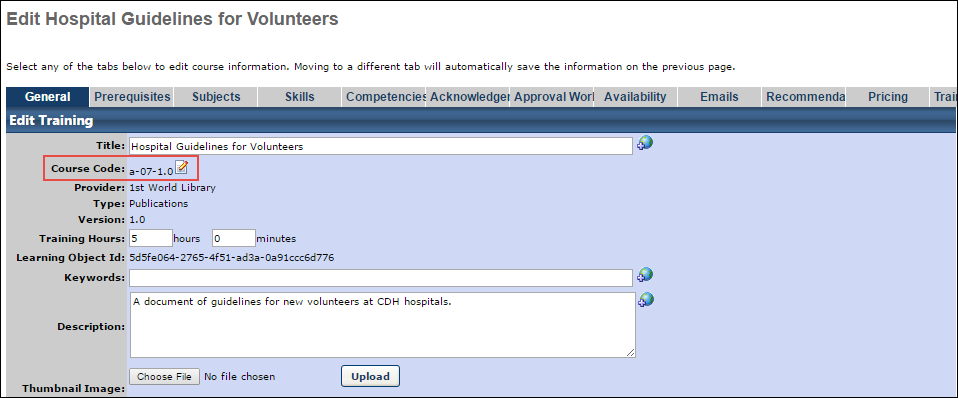
Edit Course Code
For administrators with the appropriate permissions, the Course Code field will display near the top of the General page when editing an LO through course catalog. If no course code has been generated for the LO, the field will be blank. If the course code displays but there is no Edit icon ![]() , the administrator only has the permission to view course codes.
, the administrator only has the permission to view course codes.
To edit a course code:
- Click the Edit icon
 next to the course code. This causes the course code prefix and suffix to become editable.
next to the course code. This causes the course code prefix and suffix to become editable. - Enter an alternate prefix into the Prefix field. This field is limited to 20 characters. Note: This field cannot be edited if the auto-generated prefix is more than 5 characters long.
- Enter an alternate suffix into the Suffix field. This field is limited to 5 characters, must be greater than 0, and will be automatically followed by ".0".
- After entering a new prefix and new suffix, click the Save icon
 to save the LO's new course code. Clicking the Cancel icon
to save the LO's new course code. Clicking the Cancel icon  will discard the changes.
will discard the changes.
The modified course code can now be used to search for the LO.
Considerations
- Duplicate course codes cannot be created. If an administrator attempts to enter a course code that is already in use, the following pop-up message will appear:
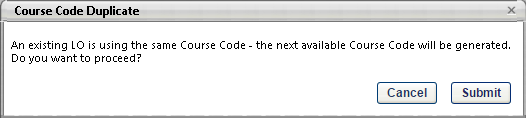
- Materials created via Express Class do not generate a course code.