Course Catalog - Batch Edit - Points
From the Course Catalog, the administrator can edit multiple learning objects at once using the Batch Edit feature.
Design Note: An updated interface is available for this page, which can be enabled by administrators in Feature Activation Preferences. With the new design, the functionality of the page is unchanged.
To batch edit items in the Course Catalog, go to . Select the appropriate learning objects and click the button. Then, click the Edit Points link.
Note: In the case of legacy UI, is replaced by at the bottom of the page. The Batch Edit or Edit Selected option is only visible if the Enable Enhanced Search checkbox is unselected.
| PERMISSION NAME | PERMISSION DESCRIPTION | CATEGORY |
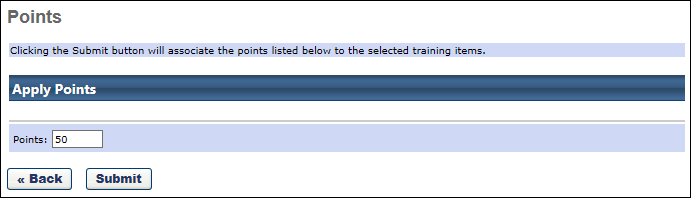
When batch editing LOs via the Course Catalog, the following options are available on the Points page:
Points
This field enables administrators to assign points to the training, which will be awarded to the user when they complete the training. This is intended to encourage and motivate the user to complete more training and earn more points. Enter the number of points a user will receive when they complete the training. This field accepts whole numbers between 0 and 1,000.
- For LOs that are comprised of other LOs, such as curricula, libraries, and programs, the user receives points for the larger LO (e.g., curricula, library) and any LOs that the user completed within the structure of the larger LO.
- For tests, points are only awarded if the user passes the test.
- When editing a program, the new points are only applied to cohorts that are created after the changes are made.
- Note: The user is not awarded a badge or points retroactively if they completed the LO before the badge or points were associated with the LO. Also, the user is not awarded a badge or points for a LO if the user completes an equivalent LO, is marked Exempt, is granted an exception, or is assigned the LO in a Completed status via a learning assignment.