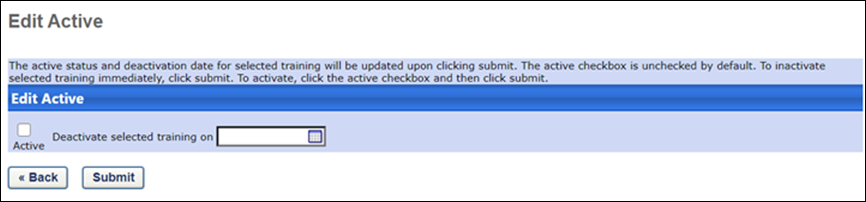Course Catalog - Batch Edit - Active
In order to batch edit the Active setting for multiple training items at one time, the administrator must have permission to update the Course Catalog.
To batch edit items in the course catalog, follow these steps:
- Go to .
- Select the appropriate learning objects and click the button. Note: In the case of legacy UI, is replaced by at the bottom of the page. The Batch Edit or Edit Selected option is only visible if the Enable Enhanced Search checkbox is unselected.
| PERMISSION NAME | PERMISSION DESCRIPTION | CATEGORY |
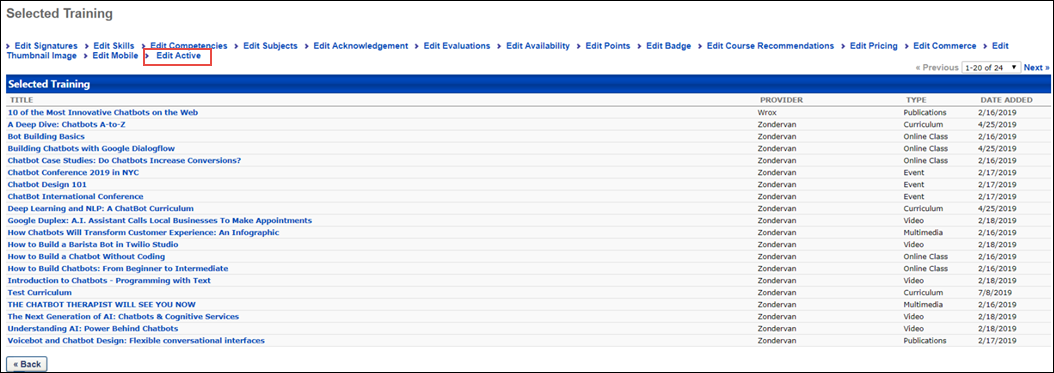
Edit Active
To edit the Active setting for the multiple training items you have selected, click the Edit Active link. This allows you to edit the Active setting in bulk. The following options are available:
- Active - To activate the selected training items in bulk, check the Active option on the Edit Active page. To deactivate the selected training items in bulk, uncheck the Active option.
- Deactivate Selected Training On - If needed, you can specify a date on which all the selected training will be automatically deactivated. To do this, check Active checkbox so the training can be active until the specified date, and then click the calendar icon to select a future deactivation date for the training.
To apply your changes to the selected training items, click the button.