Configuration Tools
The Configuration Tools page is the main page of Admin Tools. This page includes links to the main product pages. From this page, administrators can access the product pages, as well as access their pinned links and most recently viewed pages.
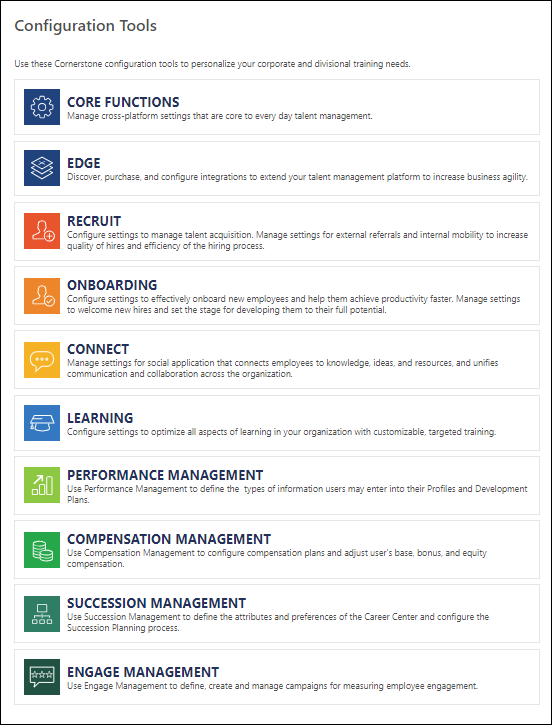
Products and Configuration Tools
Each product section displays as a panel, and selecting the name of the product opens the product page. The product pages contain links to the functionality that is associated with the product.
Visibility
The visibility of the product sections is dependent upon the functionality that is available for the portal and the administrator's permissions. The permissions associated with each functionality vary based on the access requirements for the functionality. In order for a product section to display on the Configuration Tools page, the administrator must have permission to access at least one of the functionality links that display on the product page. For example, Recruiting only displays if the administrator has at least one of the permissions needed to access a Recruiting functionality on the Recruiting product page.
Display Order
The product and configuration tools links display in the order of the product lifecycle. For example, recruiting new employees comes before onboarding those employees and managing their performance process.
Product and Configuration Tool Links
The following are the possible products and configuration tools:
Pinned Links
The Pinned Links section on the left side of the Configuration Tools page displays a list of favorite links. Up to nine links can be pinned. This section displays on all of the Admin Tools pages.
Note: The product sections on the main Configuration Tools page cannot be pinned. In addition, the product pages cannot be pinned. Only the links on the product pages and subpages can be pinned.
To pin a link:
- Navigate to a subpage of the Configuration Tools page.
- Click the gray pin icon
 to pin the link. Once the link is pinned, the pin icon changes from gray to the corporate color.
to pin the link. Once the link is pinned, the pin icon changes from gray to the corporate color.
If the name of the pinned link exceeds the maximum character limit, then the full name can be viewed by hovering over the link in the Pinned Links section. Clicking a link in the Pinned Links section opens the associated configuration page.
Note: If the permission necessary to access a pinned link is no longer available to the administrator, then the link is automatically removed from the Pinned Links section.
To unpin a link:
- Navigate to the associated subpage of the Admin Tools page.
- Click the pinned icon, which displays in the corporate color. This unpins the link. The pin icon changes from the corporate color to gray
 .
.
Recently Viewed
The Recently Viewed section on the left side of the Configuration Tools page displays a dynamically generated list of the 10 most recently viewed administrator pages, Course Console pages, and user's transcripts. Each time an administrator page, Course Console page, or user's transcript is viewed, the Recently Viewed section updates to display the most recently viewed page at the top of the list.
The links display in order of most to least recently opened. If the name of the link exceeds the maximum character limit, then the full name can be viewed by hovering over the link.