Check-Ins in the Cornerstone App (Early Adopter)
With this enhancement, check-ins can now be executed within the Cornerstone app, allowing employees and managers to engage in real-time check-in meetings from anywhere.
This enhancement adds the following features:
- Check-Ins Home, Upcoming Meetings
- User’s Check-Ins page
- Open existing Check-In Meetings
- Create a Check-In, Meeting Schedule, Review Check-in
- Find People, associated check-in actions
This functionality is not available during UAT.
Check-Ins Dashboard
To access the Check-Ins Dashboard, select the More menu, then select Check-ins. The Dashboard displays the following information:
- Recent check-ins
- Up to two upcoming meetings
- Follow-ups, categorized by Overdue, Due soon, and Due later
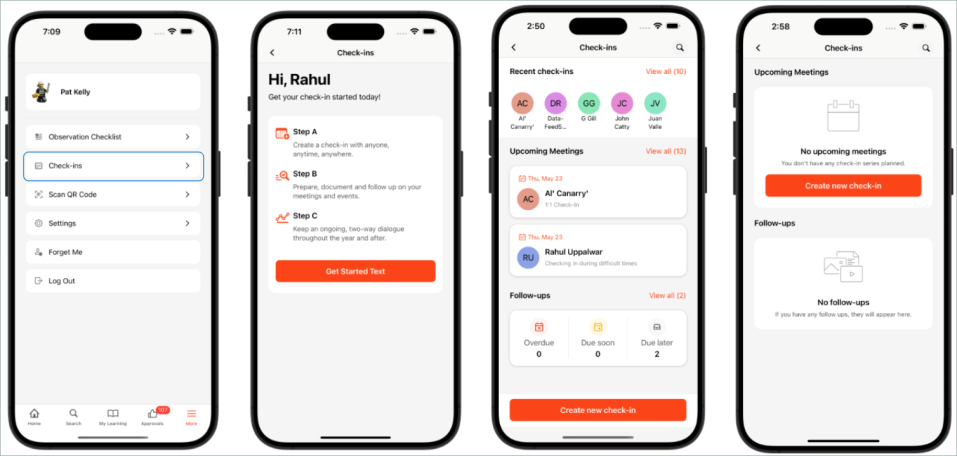
Create a Check-in
To create a check-in:
- Select the button from the Check-Ins Dashboard.
- Search for and select participants to add to the check-in, and select .
- Select a pre-defined template for the check-in, and select .
- Set the meeting schedule, including the first meeting and frequency details, and select .
- Confirm the details, and select .
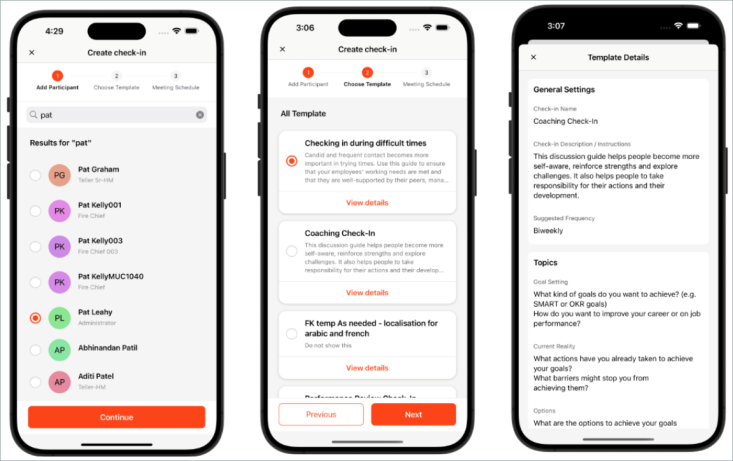
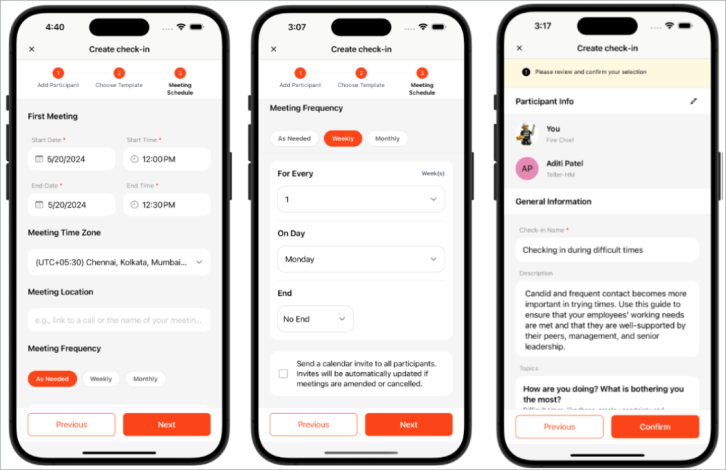
Check-In Details
To access the Check-In Details, select a check-in from the Check-ins homepage. The Check-In Details page displays the following information:
- All meetings within the meeting schedule
- The following check-in actions are available from the Check-in Details screen:
- Add a meeting to an active check-in when in online mode
- Archive an active check-in
- Restore an archived check-in
- Delete the check-in if you are the owner and the other participant has not added any notes
- The following meeting actions are available from the Meeting Details screen:
- Edit Meeting Schedule
- Mark as completed
- Cancel this meeting
- Delete Meeting
- Reopen a cancelled meeting
- View Topic Details
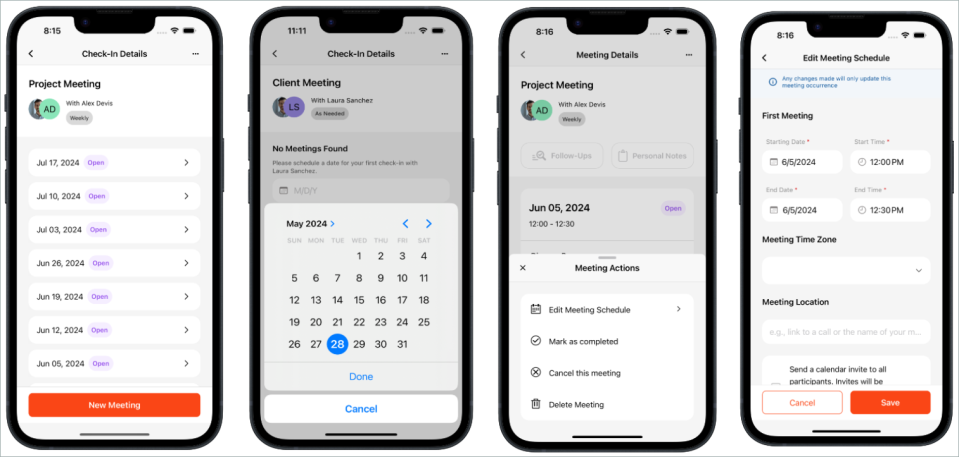
Follow-ups
Users can access their check-in follow-ups from the following locations:
- Check-Ins Dashboard
- Check-in Meeting Details
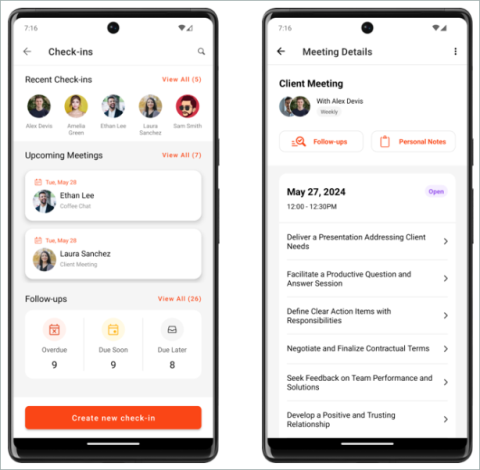
When accessing the Follow-ups listing from the Check-Ins Dashboard, the listing displays all of the user's incomplete follow-ups across all check-ins based on their due date. Users can select the Filter icon to filter their follow-ups by status and assignee. Users can also select a meeting to navigate to the Meeting Details page.
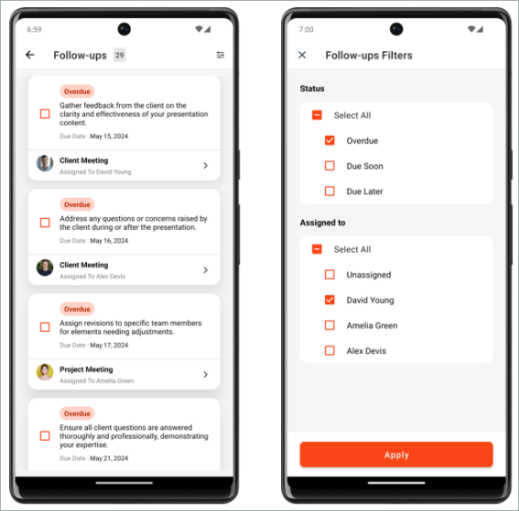
When accessing the Follow-ups listing from the Check-in Meeting Details page, the listing displays all of the user's incomplete follow-ups related to the meeting based on their due date. The Incomplete tab displays all outstanding follow-up items for clear prioritization and action, and the Completed tab displays completed follow-up items for reference and future discussions. Users can select a meeting to navigate back to the Meeting Details page.
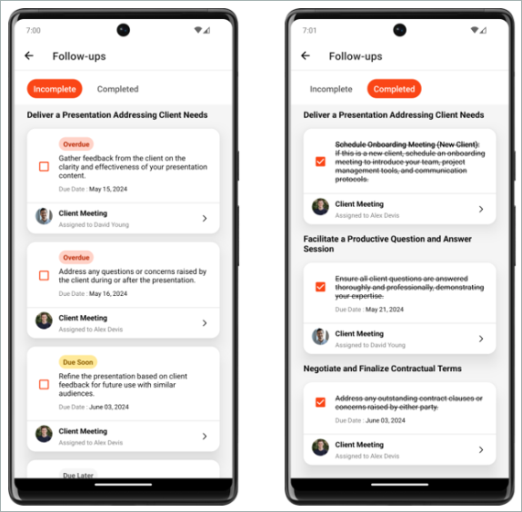
Topic Details
Users can view the Topic Details screen by selecting a topic on the Meeting Details screen. The topic title and description are displayed. The Collaborate tab displays all collaborative notes for the meeting, and the Comments tab displays all individual comments for the meeting.
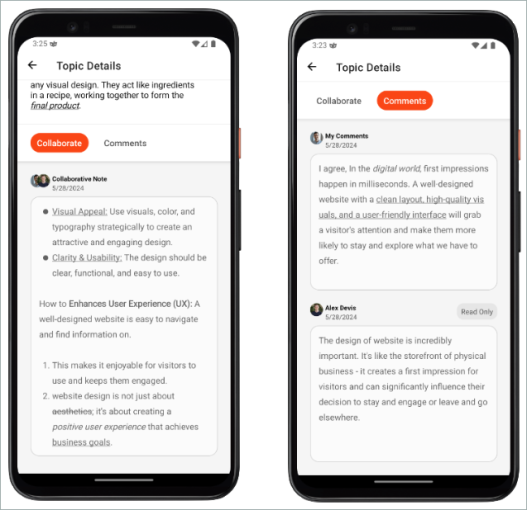
Any follow-ups in the notes are displayed with a checkbox and the assignee and due date, if applicable. Users can select the checkbox to indicate the follow-up is completed.
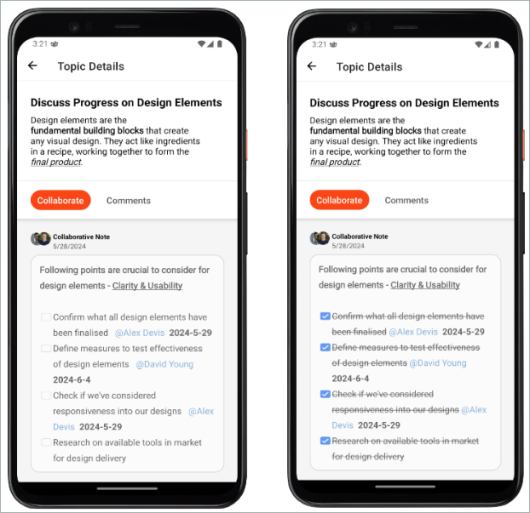
If a check-in is archived, users can restore it by selecting the Restore Check-In button on the Topic Details page.
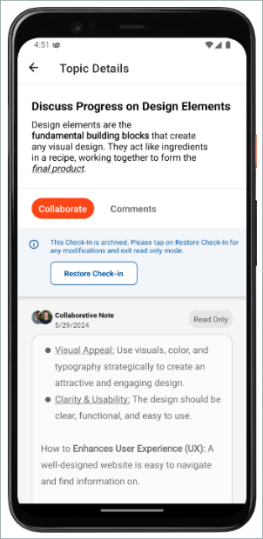
Personal Notes
Users can access their Personal Notes by selecting the Personal Notes button on the Meeting Details page. The Current Meeting tab displays your personal notes for the current meeting, and the Previous Meetings tab displays your personal notes from the past three months. Users can change the date range to view personal notes from meetings during a specific date range. The maximum date range is 12 months.
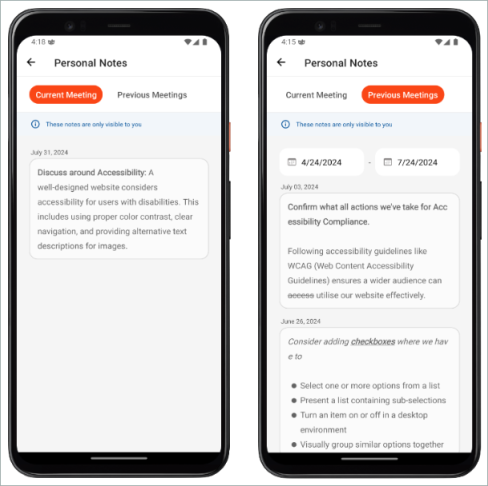
Implementation
This functionality is in the Early Adopter phase and is disabled by default. To enable this functionality, contact Global Customer Support.
After Global Customer Support enables the functionality, the new features will be available in app versions after the July 24 Release. If the apps on a user’s device are configured to auto-update, no action is required from the user to receive this functionality. If the apps on a user's device are not configured to auto-update, the user must download the latest version of the app from either the Apple store or the Google Play store.
Cornerstone App enhancements are available with a delay after the release. Depending on your time zone, enhancements may not be available in app stores until July 29 (based on US time zones).
This functionality is not available during UAT.