Snapshot - My Badges
The My Badges page enables users, managers, and administrators to view all of the badges that the user has been awarded. This page displays all types of badges such as Feedback and Learning badges. This page can be filtered by badge type.
To access the My Badges page, click the Badges widget on the Universal Profile - Snapshot page.
| PERMISSION NAME | PERMISSION DESCRIPTION | CATEGORY |
| Snapshot Main - View | Enables user to view the Snapshot page for users within their permission constraints. This permission can be constrained by Employee Relationship, OU, User's OU, User Self and Subordinates, User, User's Self, User's Manager, User's Superiors, User's Subordinates, and User's Direct Reports. Best Practice: For most users, this permission should be constrained by User Self and Subordinates. | Universal Profile |
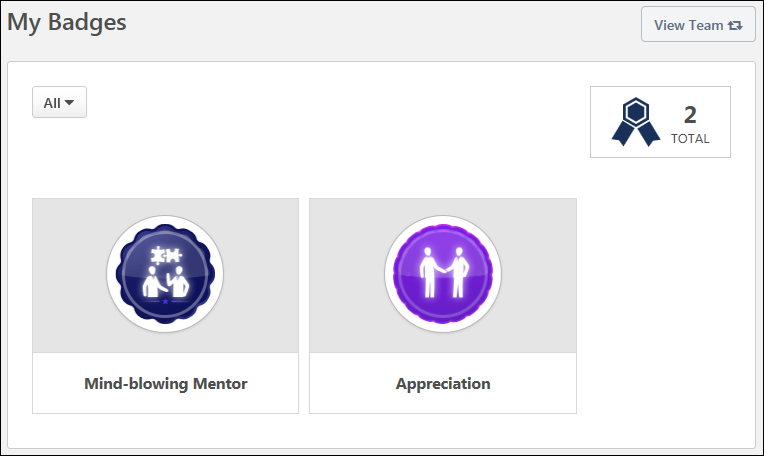
View Team
The View Team flyout allows managers
The button displays if enabled in the portal.
See Universal Profile - View Team Flyout.
Filter Badges
By default, all types of badges are displayed. To filter the badges by type, select the appropriate badge type from the drop-down menu, such as Feedback or Learning.
Total Number of Badges
In the upper-right corner of the page, the total number of times a user has been awarded a badge is displayed. If the user has been awarded the same badge multiple times, then each time is counted as a separate occurrence in this total.
Earned Badges
This page displays all of the badges the user has been awarded. A number is displayed in the lower-right corner of the badge which indicates the number of times the user has received this badge.
This page displays all types of badges such as Feedback and Learning badges. Badges are displayed in the order in which they were awarded, with the most recently awarded badge displayed first.
Note: Badges and Points do not display on the Training Completion page for ILT sessions. Any earned Badges or Points will still be awarded to the user, but for ILT sessions they must be accessed from the Badges and/or Points Snapshot widgets in Universal Profile.