Learning Details (Legacy) - Details - Certifications
The Details tab for certifications is separated into two sections. The general information about the certification displays in the upper half of the page, and the certification periods display in separate boxes in the lower half of the page.
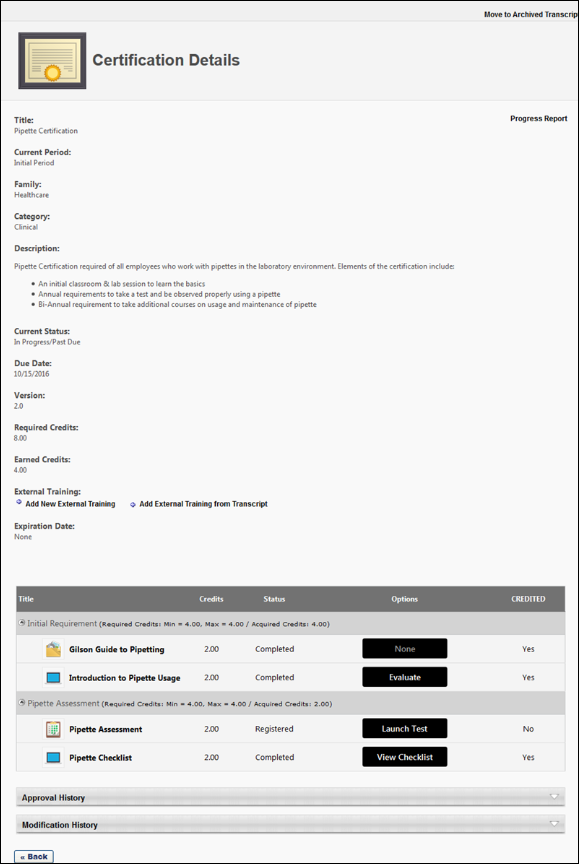
Actions
Depending on the accessing user's permissions and availability, the following action buttons may be available on the Learning Details page for the certification:
- Assign - If the certification is available to the user and the user is able to assign training to users, the button displays. The user can click the button to begin assigning the certification to available direct reports. When a manager with the permission for assigning certifications accesses the Training Details page for a certification, they will only see an button if they are included in the availability settings for the certification. If the manager is not included in the certification's availability, they cannot assign the certification to users.
- Request - If the certification is available to the user accessing the Training Details page for the certification and the certification is not already on the user's transcript, the button displays. The user can click the button to request the certification.
- Manage - Users who have the certification on their transcript have access to a button on the Training Details page for the certification. Clicking the button navigates the user to the certification transcript, where the user can access the training contained within the certification.
General Information
This section displays the general details for the certification. The following information displays:
- Certification Icon - A certification icon
 displays to the left of the title.
displays to the left of the title. - Title - The title displays at the top of the page.
- Learning Type - "Certification" displays as the learning type.
- Certification Family - The certification family displays to the right of the learning type.
- Certification Category - The category for the certification displays to the right of the certification family.
- Assign - The button now displays at the top of the page.
- Request - The button now displays at the top of the page.
- If requesting a certification has prerequisites that the user has not completed, a pop-up displays indicating that prerequisites are required. The user is informed that they can submit an exception request to be exempted from the prerequisites. The user can click to request the training or to cancel the request.
- Description - The description for the certification displays below the title information.
- Owner - This displays the name of the certification owner.
- Contact - This displays the training contact for the certification.
- Current Version - This displays the version number for the certification.
- Available Languages - This displays the languages defined for the certification.
- Prerequisites - If prerequisites are configured for the certification, they display below the available languages.
- Certification Period - This displays a drop-down from which to select the certification period that you would like to view. This option only displays for certifications for which a renewal period is defined. Click the drop-down to view and select the period. By default, all certification periods display. Note: The titles of the certification periods are defined by the administrator on the Scheduling tab when configuring the certification.
Certification Periods
Each certification period displays in a separate box. The following information displays for each period:
- Period - This displays the certification period.
- Due - This displays when the certification is due.
- Relative Due Date - For certifications with a relative due date defined, the Due field displays the time frame from the start date (i.e., "2 days from start date," or "1 year from start date").
- Fixed Due Date - For certifications with a fixed due date defined, the Due field displays the actual date.
- Duration - This displays for renewal periods and shows the duration of the renewal period.
- Required Credits - This displays the number of credits required to be completed in order to complete the certification.
- Expand/Collapse - An Expand/Collapse option displays in the upper-right corner of the period. Click the icons to view or close the information in the period. By default, all certification periods are expanded.
- Requirements - This column displays the sections for the certification and lists the learning items defined for each section.
- If the certification is configured to override the Course Catalog learning availability settings, then all learning items display for the user regardless of whether or not the user meets the availability criteria for the learning items.
- If the certification is not configured to override the Course Catalog learning item availability settings, then the only learning items that display are the items for which the user meets the availability criteria.
- Credits - This column displays credits information for the certification. If the certification is configured not to override learning item availability, then the number of credits is dependent upon the availability of the learning items in the certification.
- Min/Max - This displays the minimum and maximum number of credits to be completed for a section.
- Number of Credits - The number of credits defined for a learning item displays in the Credits column for each item.
Availability
The Training Details page for certifications respects the availability settings of the certification. The following scenarios result from this behavior:
- If a user is not included in the availability configured for the certification, they will NOT see a button on the Training Details page for the certification and cannot request the certification.
- If a user is not included in the availability configured for the certification, a notification stating that the certification is unavailable displays to the user when they access the Training Details page for the certification.
- When a manager with the permission for assigning certifications accesses the Training Details page for a certification, they will only see an button if they are included in the availability settings for the certification. If the manager is not included in the certification's availability, they cannot assign the certification to users.
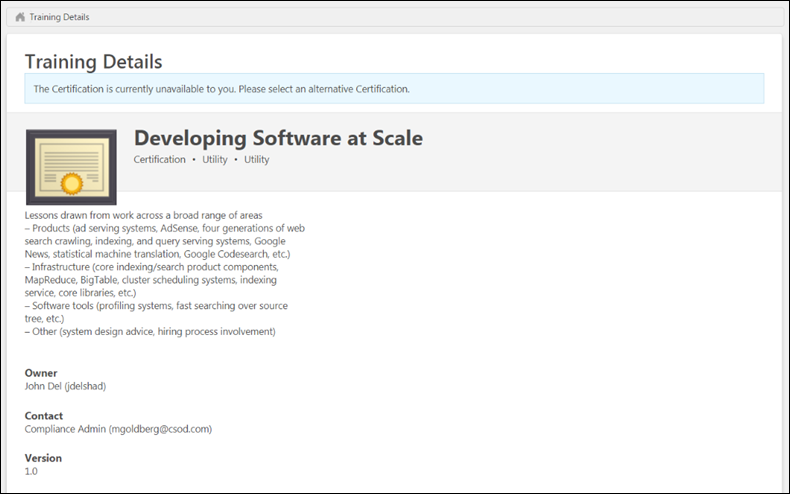
The learning items that display on the Details tab are dependent upon the settings defined by the administrator for the certification.
- If the certification is configured to override the Course Catalog learning item availability settings, then all items display for the user regardless of whether or not the user meets the availability criteria for the learning items.
- If the certification is not configured to override the Course Catalog learning item availability settings, then the only learning items that display are the items for which the user meets the availability criteria.