Workflow Engine - Manage Workflow Library
Use the Workflow Library page to search, view, create, activate/inactivate, edit, copy, and archive workflows.
Note: Workflows are the processes used to deliver forms. Forms are created in Form Management. See Manage Forms.
To access the Workflow Library, go to .
| PERMISSION NAME | PERMISSION DESCRIPTION | CATEGORY |
| Workflow Engine - Workflow Library - Manage | Grants access to view, edit, and publish workflows in the Workflow Library. This is an administrator permission. | Workflow Engine |
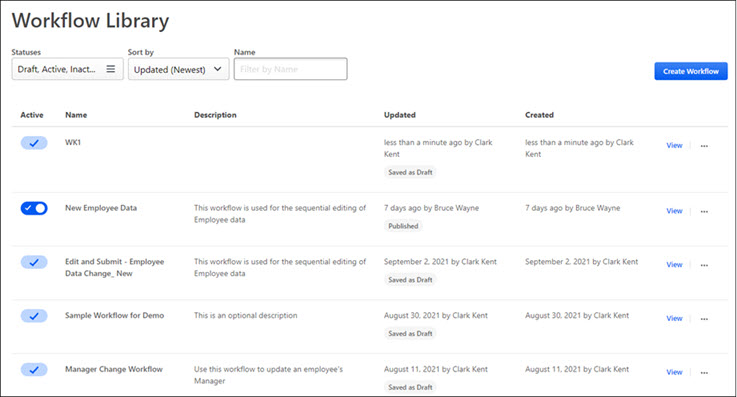
Search for Workflows
Use the following fields to search for specific workflows:
- Statuses - Filter workflows by Draft, Active, Inactive, or Archived.
- Sort by - Sort workflows by Updated (Newest), Updated (Oldest), Created (Newest), Created (Oldest)
- Name - Search for workflows by name.
Create Workflow
Click the button to create new workflows. See Workflow Engine - Create Workflow Process.
Workflow Library Table
The Workflow Library table contains the following information:
- Active - Activate or inactivate published workflows. This option does not apply to workflows in Saved as Draft status.
- Name - Name of the workflow.
- Description - Description of the workflow.
- Updated - The date and user who updated this workflow. Also includes the current status of the workflow. Workflow status options are Saved as Draft, Published, or Stuck.
- Created - When the user created this workflow.
View
Select View to open a read-only version of the workflow details, including the Flowchart, Table view, Settings, Activities, and Triggers for the selected workflow.
Workflow Options
The following options appear on the Workflow Library page for each workflow:
- Edit - Change Saved as Draft workflows.
- Copy - Copy an existing workflow.
- Archive - Archive a workflow. Applies to Saved as Draft workflow or Published workflow in inactive status.
Note: If you leave a workflow before it is published, it is automatically saved as draft to the Workflow Library.