The main section of the View People page displays the results list of employees. The employees display in individual cards from left to right and can be selected to add to a list. The employees that display are the employees that are available for the user to view based on permission constraints and who match the filter criteria that has been applied. Up to 200 employees display.
To access the View People page, go to the associated navigation tab and click View People. The location of the View People link is dependent upon the configuration by the administrator.
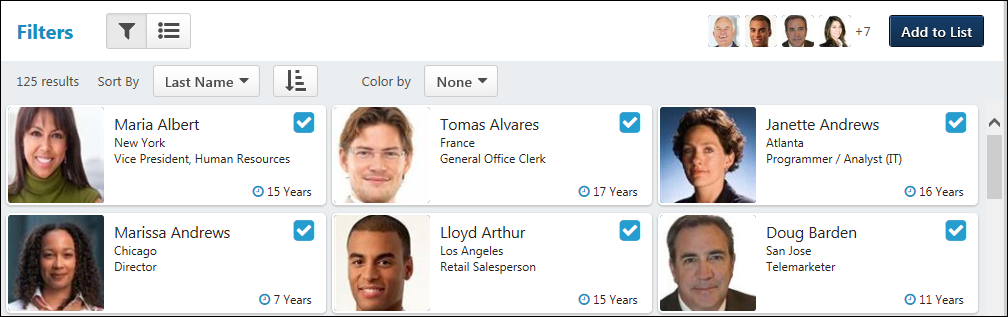
Employee Cards
The employee cards can be viewed as small or large, which provides a better ability to make decisions about which employees you would like to add to a specific list.
Small Cards
The following information displays in the small employee cards:
- Photo - Photograph of the employee.
- Name - Name of the employee.
- [Organizational Unit 1] - Displays if an organizational unit (OU) is configured to display by the administrator in View People Preferences. The OU will be an active OU for the portal.
- [Organizational Unit 2] - Displays if an organizational unit (OU) is configured to display by the administrator in View People Preferences. The OU will be an active OU for the portal.
- Checkbox - Select the employee to add to a list or talent pool. When checked, the employee's thumbnail image displays in the upper-right of the page. The thumbnails update to display the most recently selected employees. Deselecting the checkbox removes the thumbnail, and the employee can only be added to a list or talent pool if the box is checked again.
- Tenure - Tenure displays as a number of years and is calculated from the user's hire date to the current date. Tenure displays in the lower-right corner of the card.
- Color Bar - Color that displays corresponds to the employee's metric rating for the succession metric that is selected in the Color by filter. If the Color by filter is set, then a color displays on the right side of the card.
Expand All/Collapse All
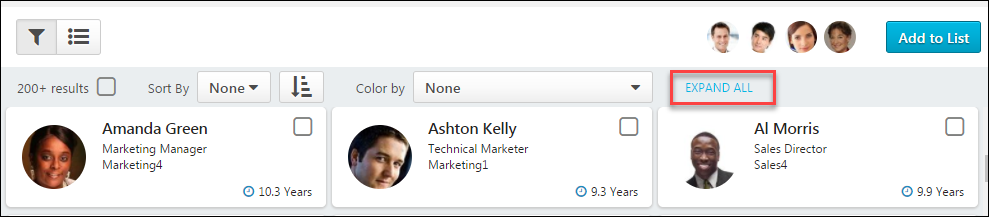
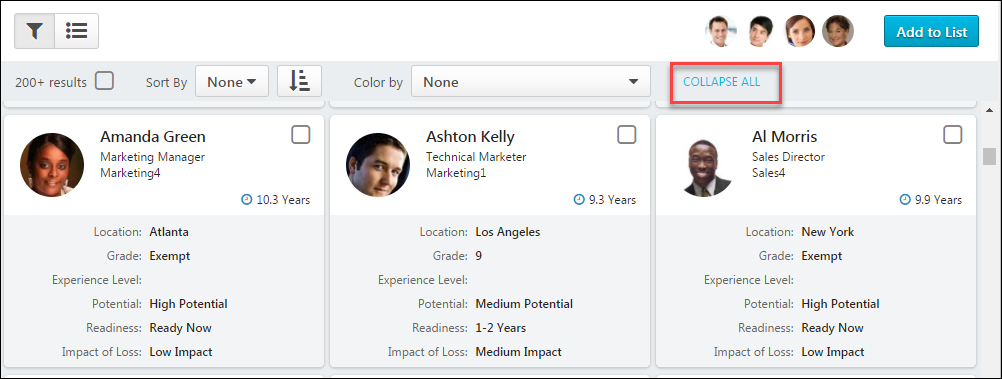
View an expanded version of the cards by clicking the EXPAND ALL option at the top of the page. All user cards expand.
The data in the expanded card is configured by the administrator in the Employee Cards section of View People Preferences. Administrators can add up to six additional OUs, OU custom fields, User Record custom fields, and Performance and Succession metrics, including any career preferences that are selected in the Career Preferences Attributes section of the preferences page.
To collapse the cards, click COLLAPSE ALL. Individual user cards cannot be expanded.
Custom Field Availability Note: The custom fields that display are based on a user's availability to view the field and its value. If a user at any point does not meet the availability criteria for a custom field, then the field and value will not appear.
View Employee Profile Page
You can view the employee's profile page by clicking anywhere in the card except for the checkbox. This opens the profile page for the employee.