The employee's card displays employee profile.
From the profile page, you can do the following:
- View succession metric ratings
- View overall current performance rating
- View the employee's team organization, such as their manager's name and position
- Add the employee to a talent pool
- Add the employee to another list
- Create a new list and add the employee to the new list
To access the View People page, go to the associated navigation tab and click View People. Click an employee's card. The location of the View People link is based on the configuration by the administrator.
| PERMISSION NAME | PERMISSION DESCRIPTION | CATEGORY |
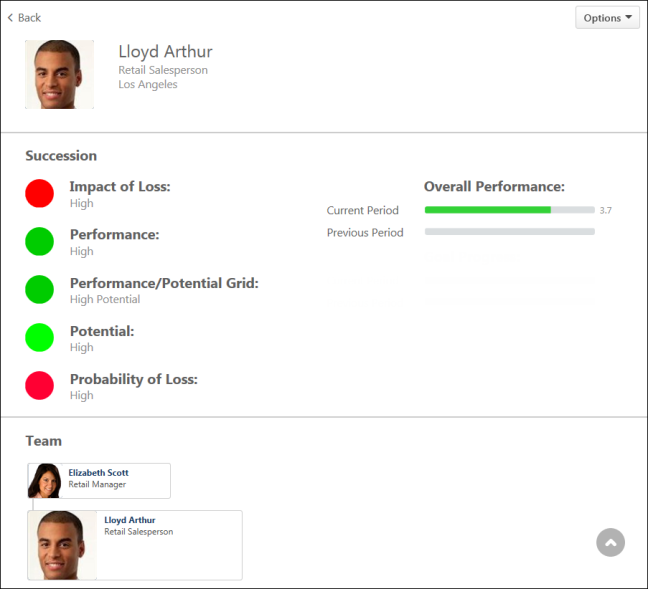
General Employee Details
This section displays the following information from the employee card:
- Photo - Photograph of the employee.
- Name - Employee name.
- [Organizational Unit 1] - Displays if an organizational unit (OU) is configured to display by the administrator in View People Preferences. The OU will be an active OU for the portal.
- [Organizational Unit 2] - Displays if an organizational unit (OU) is configured to display by the administrator in View People Preferences. The OU will be an active OU for the portal.
Options
The drop-down allows you to add the employee to a talent pool or to a list.
Add to Talent Pool
This option allows you to add the employee to a talent pool. You must have permission to manage talent pools in order to add employees to a talent pool.
To add to a talent pool:
- Click Add to Talent Pool. This opens the Add to Talent Pool pop-up.
- Select one of the following options:
- Select an existing talent pool from the Select Talent Pool drop-down, if there is at least one talent pool created.
- Click Create New Talent Pool to create a new talent pool. Enter a title for your talent pool in the title text box, up to 100 characters.
- Click to add the employee to the talent pool.
Note: Once a talent pool is created or the user is added to a talent pool, you can view the talent pool from the Manage Talent Pools page. This page can be accessed from the associated navigation tab, which is configured by an administrator.
Add to List
Click Add to List to add the employee to a list. This opens the Add to List pop-up. You can create a new list or select an existing list if there is at least one list created. For new lists, you can name the list up to 100 characters. Click to add the employee to the list.
Succession
Displays the employee's data from the succession metric filters, if available. The metric rating displays to the right of a color-coded circle. The color of the circle is determined by the value of the metric rating.
Overall Performance
Displays the employee's most current performance review rating, as well as the second most recent review rating.
Team Details
Displays the team hierarchy for the employee. This information is obtained from the Universal Profile > Bio > About page.