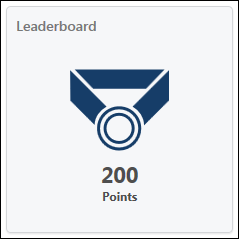The Snapshot page is part of the Universal Profile and it enables users to view and manage compensation, performance, and succession information for the user.
Note: Each Snapshot widget must be configured and enabled by the administrator in Snapshot General Preferences before it appears on the Universal Profile - Snapshot page. If no widgets are enabled, then the Snapshot page appears blank.
To access the Snapshot page, go to . Then, click the Snapshot tab.
To access another user's Universal Profile - Bio page, select the user's photograph from any Universal Profile or Global Search page. From there, you can access the user's Snapshot page by clicking the Snapshot tab. Users can view the Snapshot page of other users who are within their Snapshot permission constraints.
| PERMISSION NAME | PERMISSION DESCRIPTION | CATEGORY |
| Select Peers and Reviewers | Grants ability to select peers and reviewers in off-cycle performance reviews. This permission can be constrained by User's Corporation, OU, and User's OU. This is an end user permission. | Performance |
| Snapshot - Badges |
Enables user to view the Badges widget and subpage within the Universal Profile - Snapshot page for users within their permission constraints. Any user with this permission will always be able to view their own Badges widget when the widget is enabled. This permission also allows end users to view the Badges field on the Learner Home page. This permission works in conjunction with the Snapshot Main - View permission. This permission can be constrained by OU, User's OU, User Self and Subordinates, User, User's Self, User's Manager, User's Superiors, User's Subordinates, User's Direct Reports, and Employee Relationship. Best Practice: For most users, this permission should be constrained by User Self and Subordinates. |
Universal Profile |
| Snapshot - Competencies | Enables user to view the Competencies widget and subpage within the Universal Profile - Snapshot page for users within their permission constraints. This permission can be constrained by OU, User's OU, User Self and Subordinates, User, User's Self, User's Manager, User's Superiors, User's Subordinates, User's Direct Reports, and Employee Relationship. Best Practice: For most users, this permission should be constrained by User Self and Subordinates. | Universal Profile |
| Snapshot - Development Plans |
Enables user to view the Development Plans widget and subpage within the Universal Profile - Snapshot page for users within their permission constraints. This permission can be constrained by OU, User's OU, User Self and Subordinates, User, User's Self, User's Manager, User's Superiors, User's Subordinates, User's Direct Reports, and Employee Relationship. Best Practice: For most users, this permission should be constrained by User Self and Subordinates. |
Universal Profile |
|
Snapshot Goals - Manage |
Enables user to manage their own goals, and others public goals, using the Goals widget and subpage within the Universal Profile - Snapshot page, for users within their permission constraints. This permission can be constrained by Employee Relationship, OU, User's OU, User Self and Subordinates, User, User's Self, User's Manager, User's Superiors, User's Subordinates, and User's Direct Reports. Best Practice: For most users, this permission should be constrained by User Self and Subordinates. |
Universal Profile |
| Snapshot - Leaderboard | Enables user to view the Leaderboard widget and subpage within the Universal Profile - Snapshot page for users within their permission constraints. This permission works in conjunction with the Snapshot Main - View permission. This permission can be constrained by OU, User's OU, User Self and Subordinates, User, User's Self, User's Manager, User's Superiors, User's Subordinates, User's Direct Reports, and Employee Relationship. Any user with this permission will always be able to view their own Leaderboard widget when the widget is enabled. Best Practice: For most users, this permission should be constrained by User Self and Subordinates. | Universal Profile |
| Snapshot - Peers | Grants ability to view the Peers widget within the Universal Profile - Snapshot page. This permission can be constrained by OU, User's OU, User's Self and Subordinates, User, User's Self, User's Subordinates, and User's Direct Reports. This is an end user permission. | Universal Profile |
| Snapshot - Reviews |
Enables user to view the Reviews widget and subpage within the Universal Profile - Snapshot page for users within their permission constraints. This permission can be constrained by OU, User's OU, User Self and Subordinates, User, User's Self, User's Manager, User's Superiors, User's Subordinates, User's Direct Reports, and Employee Relationship. Best Practice: For most users, this permission should be constrained by User Self and Subordinates. |
Universal Profile |
| Snapshot Main - View | Enables user to view the Snapshot page for users within their permission constraints. This permission can be constrained by Employee Relationship, OU, User's OU, User Self and Subordinates, User, User's Self, User's Manager, User's Superiors, User's Subordinates, and User's Direct Reports. Best Practice: For most users, this permission should be constrained by User Self and Subordinates. | Universal Profile |
| Snapshot Succession - View | Enables user to view the Succession widget and subpage within the Universal Profile - Snapshot page for users within their permission constraints. On this page, users can view successors and successor ratings. Users cannot view their own Succession widget and subpage, regardless of permissions. This permission can be constrained by OU, User's Subordinates, User's Direct Subordinates, and Employee Relationship. For most users, this permission should be constrained by User Self and Subordinates. | Universal Profile |
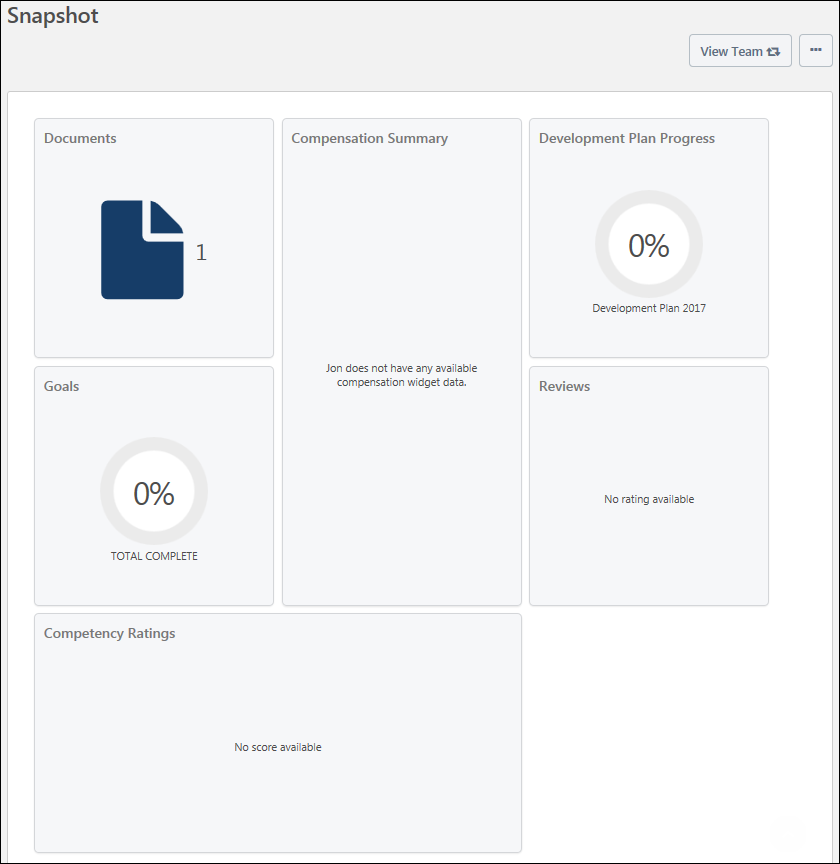
Troubleshooting Information
The following page contains an administrator's guide for configuring the Universal Profile:
View Team
The View Team flyout allows managers
The button displays if enabled in the portal.
See Universal Profile - View Team Flyout.
Options
An drop-down may be available on various pages of the Universal Profile. This menu may include options such as Assign Training and Create Goal. See Universal Profile Options Drop-down Overview.
Widgets
Note: Each Snapshot widget must be configured and enabled by the administrator in Snapshot General Preferences before it appears on the Universal Profile - Snapshot page. If no widgets are enabled, then the Snapshot page appears blank.
See Snapshot General Preferences.
The following widgets may be available on the Snapshot page:
Compensation - Compensation Components
This widget is only available when enabled by the administrator in Snapshot General Preferences. In addition, this widget is only available to users with permission to view the Compensation widget on the Snapshot page.
This widget displays a snapshot of the user's most recent compensation statement. Up to four compensation components may be displayed in the widget, including bonus types, base types, and equity types. The administrator can configure which compensation components are reflected in the widget in Snapshot Preferences. In addition, the widget title can be configured by the administrator in Snapshot Preferences. See Snapshot General Preferences.
Users can click the widget to view their own compensation statement. Managers are not able to click the widget to view the compensation statement of a direct report. See Compensation Statement.
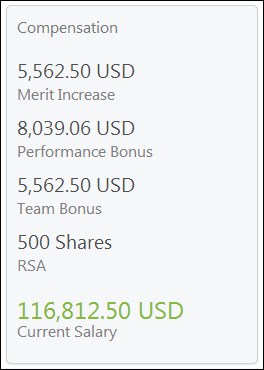
Competencies - Assessment Rating
This widget is only available when enabled by the administrator in Snapshot General Preferences. In addition, this widget is only available to users with permission to view the Competencies widget on the Snapshot page.
This widget displays a competency assessment rating for the user. The competency assessment title is also displayed. This widget can display the user's most recently completed standalone competency assessment rating or the rating for a specific assessment. The administrator can configure which standalone competency assessment is reflected in the widget in Snapshot Preferences. In addition, the widget title can be configured by the administrator in Snapshot Preferences.See Snapshot General Preferences.
Note: Only standalone competency assessments can be displayed on this widget. Performance review-based competency assessments are not displayed here. They only appear on the Snapshot: Reviews page.
Users can click the widget to view the user's Competencies Snapshot page. See Snapshot - Competencies.
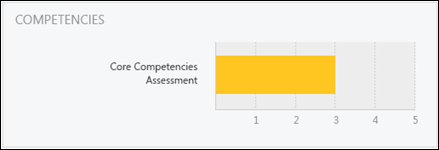
Development Plans - Plan Progress
This widget is only available when enabled by the administrator in Snapshot General Preferences. In addition, this widget is only available to users with permission to view the Development Plans widget on the Snapshot page.
This widget displays either the user's average development plan progress or the progress of the user's primary development plan. If the user's primary development plan is displayed, then the primary development plan name is displayed. Otherwise, the widget indicates that the user's average development plan progress is being displayed. The administrator can configure which development plan progress is reflected in the widget (average or primary plan) in Snapshot Preferences. In addition, the widget title can be configured by the administrator in Snapshot Preferences.See Snapshot General Preferences.
Average Progress Calculation: If the average development plan progress is displayed, this is calculated using development plans in the following statuses: New, In Development, Approved, Past Due, Pending Acceptance Approval, Pending Cancellation Approval, Pending Completion Approval, Completion Approval Denied, and Complete.
Users can click the widget to view the user's Development Plans Snapshot page. See Snapshot - Development Plans .
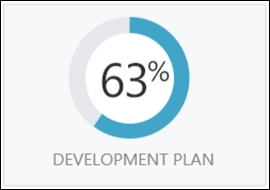
Documents
This widget is only available when enabled by the administrator in Snapshot General Preferences. This widget displays the number of documents within the Snapshot Documents page that are available to the user who is viewing the page. Click the widget to open the user's Documents page. See Snapshot - Documents.
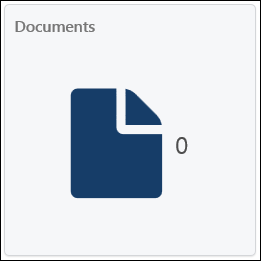
Goals - Goal Progress
This widget is only available when enabled by the administrator in Snapshot General Preferences. In addition, this widget is only available to users with permission to view the Goals widget on the Snapshot page.
This widget displays the user's cumulative goal progress. The widget title can be configured by the administrator in Snapshot Preferences.See Snapshot General Preferences.
Cumulative Progress Calculation: The cumulative goal progress is calculated using goals in the following statuses: Pending Approval, Pending Modification Approval, Pending Completion Approval, Denied, Modification Denied, Approved, Pending Modification Cancelled, Draft, Pending Cancellation Approval, and Complete. Goals in Deleted or Cancelled status are not included in the calculation.
Users can click the widget to view the user's Goals Snapshot page. See Snapshot - Goals.
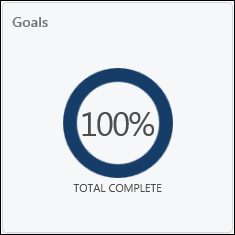
Peers
When the Universal Profile - Peers functionality is enabled and the Peers widget is enabled in Snapshot General Preferences, a Peers widget appears on the Universal Profile - Snapshot page. This widget displays the number of peers that are configured for the user. The Peers widget is only available to users with the appropriate permissions.
- When a user clicks the widget on their Snapshot page, the My Peers page opens. See Performance - Manage Peers.
- When a manager clicks the widget on a subordinate's page, the Manage Employee Relationships page opens. See Manage Employee Relationships.
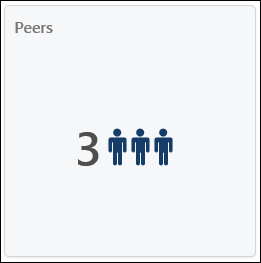
Reviews
This widget is only available when enabled by the administrator in Snapshot General Preferences. In addition, this widget is only available to users with permission to view the Reviews widget on the Snapshot page.
This widget displays a performance review rating for the user. This widget can display the user's most recently completed review rating or the rating for a specific review. The administrator can configure which performance review is reflected in the widget in Snapshot Preferences. In addition, the widget title can be configured by the administrator in Snapshot Preferences. See Snapshot General Preferences.
Users can click the widget to view the user's Reviews Snapshot page. See Snapshot - Reviews.
If the performance review task is configured to display a text rating, then the widget displays the text rating and the review title.
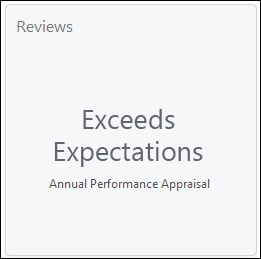
If the performance review task is configured to display a text and numeric rating or only a numeric rating, then the widget displays the numeric rating and the review title. The numeric rating is represented out of five stars. For example, a rating of four out of five is represented with four colored stars and one gray star.
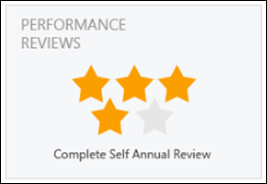
Succession - Metric Rating
This widget is only available when enabled by the administrator in Snapshot General Preferences. In addition, this widget is only available to users with permission to view the Succession widget on the Snapshot page.
This widget displays an SMP metric rating for the user. The SMP metric title is also displayed. The administrator can configure which metric is displayed in Snapshot Preferences. In addition, the widget title can be configured by the administrator in Snapshot Preferences.See Snapshot General Preferences.
Users can click the widget to view the user's Succession Snapshot page. See Snapshot - Succession.
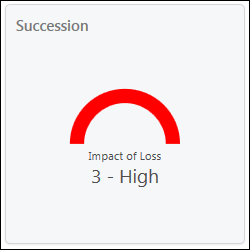
Succession - Successors
This widget is only available when enabled by the administrator in Snapshot General Preferences. In addition, this widget is only available to users with permission to view the Succession widget on the Snapshot page.
The administrator can configure the widget to display either the number of user-based or position-based potential successors.
- If the widget is configured to display user-based potential successors, then the widget displays the number of potential successors for the selected user.
- If the widget is configured to display position-based potential successors, then the widget displays the number of potential successors for the selected user's position.
The widget title can be configured by the administrator in Snapshot Preferences.See Snapshot General Preferences.
Users can click the widget to view the user's Succession Snapshot page. See Snapshot - Succession.
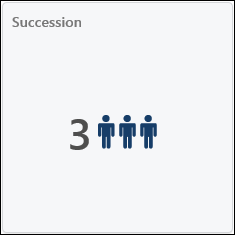
Badges
This widget is only available when enabled by the administrator in Snapshot General Preferences. Also, this widget is only available to users who have the Snapshot - Badges permission. This widget displays the number of badges the user has been awarded. This includes all types of badges (e.g., Feedback and Learning). Click the widget to open the user's My Badges page. See Snapshot - My Badges.
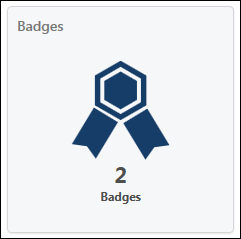
Leaderboard
This widget is only available when enabled by the administrator in Snapshot General Preferences. Also, this widget is only available to users who have the Snapshot - Leaderboard permission. This widget displays the total number of points the user has been awarded from completing training, receiving training badges, and receiving positive feedback badges. This is the total number of points the user has earned all time. Click the widget to view a full leaderboard of users and their point totals. See Snapshot - Leaderboard.